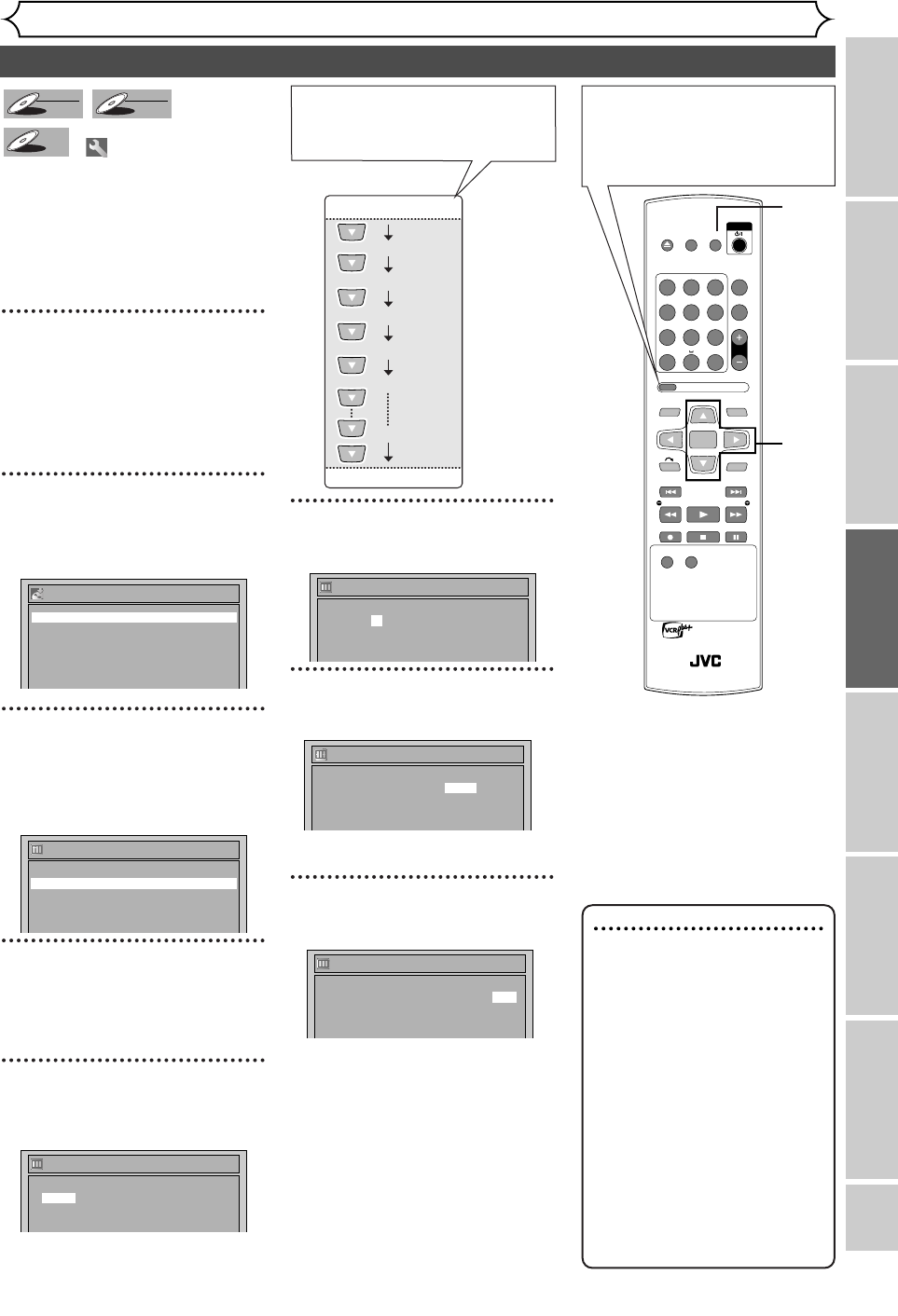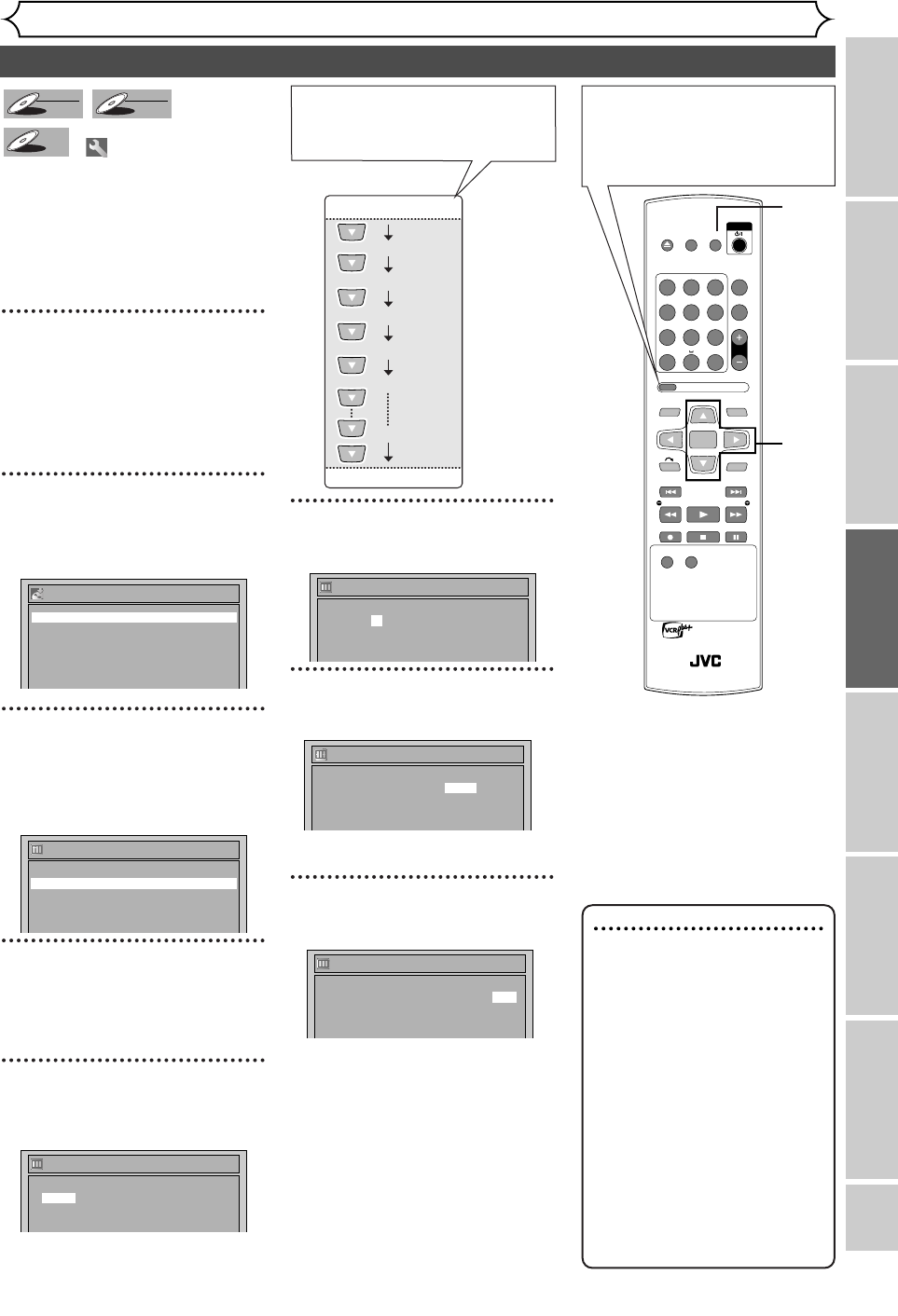
EN 33
Recording
Disc Playback
EditingBefore you start
Connections
Getting started
Changing the Setting menu
Others
Recording
Timer Recording
You can program the unit to record
up to 8 programs within a month in
advance. Daily or weekly program
recordings are also available.
• Be sure to set the clock before
programming a timer recording.
• Insert a recordable disc.
1
Press [SET UP].
Easy Setting Menu or Advanced
Setting Menu will appear.
If Easy Setting Menu is displayed,
proceed to step 3.
2
(Advanced Setting Menu only)
Using [K / L], select
“Recording”. Press [ENTER].
Recording menu will appear.
3
Using [K / L], select “Timer
Programming”. Press
[ENTER].
Timer Programming list will appear.
4
Using [K / L], select a pro-
gram number. Press
[ENTER].
5
Using [K / L], enter the date.
Press [
B].
e.g. January 1st
6
Using [K / L], enter start and
end time. Press [B].
7
Using [K / L], select the channel
number. Press [B].
To r ecord from external input,
select L
1 or L2.
8
Using [K / L], select a record-
ing speed.
Refer to “Recording speed” on
page 26.
If you choose Auto, the unit auto-
matically selects the best record-
ing speed to make the best quality
picture according to the remaining
disc space.
•
This function works only on the
Program 1.
• The recording may be cut short,
when the available recording
space of the disc is too limited.
Timer Programming
2. ---
3. ---
1. JAN/01 12:57AM 1:57AM CH 8 Auto
Date Start End CH Speed
Timer Programming
2. ---
3. ---
1. JAN/01 12:57AM 1:57AM CH 8
Date Start End CH Speed
Timer Programming
2. ---
3. ---
1. JAN/01 12:57AM --:-- L1
Date Start End CH Speed
Daily
MON-SAT
JAN/01
JAN/31
MON-FRI
SAT
FRI
SUN
Timer Programming
2. ---
3. ---
1. JAN/01 --:-- --:-- L1
Date Start End CH Speed
Timer Programming
2. ---
3. ---
4. ---
1. ---
Date Start End CH Speed
Recording
Auto Chapter 10 minutes
Timer Programming
Recording Audio Select (XP) Dolby Digital
DVD-RW Recording Format Video mode
Auto Finalize
DVD-R
DVD-R
DVD-RW
DVD-RW
VR
DVD-RW
DVD-RW
Video
Note
• If you have not set the
clock yet:
A clock setting window will
appear after step 3. Continue
with step 4 in “Auto Clock
Setting” on page 23 or
“Manual Clock Setting” on
page 24 before setting a timer
programming.
•Press [{ / B] to move the
cursor to the left and the
right on the timer program-
ming menu.
•
After step 10, the recording will
start immediately before the
recording time you set.
When pressing [L] at the cur-
rent date,Timer Recording mode
will change as follows.
OPEN/
CLOSE
SET UP
STANDBY/ON
REPEAT
ZOOM
CH
RETURN
MENU/LISTTOP MENU
CLEAR
AUDIO
PLAYSLOW SLOW
PAU S EREC STOP
VCR Plus+
PROG
ON SCREEN
ABC.@/: DEF
JKLGHI MNO
TUVPQRS WXYZ
1
4
7
2
5
8
0
3
6
9
ENTER
REC
SPEED
REC
MONITOR
RM-SDR053U
DVD RECORDER
REMOTE CONTROL
1
2
3
4
5
6
7
8
You can choose the timer
programming menu by press-
ing [PROG/VCR Plus+]
twice. In this case, continue
with step 4.
E6751CD_EN1.qxd 05.7.19 5:27 PM Page 33