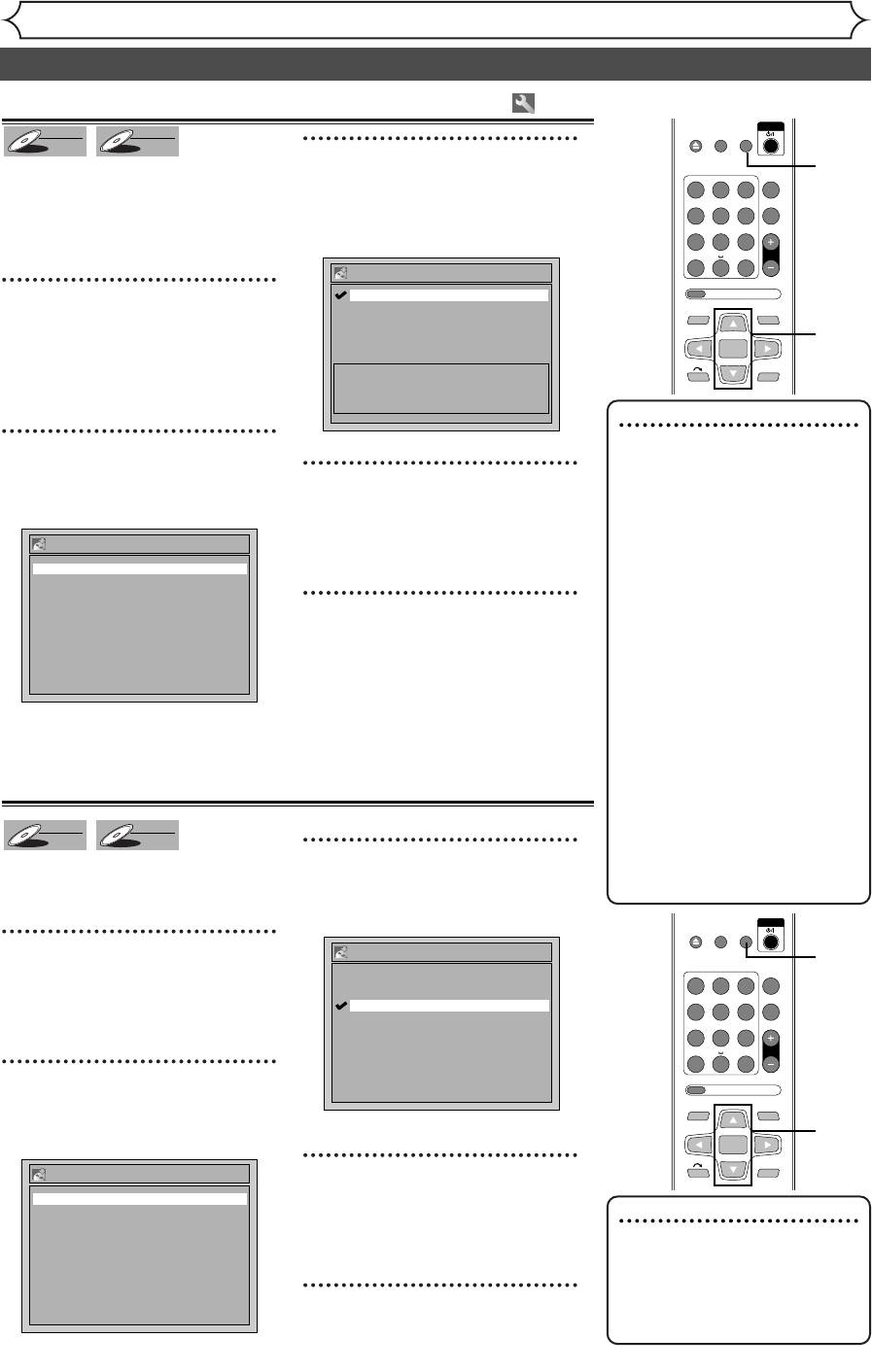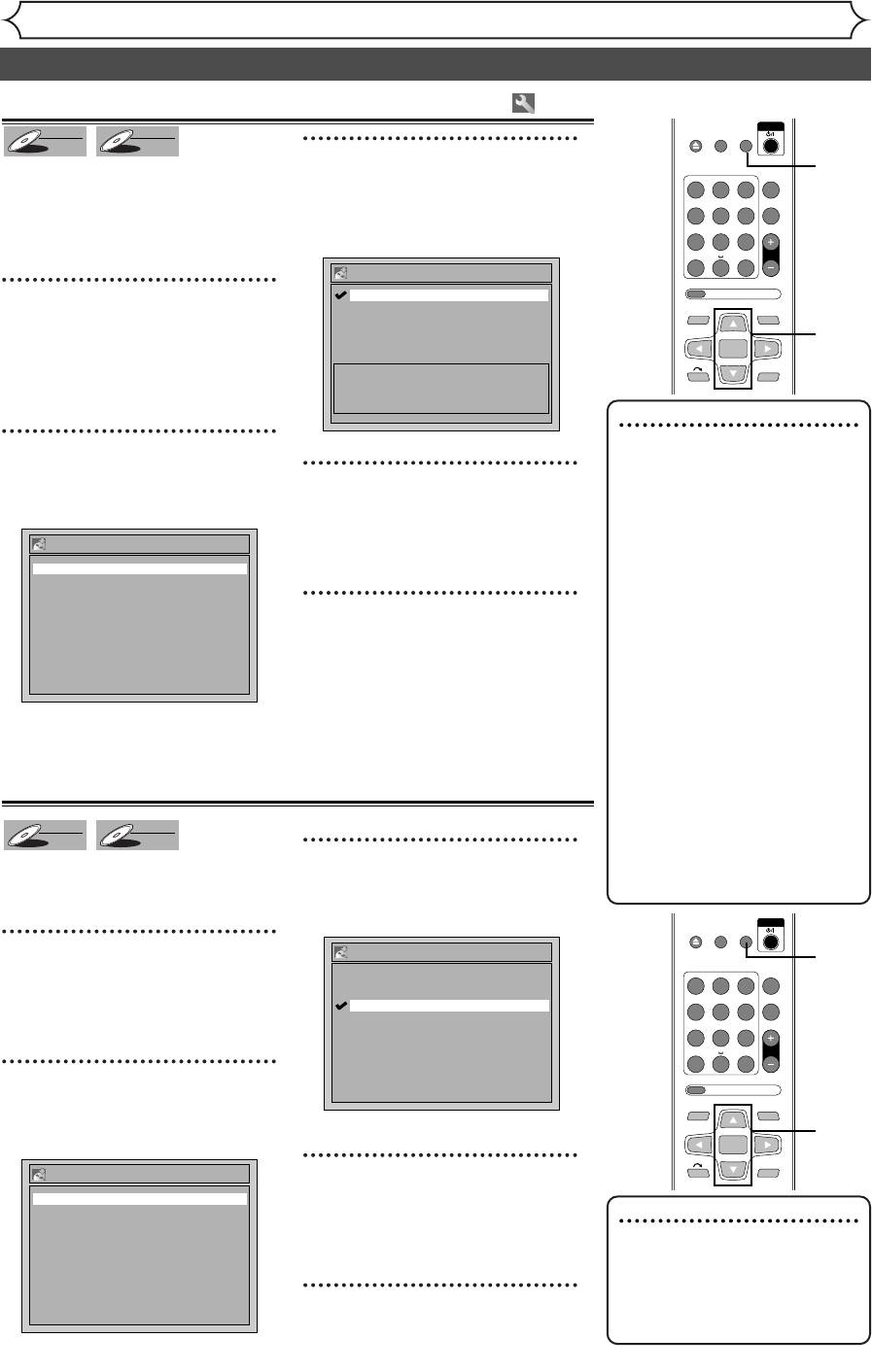
28 EN
OPEN/
CLOSE
SET UP
STANDBY/ON
REPEAT
ZOOM
CH
RETURN
MENU/LISTTOP MENU
CLEAR
AUDIO
VCR Plus+
PROG
ON SCREEN
ABC.@/: DEF
JKLGHI MNO
TUVPQRS WXYZ
1
4
7
2
5
8
0
3
6
9
ENTER
Recording
Choosing the recording format of a blank disc
Formatting a disc
Note
• The recording format setting is
effective only for DVD-RW discs.
You cannot change the recording
format for a DVD-R disc. DVD-R
discs will always be in Video mode.
• You cannot mix two formats
on one DVD-RW disc.When
you load a disc once recorded
before,the recording format
cannot be changed even if you
change it in the Setting menu.
• When inserting a blank DVD+RW
or DVD+R disc, the error mes-
sage (“Disc Error”) will appear.
You cannot record on a
DVD+RW/R. On this unit,
DVD+RW and DVD+R are for
playback only.
• PLAYLIST will be created auto-
matically when recording on
DVD-RW in VR mode.
When inserting a blank disc, the unit
starts to initialize it automatically.
After that, you can record on the
disc with a recording format select-
ed in the Setting menu.
1
Press [SET UP].
Easy Setting Menu or Advanced
Setting Menu will appear.
If Easy Setting Menu is displayed,
proceed to step 3.
2
(Advanced Setting Menu only)
Using [K / L], select
“Recording”. Press [ENTER].
Recording menu will appear.
3
Using [K / L], select “DVD-
RW Recording Format”.
Press [ENTER].
Option window will appear.
The default is set as “Video mode”.
4
Using [K / L], select “Video
mode” or “VR mode”. Press
[ENTER].
The recording format will be set.
5
Press [SET UP] to exit.
DVD-RW Recording Format
VR mode
Video mode
Video mode
DVD Player Compatibility mode.
VR mode
Editing possibility mode.
Recording
Auto Chapter 10 minutes
Timer Programming
Recording Audio Select (XP) Dolby Digital
DVD-RW Recording Format Video mode
Auto Finalize
DVD-RW
DVD-RW
VR
DVD-RW
DVD-RW
Video
2
3
4
1
5
Note
•
In Video mode,Auto Chapter may
not show up as you specified.
•A blank chapter may be creat-
ed depending on the remain-
ing time of the disc.
You can set specific time interval
for chapter marks.
(Advanced Setting Menu only)
1
Press [SET UP].
Using [K / L], select
“Advanced Setting Menu”.
Press [ENTER].
2
Using [K / L], select
“Recording”. Press [ENTER].
Recording menu will appear.
3
Using [K / L], select “Auto
Chapter”. Press [ENTER].
Option window will appear.
The default is set as “
10 minutes”.
4
Using [K / L], select a desired
time option. Press [ENTER].
Chapter marks will be put as you
specified.
5
Press [SET UP] to exit.
Auto Chapter
5 minutes
10 minutes
15 minutes
30 minutes
60 minutes
OFF
Recording
Auto Chapter 10 minutes
Timer Programming
Recording Audio Select (XP) Dolby Digital
DVD-RW Recording Format Video mode
Auto Finalize
DVD-RW
DVD-RW
VR
DVD-RW
DVD-RW
Video
Setting Auto Chapter
OPEN/
CLOSE
SET UP
STANDBY/ON
REPEAT
ZOOM
CH
RETURN
MENU/LISTTOP MENU
CLEAR
AUDIO
VCR Plus+
PROG
ON SCREEN
ABC.@/: DEF
JKLGHI MNO
TUVPQRS WXYZ
1
4
7
2
5
8
0
3
6
9
ENTER
2
3
4
1
5
E6751CD_EN1.qxd 05.7.19 5:27 PM Page 28