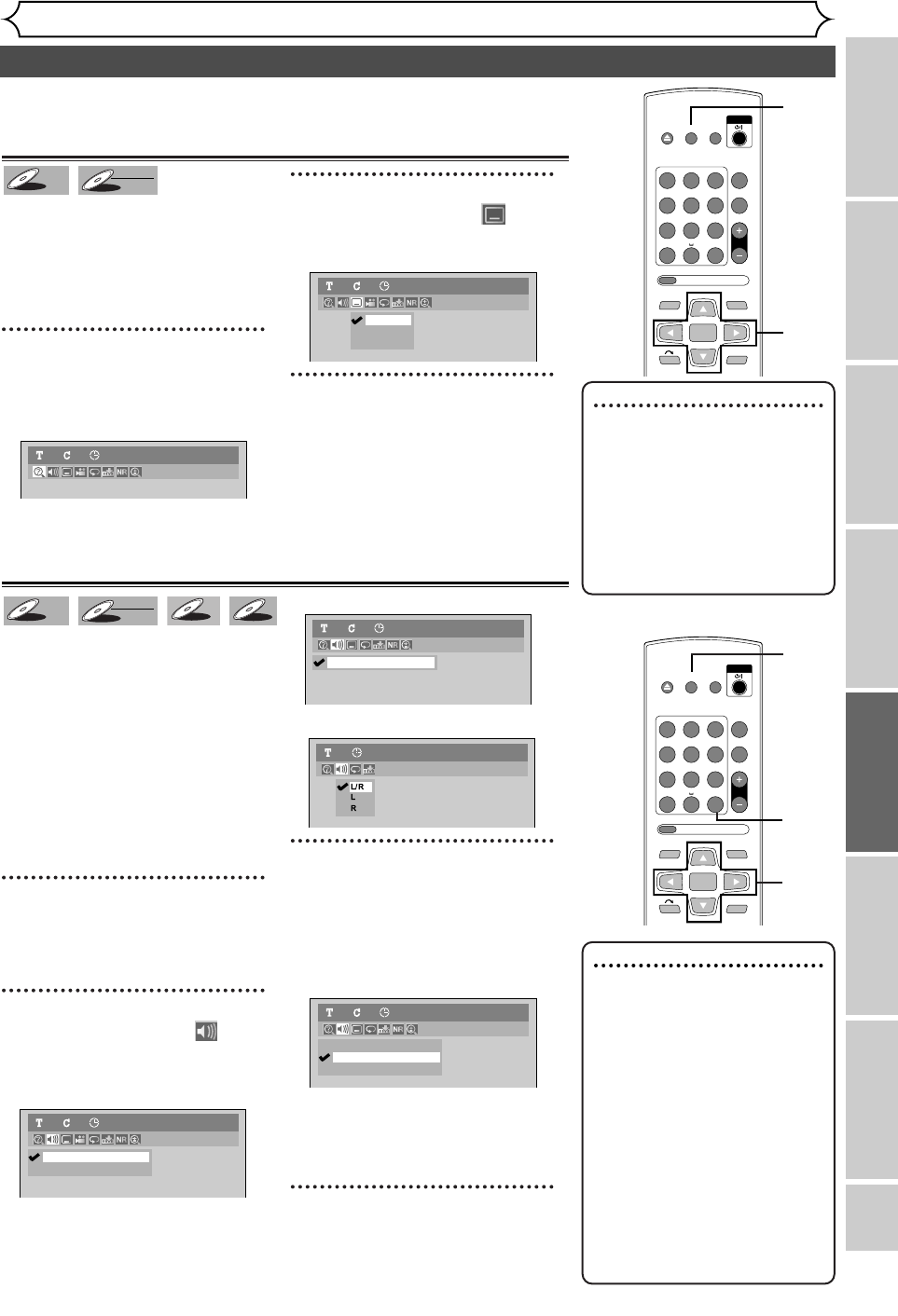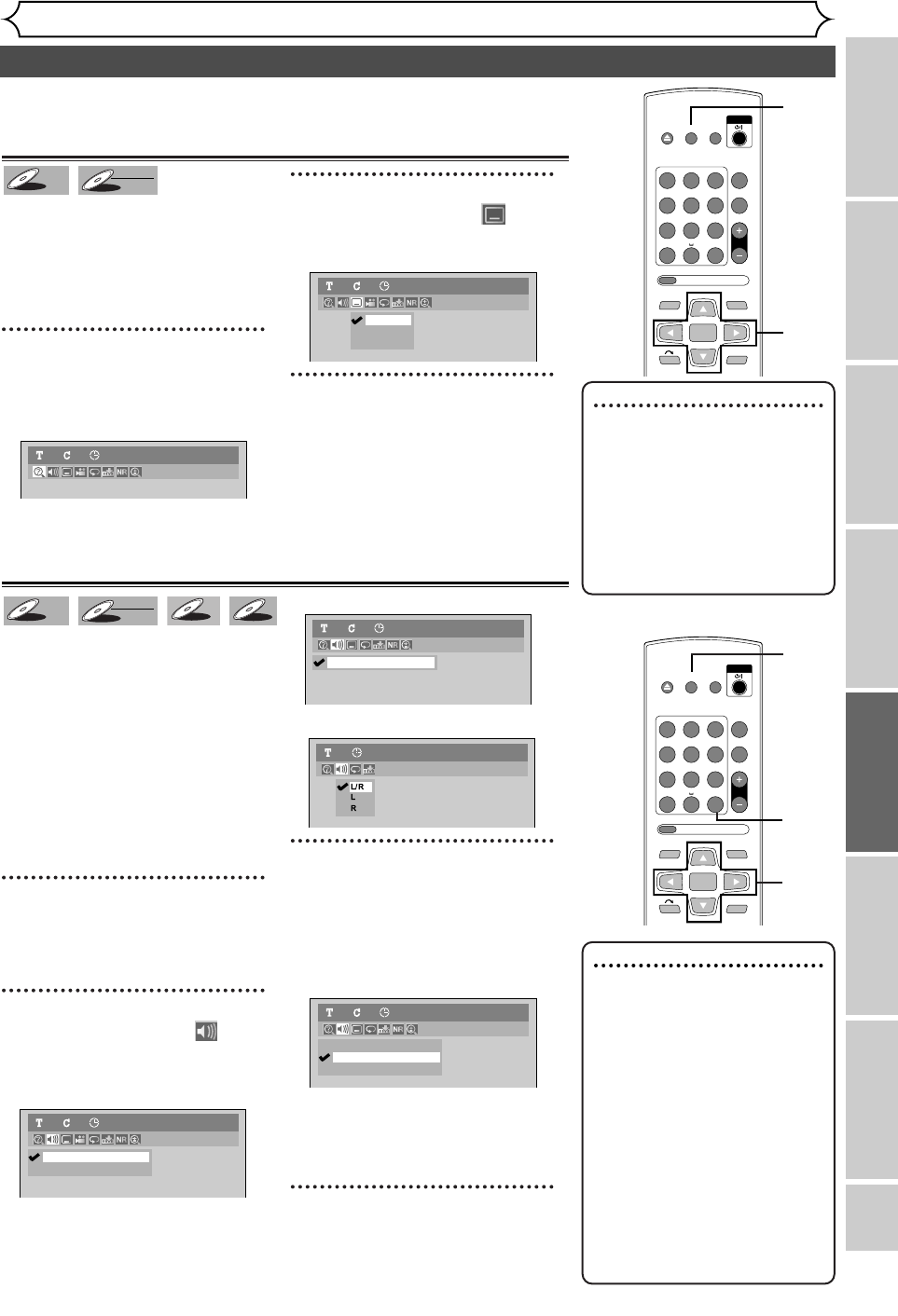
EN 55
OPEN/
CLOSE
SET UP
STANDBY/ON
REPEAT
ZOOM
CH
RETURN
MENU/LISTTOP MENU
CLEAR
AUDIO
VCR Plus+
PROG
ON SCREEN
ABC.@/: DEF
JKLGHI MNO
TUVPQRS WXYZ
1
4
7
2
5
8
0
3
6
9
ENTER
Recording
Disc Playback
EditingBefore you start
Connections
Getting started
Changing the Setting menu
Others
Disc Playback
Selecting a format of audio and video
Note
•
Some discs will only allow
you to change the sound-
track from the disc menu.
Press [TOP MENU] or
[MENU/LIST] to display
the disc menu.
• On DVD-RW discs recorded
in VR mode with both main
and sub audio, you can switch
to main (L), sub audio (R) or a
mix of both (L/R).
•
This unit CANNOT record
in both stereo and SAP
(Secondary Audio Program)
at the same time.
Note
•
Some discs will only allow you to
change subtitles from the disc’s
menu. Press [TOP MENU] or
[MENU/LIST] to display the
disc menu.
• If a 4-digit language code
appears in the subtitle menu
at step 2, refer to the
Language code on page 84.
Switching subtitles
Many DVD-Video discs have subti-
tles in one or more languages –
they usually tell you which subtitle
languages are available.You can
switch subtitle languages anytime
during playback.
1
During playback, press
[ON SCREEN].
Display menu will appear.
2
Using [{ / B
]
, select
icon. Press [ENTER].
Subtitle menu will appear.
3
Using [K / L], select a desired
subtitle language. Press
[ENTER].
Subtitles will be displayed in the
selected language.
When selecting “OFF,” subtitles
will disappear.
OFF
1.English
2.Japanese
DVD-Video11 0:00:00
DVD-Video11 0:00:00
DVD-RW
DVD-RW
VR
DVD-V
DVD-V
You can select a desired audio and video format. Selections depend on
the contents of the disc you are playing back.
1
OPEN/
CLOSE
SET UP
STANDBY/ON
REPEAT
ZOOM
CH
RETURN
MENU/LISTTOP MENU
CLEAR
AUDIO
VCR Plus+
PROG
ON SCREEN
ABC.@/: DEF
JKLGHI MNO
TUVPQRS WXYZ
1
4
7
2
5
8
0
3
6
9
ENTER
3
2
1
Switching audio soundtrack
When playing back a DVD-Video disc
recorded with two or more sound-
tracks (these are often in different
languages), you can switch among
them during playback.
When playing back DVD-RW discs
recorded in VR mode, you can switch
to main audio (L), sub audio (R) or a
combination of both (L/R).When
playing back Audio CDs, you can
switch among stereo, the left channel
only and the right channel only.
1
During playback, press
[ON SCREEN]. (or press
[AUDIO] and follow from step 3.)
2
Using [{ / B
]
, select
icon. Press [ENTER].
Audio menu will appear.
<DVD-Video>
<DVD-RW VR mode>
<Audio CD>
3
Using [K / L], select a desired
audio soundtrack or audio
channel. Press [ENTER].
<DVD-Video>
Audio soundtrack will switch.
<DVD-RW VR mode>
Audio channel menu will appear.
Follow step 3.
<Audio CD>
Audio channel will switch.
4
Using [K / L], select a desired
audio channel. Press
[ENTER].
Audio channel will switch.
L/R
L
R
DVD-RW
VR Playlist
11 0:00:00
Audio CD1 0:00:00
1.Dolby Digital Dual L/R
DVD-RW11 0:00:00
VR Playlist
2.Dolby Digital 2ch Japanese
1.Dolby Digital 5.1ch English
DVD-Video11 0:00:00
CD
CD
VCD
VCD
DVD-RW
DVD-RW
VR
DVD-V
DVD-V
1
2
3
E6751CD_EN1.qxd 05.7.19 5:28 PM Page 55