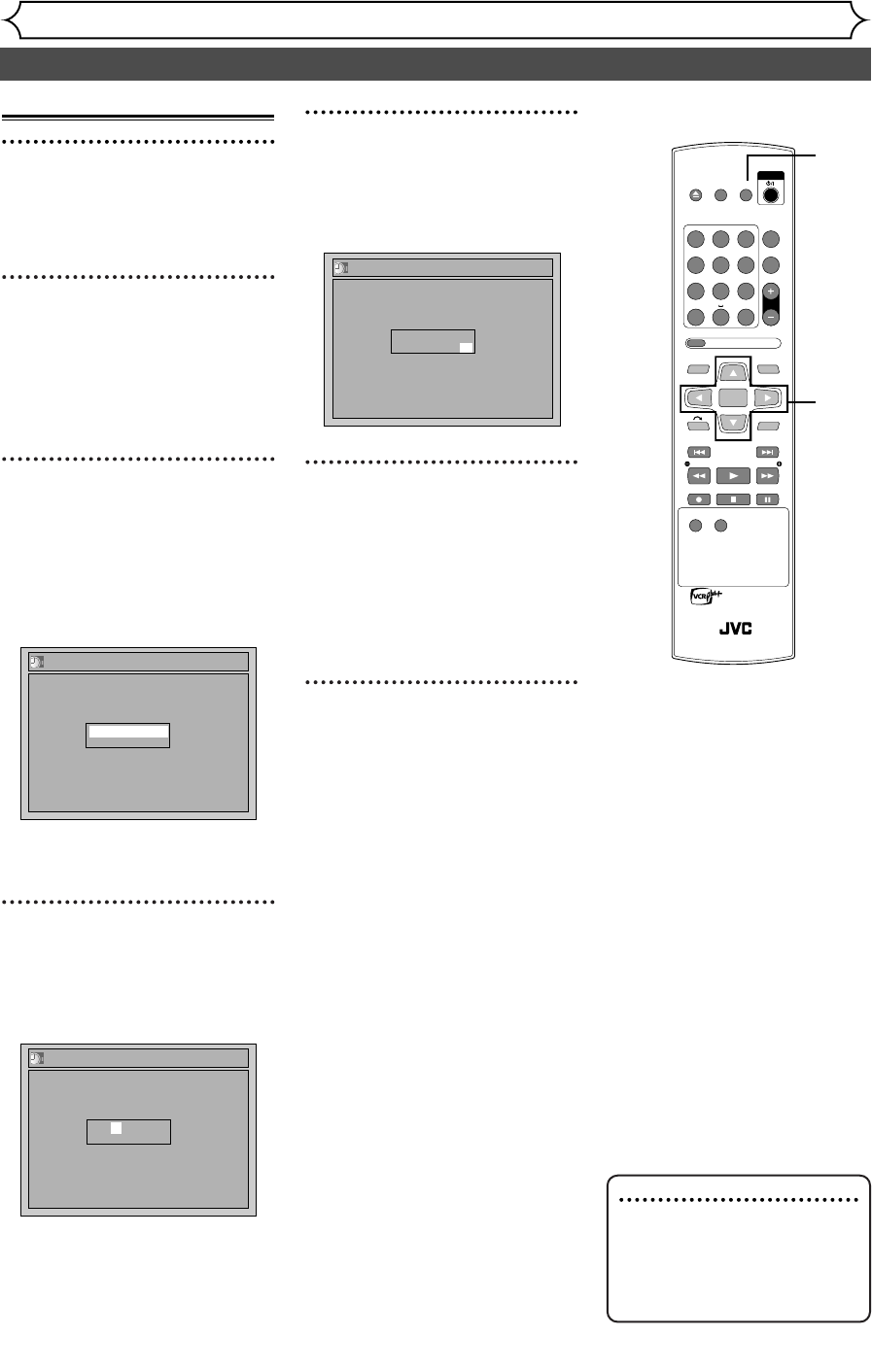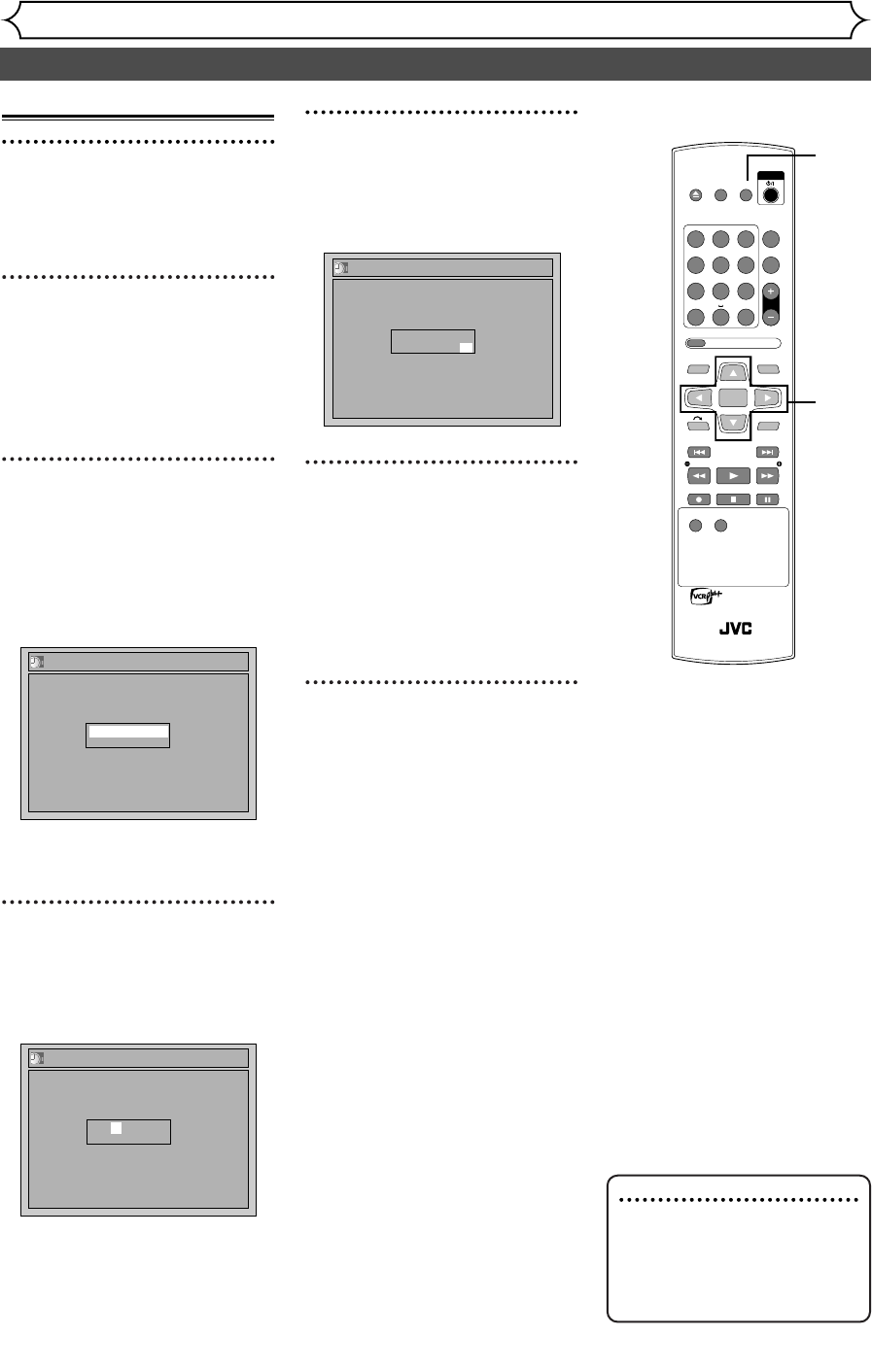
24 EN
Setting the clock (cont’d)
Getting started
Manual Clock Setting
1
Press [SET UP].
Easy Setting Menu or Advanced
Setting Menu will appear.
2
Using [K / L], select “Clock”.
Press [ENTER].
When entering from Advanced
Setting Menu, Clock menu will
appear.
3
When entering from
Advanced Setting Menu,
using [
K / L], select “Clock
Setting”. Press [ENTER].
A clock setting window will
appear.
Press [ENTER] again.
Default date will appear.
4
Using [K / L], enter the date
(month / day / year).
Press [{ / B] to move the cur-
sor.
Clock Setting
JAN/ 01 / 2005(SAT)
12: 00 AM
Clock Setting
--- / -- / ---- ( ---- )
-- : ----
5
Using [K / L], enter the time
(hour / minute).
Press [{ / B] to move the cur-
sor.
6
Press [K / L] to select AM or
PM. Press [ENTER].
Clock menu will appear, then the
settings will be activated.
Although seconds are not dis-
played,
they will be counted from
zero.
7
Press [SET UP] to exit.
Clock Setting
JUL/ 23 / 2005(SAT)
4: 14 PM
Note
•
Your clock setting will be lost
if either there is a power fail-
ure or this unit has been
unplugged for more than 30
seconds.
1
2
3
4
5
6
7
OPEN/
CLOSE
SET UP
STANDBY/ON
REPEAT
ZOOM
CH
RETURN
MENU/LISTTOP MENU
CLEAR
AUDIO
PLAYSLOW SLOW
PAU S EREC STOP
VCR Plus+
PROG
ON SCREEN
ABC.@/: DEF
JKLGHI MNO
TUVPQRS WXYZ
1
4
7
2
5
8
0
3
6
9
ENTER
REC
SPEED
REC
MONITOR
RM-SDR053U
DVD RECORDER
REMOTE CONTROL
E6751CD_EN1.qxd 05.7.19 5:27 PM Page 24