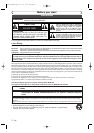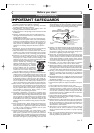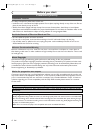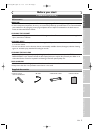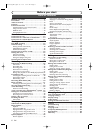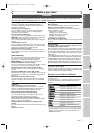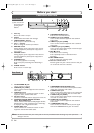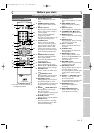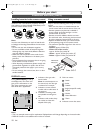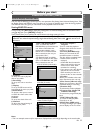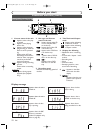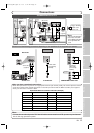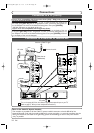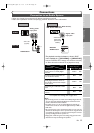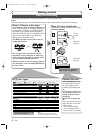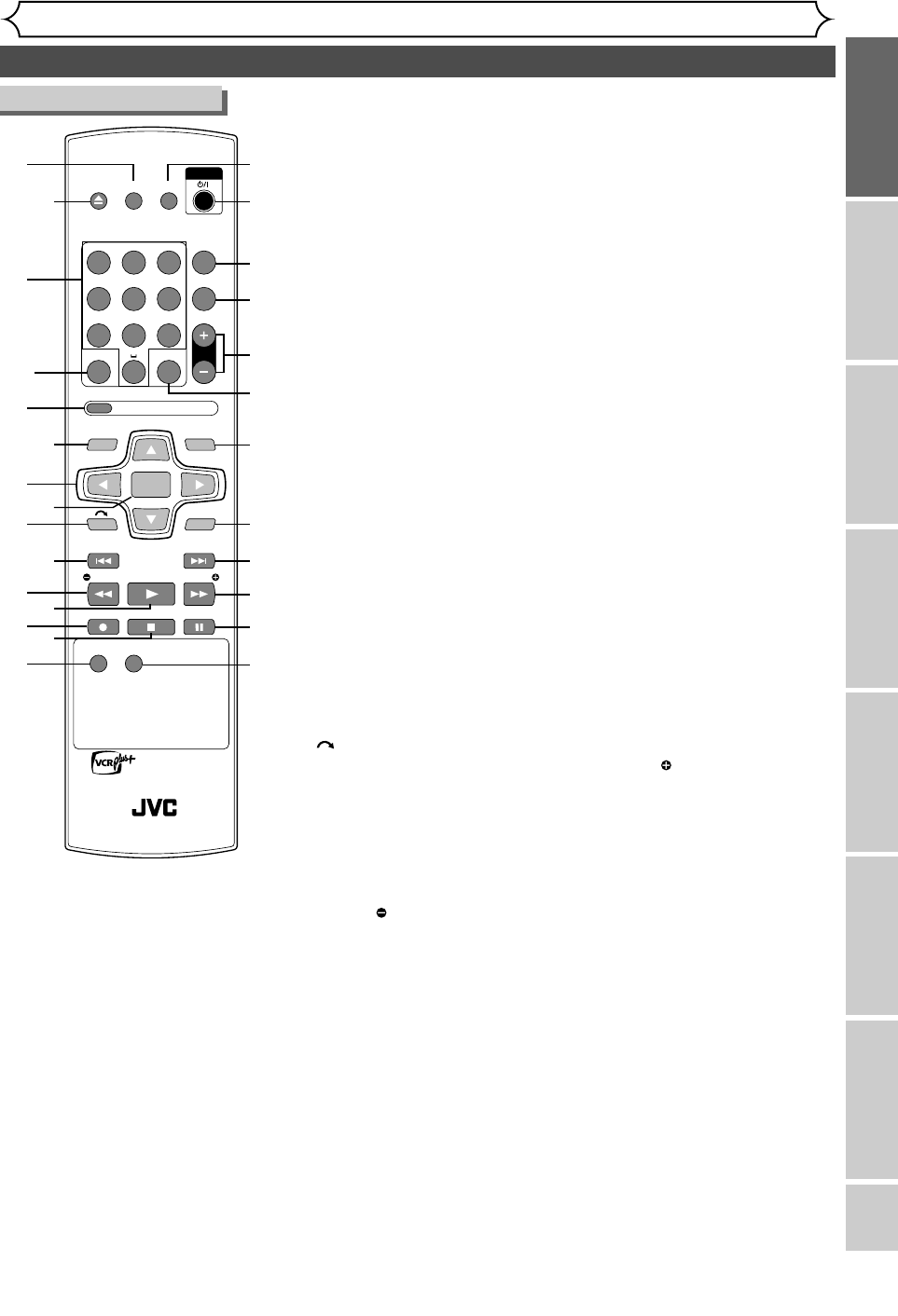
EN 9
Functional overview (cont’d)
Before you start
Recording
Disc Playback
EditingBefore you start
Connections
Getting started
Changing the Setting menu
Others
OPEN/
CLOSE
SET UP
STANDBY/ON
REPEAT
ZOOM
CH
RETURN
MENU/LISTTOP MENU
CLEAR
AUDIO
PLAYSLOW SLOW
PAUSEREC STOP
VCR Plus+
PROG
ON SCREEN
ABC.@/: DEF
JKLGHI MNO
TUVPQRS WXYZ
1
4
7
2
5
8
0
3
6
9
ENTER
REC
SPEED
REC
MONITOR
RM-SDR053U
DVD RECORDER
REMOTE CONTROL
1
2*
4
5
9
3
10
15
11
13
14*
12*
6
7
8
16
17
18
19
20
22
23
24
25
26
27
21
1. ON SCREEN button
Press to display the on-screen
menu.
2. OPEN/CLOSE A button*
Press to open or close the disc
tray.
3. Number buttons
Press to select channel numbers.
Press to select a title / chapter /
track on display.
Press to enter the VCR Plus+
programming number.
Also press to enter values for the
settings in the Setting menu.
4. CLEAR button
Press to clear the password
entered, to cancel the program-
ming for CD, to clear the high-
lighted marker number in the
marker setup mode or to clear
the program once entered in the
Timer Recording setting mode,
etc.
5.PROG/VCR Plus+ button
Press once to display the VCR
Plus+ setting window.
Press twice to display the Timer
Programming list.
6.TOP MENU button
Press to display the top menu.
7. Cursor K / L / { / B buttons
Press to select items or settings.
8. ENTER button
Press to confirm or select menu
items.
9. (CM SKIP) button
During playback, press to skip to
the 30 second advanced point.
10. H (SKIP) button
During playback, press to skip to
the previous chapter or track.
Or when playback is paused, press
to play back in reverse step by
step.
11. SLOW / REW E button
During playback, press to play
back in fast reverse.
Or when playback is paused, press
to play back in slow reverse.
12. PLAY B button*
Press to start or resume playback.
13. REC I button
Press once to start a recording.
Press repeatedly to start a One-
Touch Timer Recording.
14.STOP C button*
Press to stop playback or record-
ing.
15. REC SPEED button
Press to change the recording
speed.
16. SET UP button
Press to display the Setting menu.
17.STANDBY/ON
yy
/I button
Press to turn on and off the unit.
18. REPEAT button
Press to display the repeat setting
menu.
19. ZOOM button
During playback, press to enlarge
the picture on the screen.
20. CH + / - buttons
Press to change the channel up
and down.
21.AUDIO button
Press to display the audio menu
during playback.
22. MENU/LIST button
Press to display the Disc menu.
Press to change ORIGINAL and
PLAYLIST on the TV screen.
(VR mode only)
23. RETURN button
Press to return to the previously
displayed menu screen.
24. G (SKIP) button
During playback, press to skip to
the next chapter or track.
Or when playback is paused, press
to play back in forward step by
step.
25. SLOW / FWD D button
During playback, press to play
back in fast forward.
Or when playback is paused, press
to play back in slow forward.
26.PAUSE F button
Press to pause playback or
recording.
27. REC MONITOR button
Press to check the video and
audio signals for recording.
Remote Control
(
*
) The unit can also be turned on by
pressing these buttons.
E6751CD_EN1.qxd 05.7.19 5:27 PM Page 9