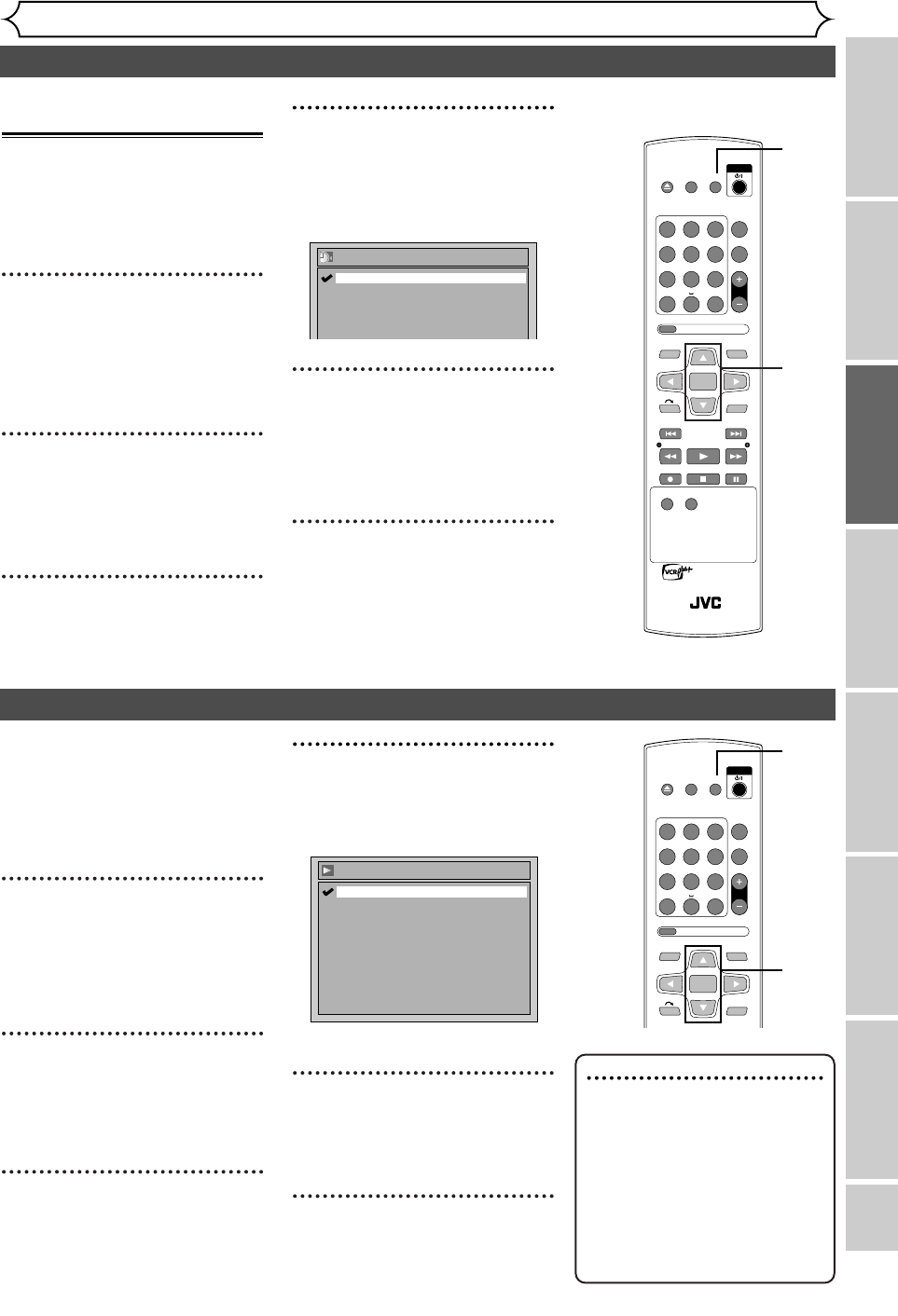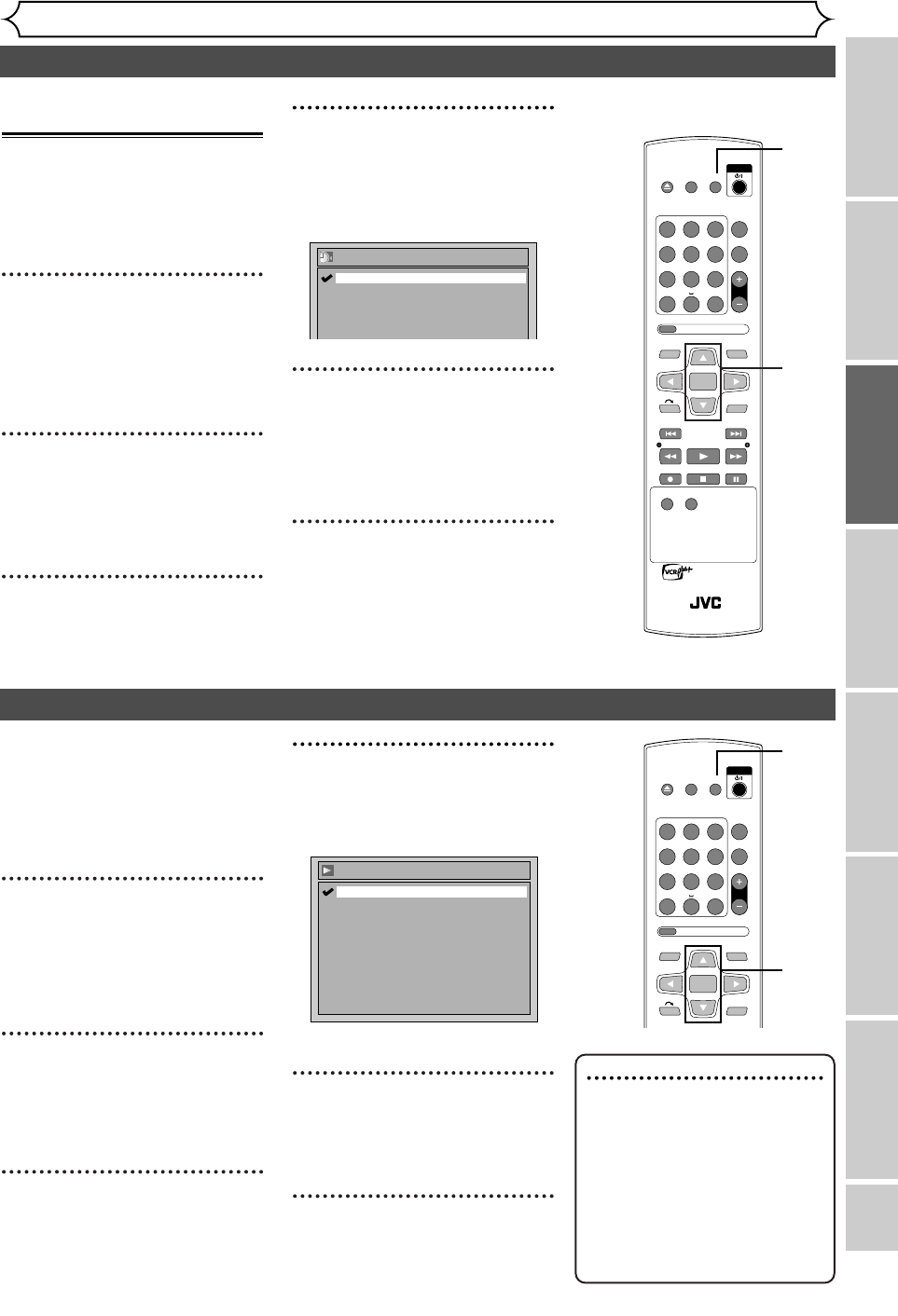
EN 25
OPEN/
CLOSE
SET UP
STANDBY/ON
REPEAT
ZOOM
CH
RETURN
MENU/LISTTOP MENU
CLEAR
AUDIO
VCR Plus+
PROG
ON SCREEN
ABC.@/: DEF
JKLGHI MNO
TUVPQRS WXYZ
1
4
7
2
5
8
0
3
6
9
ENTER
OPEN/
CLOSE
SET UP
STANDBY/ON
REPEAT
ZOOM
CH
RETURN
MENU/LISTTOP MENU
CLEAR
AUDIO
PLAYSLOW SLOW
PAU S EREC STOP
VCR Plus+
PROG
ON SCREEN
ABC.@/: DEF
JKLGHI MNO
TUVPQRS WXYZ
1
4
7
2
5
8
0
3
6
9
ENTER
REC
SPEED
REC
MONITOR
RM-SDR053U
DVD RECORDER
REMOTE CONTROL
Recording
Disc Playback
EditingBefore you start
Connections
Getting started
Changing the Setting menu
Others
Getting started
Selecting the TV aspect ratio
You can select the TV aspect ratio
to match the formats of what you
are playing back on the unit and
your TV screen (4:3 standard or
16:9 widescreen TV).
The default is set as “4:3 Letter
Box”.
1
Press [SET UP].
Easy Setting Menu or Advanced
Setting Menu will appear.
If Advanced Setting Menu is dis-
played, proceed to step 3.
2
Using [K / L], select
“Advanced Setting Menu”.
Press [ENTER].
Advanced Setting Menu will appear.
3
Using [
K / L]
, select
“Playback”. Press [ENTER].
Playback menu will appear.
4
Using [K / L], select “TV
Aspect”. Press [ENTER].
Option window will appear.
Refer to the Note on this page.
5
Using [K / L], select a
desired option. Press
[ENTER].
6
Press [SET UP] to exit.
TV Aspect
4:3 Pan & Scan
16:9 Wide
4:3 Letter Box
Note
If you have a standard TV:
Select “4:3 Letter Box” for full
length picture with black bars
on the top and bottom of the
screen. Select “4:3 Pan & Scan”
for a full height picture with
both sides trimmed.
If you have a widescreen TV:
Select “16:9 Wide”.
Setting the clock (cont’d)
4
Using [K / L], select
“Daylight Saving Time”. Press
[ENTER].
Option window will appear.
5
Using [K / L], select “ON” or
“OFF”. Press [ENTER].
Choose “ON” if you are currently
observing the daylight saving time.
6
Press [SET UP] to exit.
Daylight Saving Time
OFF
ON
Setting the daylight
saving time
When Daylight Saving Time is ON,
the clock will automatically move
forward one hour on the first
Sunday in April and move back one
hour on the last Sunday in October.
1
Press [SET UP].
Easy Setting Menu or Advanced
Setting Menu will appear.
If Advanced Setting Menu is dis-
played, proceed to step 3.
2
Using [K / L], select
“Advanced Setting Menu”.
Press [ENTER].
Advanced Setting Menu will appear.
3
Using [K / L] , select
“Clock”. Press [ENTER].
Clock menu will appear.
2
3
4
5
1
6
2
3
4
5
1
6
E6751CD_EN1.qxd 05.7.19 5:27 PM Page 25