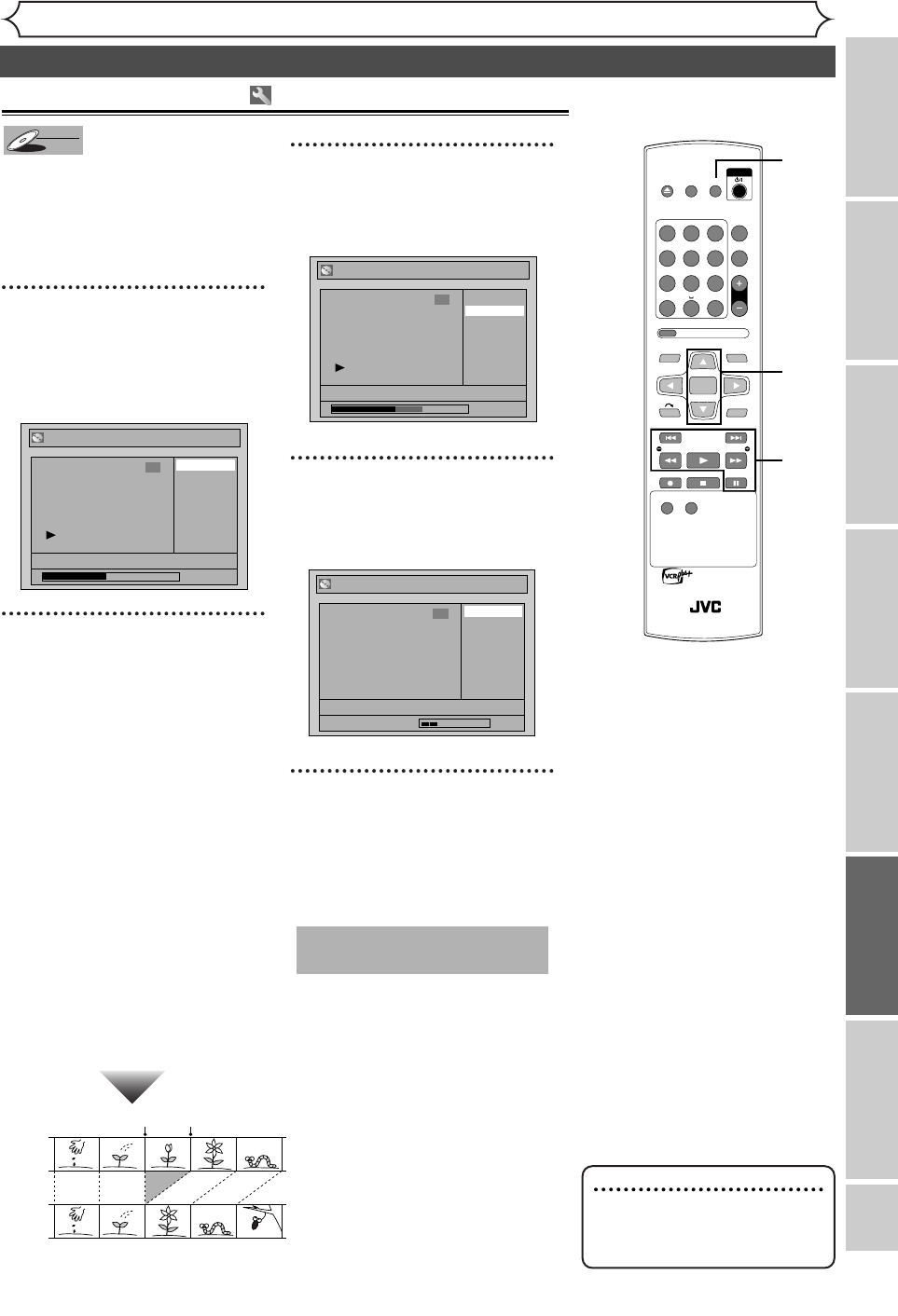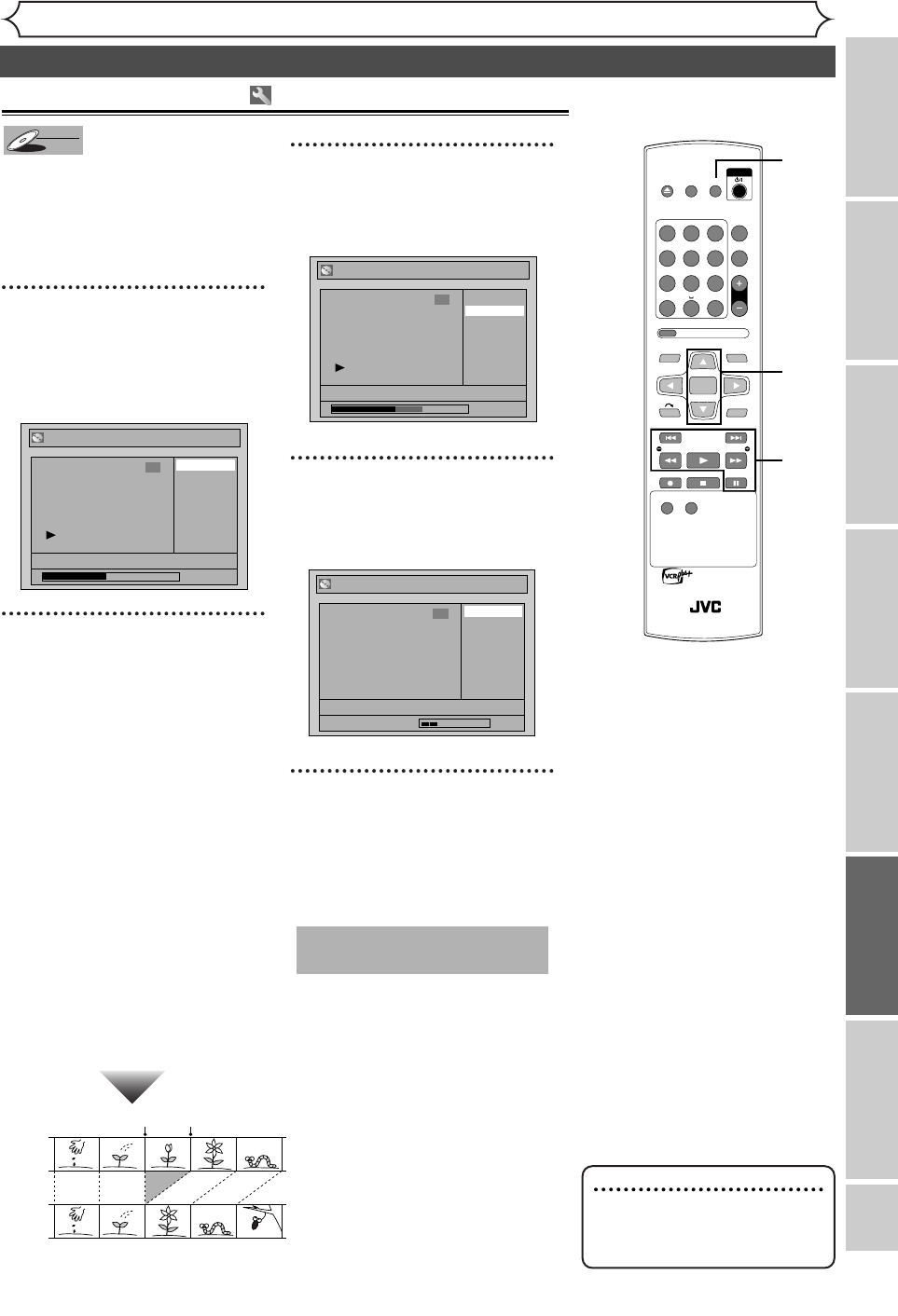
OPEN/
CLOSE
SET UP
STANDBY/ON
REPEAT
ZOOM
CH
RETURN
MENU/LISTTOP MENU
CLEAR
AUDIO
PLAYSLOW SLOW
PAU S EREC STOP
VCR Plus+
PROG
ON SCREEN
ABC.@/: DEF
JKLGHI MNO
TUVPQRS WXYZ
1
4
7
2
5
8
0
3
6
9
ENTER
REC
SPEED
REC
MONITOR
RM-SDR053U
DVD RECORDER
REMOTE CONTROL
Editing
Recording
Disc Playback
EditingBefore you start
Connections
Getting started
Changing the Setting menu
Others
EN 65
Editing discs in VR mode (Playlist) (cont’d)
Deleting parts of titles
You can delete a specific part of a
title.
Even if a part of a title is deleted
from the playlist, the original title
will remain as it was, and record-
able disc space will not increase.
1
Follow steps 1 to 3 on page 64 to
display the Playlist menu.
Using [K / L], select “Scene
Delete”. Press [ENTER].
Option window will appear.
2
Use [H / G],
[REW E], [FWD D],
[PLAY B] and [PAUSE F] to
decide the start point, then
press [ENTER].
Then use [H / G],
[REW E], [FWD D],
[PLAY B] and [PAUSE F ]
again to move to the end
point and press [ENTER].
The cursor will move to “Preview.”
The bar at the bottom of the
screen indicates the total and the
elapsed time of the title.The area
selected for deletion will be indicat-
ed in red during the preview.
Press [ENTER] again to start
the preview.
You can check the result of the
delation by preview.
3
Using [K / L], select
“Delete”. Press [ENTER].
Confirmation window will appear.
4
Using [K / L], select “Yes”.
Press [ENTER].
Part of a title will be deleted.
5
After this operation is com-
pleted, press [SET UP] to
exit.
Data will be written onto the disc
momentarily.
This operation may take a
while to be completed.
Playlist - Scene Delete
No
Yes
JAN/1 1:00AM CH12 XP
Wait for a moment.
3
Playlist - Scene Delete
No
Yes
JAN/1 1:00AM CH12 XP
0:00:59
3
Playlist - Scene Delete
End
Start
Preview
Delete
JAN/1 1:00AM CH12 XP
0:00:59
3
DVD-RW
DVD-RW
VR
Before
editing
<Preview>
Edited
Start point End point
Note
•You cannot select “Scene
Delete” when the number of
chapter markers exceeds 900.
5
1
2
3
4
2
E6751CD_EN1.qxd 05.7.19 5:28 PM Page 65