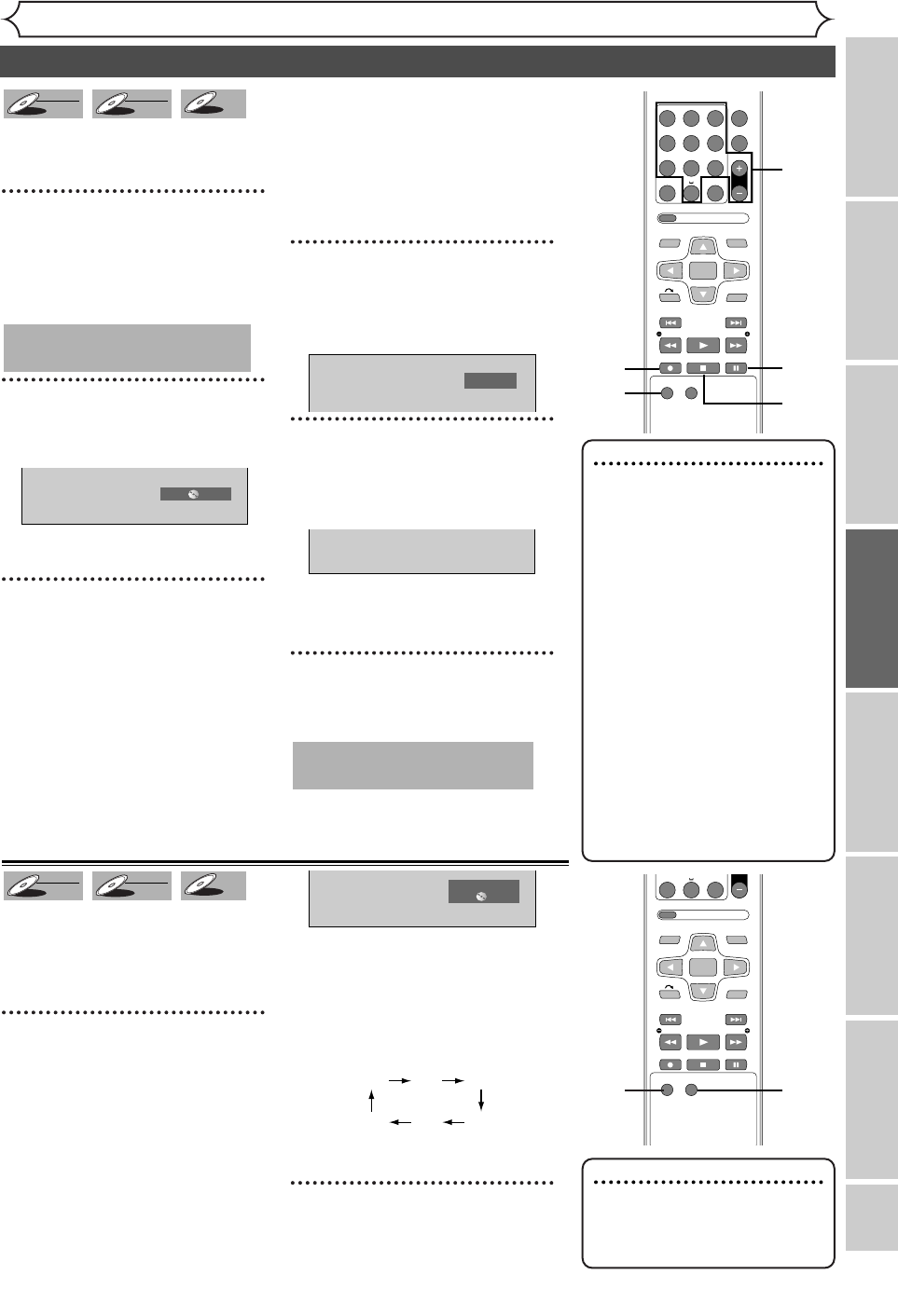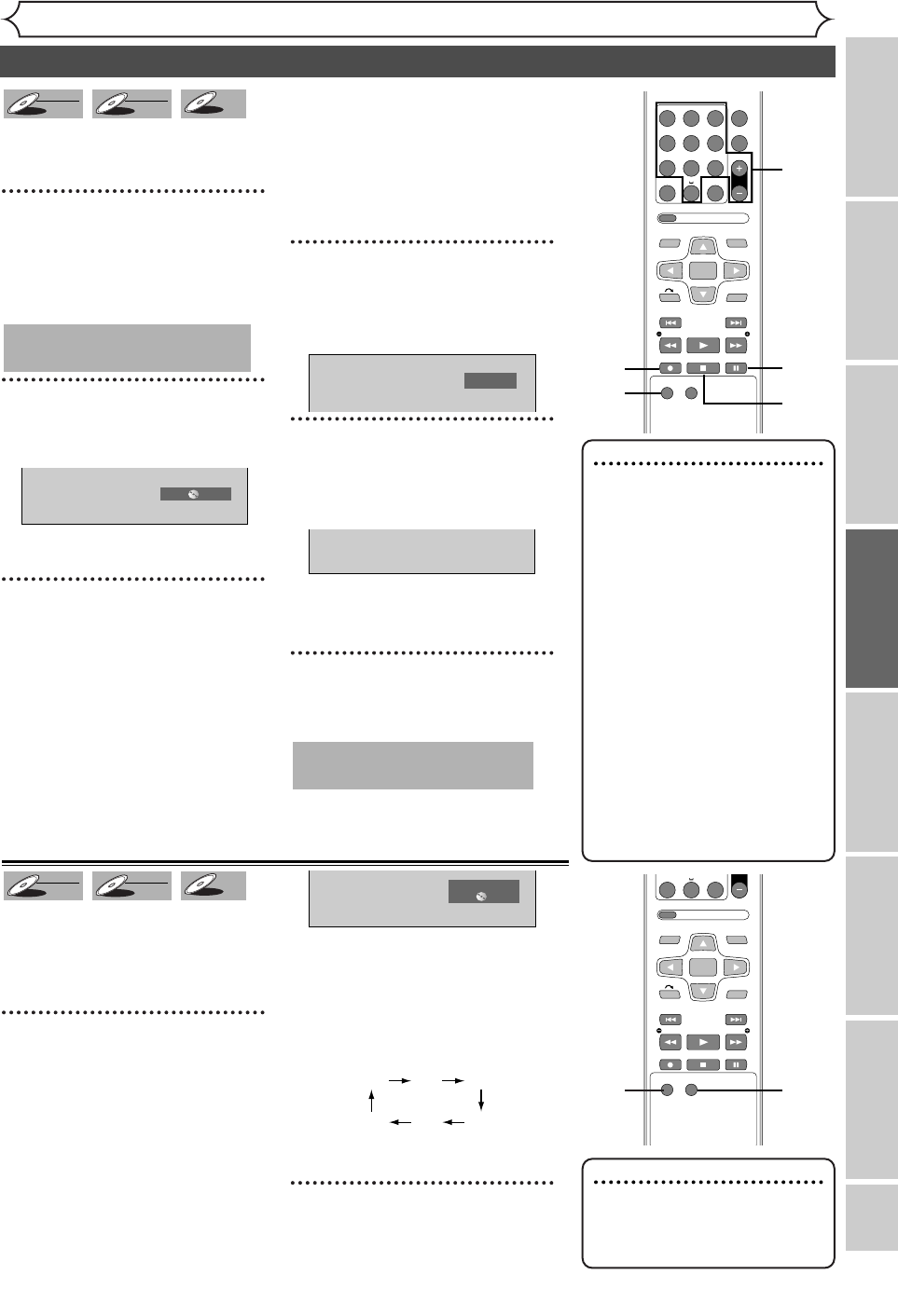
EN 31
REPEAT
ZOOM
CH
RETURN
MENU/LISTTOP MENU
CLEAR
AUDIO
PLAYSLOW SLOW
PAU S EREC STOP
VCR Plus+
PROG
ABC.@/: DEF
JKLGHI MNO
TUVPQRS WXYZ
1
4
7
2
5
8
0
3
6
9
ENTER
REC
SPEED
REC
MONITOR
RETURN
MENU/LISTTOP MENU
CLEAR
AUDIO
PLAYSLOW SLOW
PAU S EREC STOP
VCR Plus+
PROG
0
ENTER
REC
SPEED
REC
MONITOR
Recording
Recording
Disc Playback
EditingBefore you start
Connections
Getting started
Changing the Setting menu
Others
Basic recording
Note
•
Recording starts immediately
after you press [REC I] and
continues until the disc is full
or you stop recording.
•
When the clock setting has not
been made, the space for a date
and time of title names in the
Original or Playlist will be blank.
•
When you record a TV program
broadcasted in both Stereo and
SAP-audio on a DVD-RW/R, you
have to select the TV channel
audio (Stereo or SAP) before-
hand. Only the selected channel
audio will be recorded. Refer to
“Selecting the TV stereo or SAP”
on page 22 for more details.
•
You cannot change the recording
speed during the REC pause mode.
•
You can change channels dur-
ing the REC pause mode.
Follow steps below to record TV
programs.
1
Turn on the unit. Load a
recordable disc.
Make sure that the TV input is set
on the unit.
2
Using [REC SPEED], select a
recording speed.
Refer to “Recording speed” on page 26.
3
Make sure that the recording for-
mat is set to the desired mode.
Refer to “Formatting a disc” on
pages 28-29.
When a DVD-RW disc is loaded:
You can choose Video mode or
VR mode from the Setting menu.
“Video mode” has been selected
as the default. Refer to “Choosing
the recording format of a blank
disc” on page 28.
When a DVD-R disc is loaded:
DVD-R discs will always be in Video mode.
4
Using [CH + /
-
] or the
Number buttons, select a
desired channel to record.
5
Press [REC I] to start record-
ing.
I mark will be displayed for 5 seconds.
Press [PAUSE F] to pause.
Press
[REC I] to resume.
6
Press [STOP C] to stop
recording.
This operation may take a
while to be completed.
I
CH 12
XP 0:58
This operation may take a
while to be recognized.
DVD-R
DVD-R
DVD-RW
DVD-RW
VR
DVD-RW
DVD-RW
Video
You can confirm the recording picture
and sound quality with the recording
speed you have selected before
attempting to record to a DVD disc.
1
While in the stop or recording
mode, press [REC MONITOR].
The TV program will be on the
screen in the recording picture
quality and the sound will be out-
put in the recording sound quality
with the recording speed you
have selected.
Press [REC SPEED] repeatedly
to change the recording speed.
The recording speed will be
changed as you press the button
as shown below. Refer to
“Recording speed” on page 26.
•You cannot change the record-
ing speed during recording.
2
Press [REC MONITOR] again to
exit.
XP SP LP
EPSLPSEP
Rec Monitor
XP 0:58
DVD-R
DVD-R
DVD-RW
DVD-RW
VR
DVD-RW
DVD-RW
Video
Checking the recording picture and sound quality
4
2
6
5
5
2
1
Note
•
If you press [REC MONITOR]
while receiving the bilingual
broadcast, the sound to be
recorded is output.
1
E6751CD_EN1.qxd 05.7.19 5:27 PM Page 31