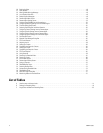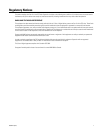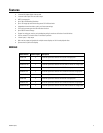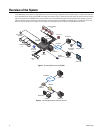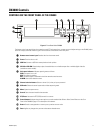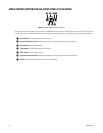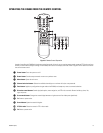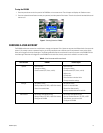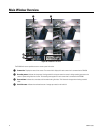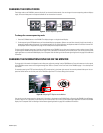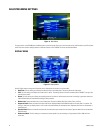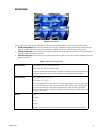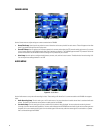14 C2602M-C (3/07)
Before You Begin
This manual describes the menus on the DX4000; how to control PTZ movement and focus cameras; and how to search for, play back, and back
up video directly from the DX4000. It also describes how to operate the DX4000 from a remote agent application installed on a computer, how to
view live video from a web client, and how to review backed up video from the backup player. For information on installing and configuring the
DX4000, installing the remote agent application, and installing the web client, refer to the DX4000 Installation manual.
STARTING AND STOPPING THE DX4000
Each time you start the DX4000, you must log on to the system as one of the default users that are provided with the unit. The first time you start
the DX4000, you should log on as the administrator so that you can access the menu options to configure the unit. Each time you try to access the
menu options, you will be prompted to select a user ID and enter a password. If you access the system from the remote agent application, you
can log on with the other user accounts: manager or operator. The default password for all users is 1234. For information on how to change a
password, refer to Changing Passwords on page 23.
NOTE: If you attempt to access a protected function, you will be prompted to enter the appropriate user ID and password.
A maximum of four users may be logged on simultaneously. If a user logs on to the system with the same user ID from the remote agent applica-
tion while someone else is already logged on, the first person will be logged out of the system automatically. A second person may log on to the
system with the manager or operator user ID from the web client without interrupting another user’s session on the remote agent application.
To start the DX4000
1. Press the power button on the front panel of the DX4000, or on the remote control, if the unit is not already running. The Setup screen
appears and the Administrator user is selected.
2. If desired, press the up or down arrow to select a different user ID. You can choose Administrator, Manager, or Operator. Refer to Choosing
a User Account on page 15 for a description of permissions for each user ID.
3. Press the numbered channel buttons to enter your password, and then press the Enter button. Unless it has been changed, the default
password is 1234.
Figure 6. Logging In as the Administrator