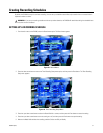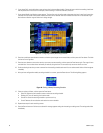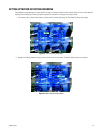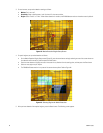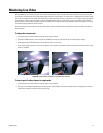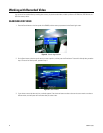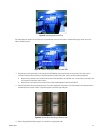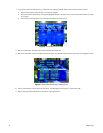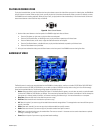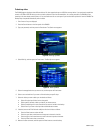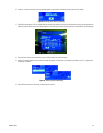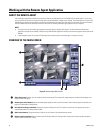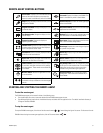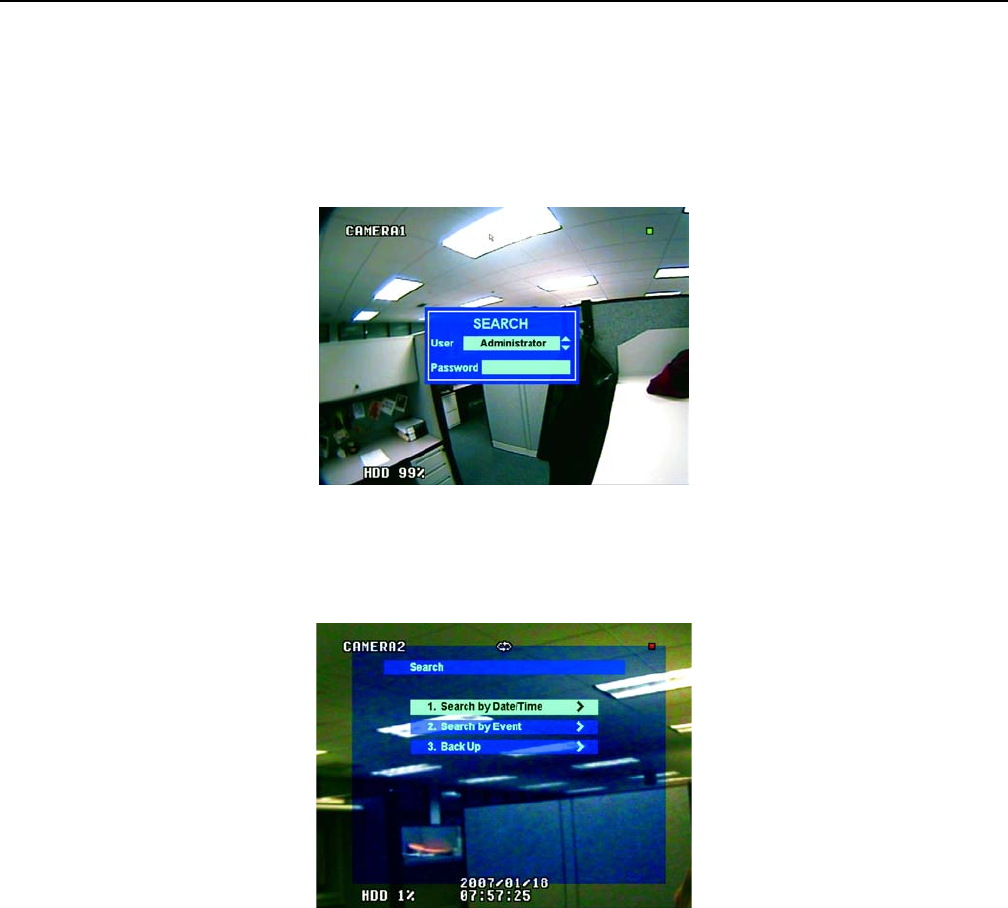
44 C2602M-C (3/07)
Working with Recorded Video
You can search for recorded video by recording date or event, play back recorded video, and back up video to a CD-RW drive, DVD-RW drive, or a
USB flash memory device.
SEARCHING FOR VIDEO
1. Press the Search button on the front panel of the DX4000, and then enter your password on the Search login screen.
Figure 51. Search Login Screen
2. On the Search menu, select the type of search you want to perform, and then press the Enter button. To search for video by date, proceed to
step 3. To search for video by event, proceed to step 7.
Figure 52. Search Menu
3. If you choose to search by date and time, a calendar appears. Press the arrow buttons to select a date on the current month or to select a
different month, and then press the Enter button after you select a date.