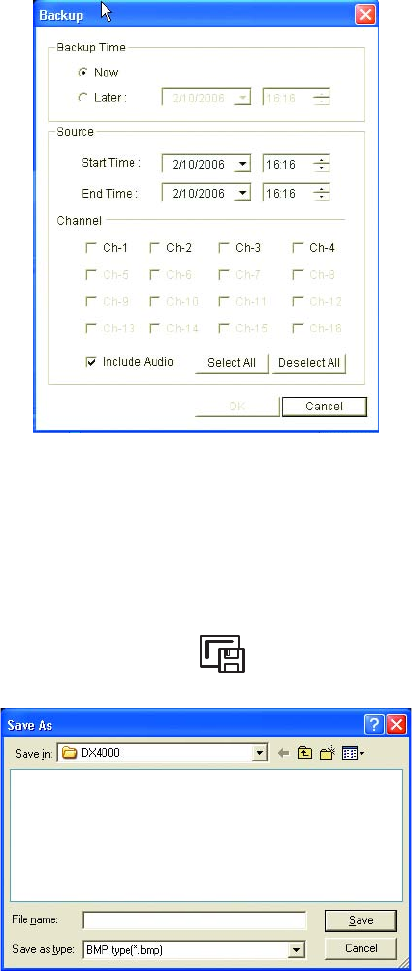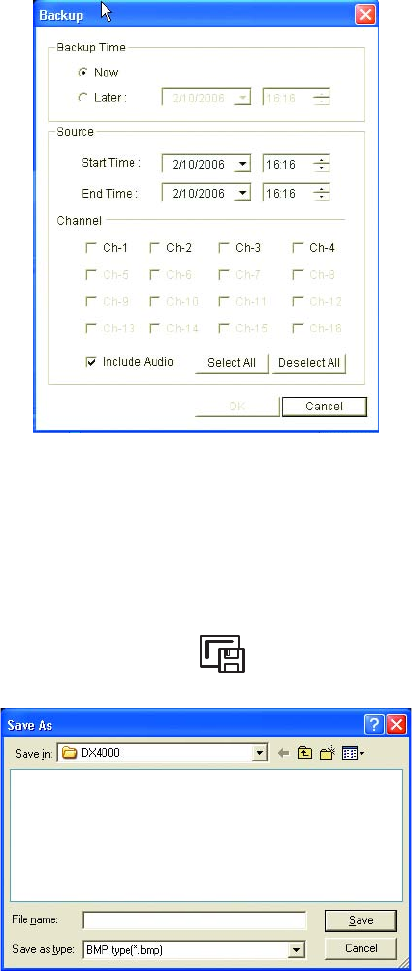
70 C2602M-C (3/07)
Figure 88. Remote Agent Backup Screen
2. Select the backup time, video source, and channels that you want to back up, and then click the OK button. Unless you changed the default
directory, the video is copied to the hard disk in the directory C:\Program Files\Pelco\DX4000. To use a different default directory
permanently, click the Setup button, open the Remote Agent Settings screen, and then select a different saving directory. Refer to
Configuring the Remote Agent on page 52 for more information.
To save a snapshot
1. While viewing recorded video, click the Save Image button . The Save as... dialog box appears.
Figure 89. Saving a Snapshot
2. Enter a name for the snapshot, and select a file type. Options are BMP type (bmp) and JPG type (jpg).
3. Click the Save button. Unless you changed the default directory, the file is saved in the default directory C:\Program Files\Pelco\DX4000.
To save the snapshot in a different directory, click the Browse button next to the “Save in” field before you click Save. To use a different
default directory permanently, click the Setup button, open the Remote Agent Settings screen, and then select a different saving directory.
Refer to Configuring the Remote Agent on page 52 for more information.