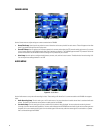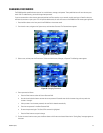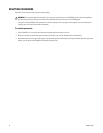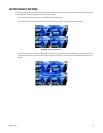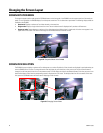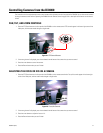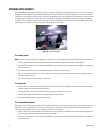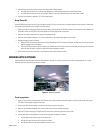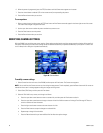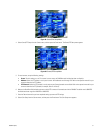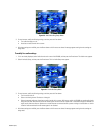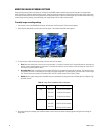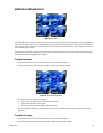28 C2602M-C (3/07)
WORKING WITH PRESETS
With the DX4000, you can create and run presets. A preset is a command that performs some operation or opens a menu on a camera. Presets
provide quick access to camera actions that would otherwise require many keystrokes. If your camera supports presets, you can set up and run a
new preset. If you have Esprit or Spectra cameras, you can run any predefined presets. For a complete list of reserved presets, refer to your cam-
era documentation. Instructions for creating and running. The steps for running some predefined presets differ slightly from running other pre-
sets. Refer to To run a predefined preset for more information. Preset 95, which displays the camera menu for Esprit and Spectra cameras, also
requires special instructions to run. Refer to Using Preset 95 on page 29 to run preset 95.
Figure 26. Preset Commands
To create a preset
NOTE: If you try to create a preset with a number that is already in use on Esprit and Spectra cameras, the DX4000 will not save your changes.
1. Select a camera channel, and then use the PTZ/Focus controls on the DX4000 to reposition the camera on a new location.
2. Press the PTZ/Focus button on the front panel of the DX4000 or on the remote control until the Preset commands appear in the lower-right
corner of the screen.
3. Press the down arrow button until you have selected the preset number that you want to create.
4. Press the channel button numbered 1 (F1 on the remote control). Each time you run this preset number, the camera will adjust itself to the
location you selected in step 1.
5. Press the Return button to clear the menus from the screen.
To run a preset
1. Select a camera channel, and then press the PTZ/Focus button on the front panel of the DX4000 or on the remote control until the Preset
commands appear in the lower-right corner of the screen.
2. Press the up or down arrow button until you have selected the preset number that you want to run.
3. Press the channel button numbered 2 (F2 on the remote control) to start the preset.
4. Press the Return button to clear the menus from the screen.
To run a predefined preset
Most presets invoke a PTZ command or display a menu. However, some presets on the Esprit and Spectra cameras, must be set before they can
take effect. This is so for presets 90 and 91, which set the outer limits for manual stops, and for 92 and 93, which set the outer limits for scan
stops. Before these presets can be run, you must select the outer limits for each camera.
1. Select a camera channel, and then press the PTZ/Focus button on the front panel of the DX4000 or on the remote control to reposition the
camera to the outer-most limit that you want to scan or pan the camera.
2. Press the PTZ/Focus button on the front panel of the DX4000 or on the remote control until the Preset commands appear in the lower right
corner of the screen.