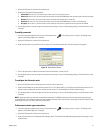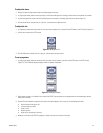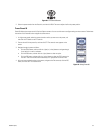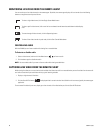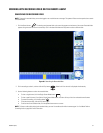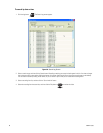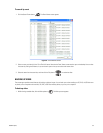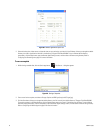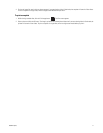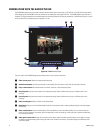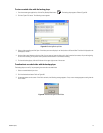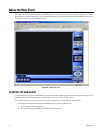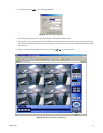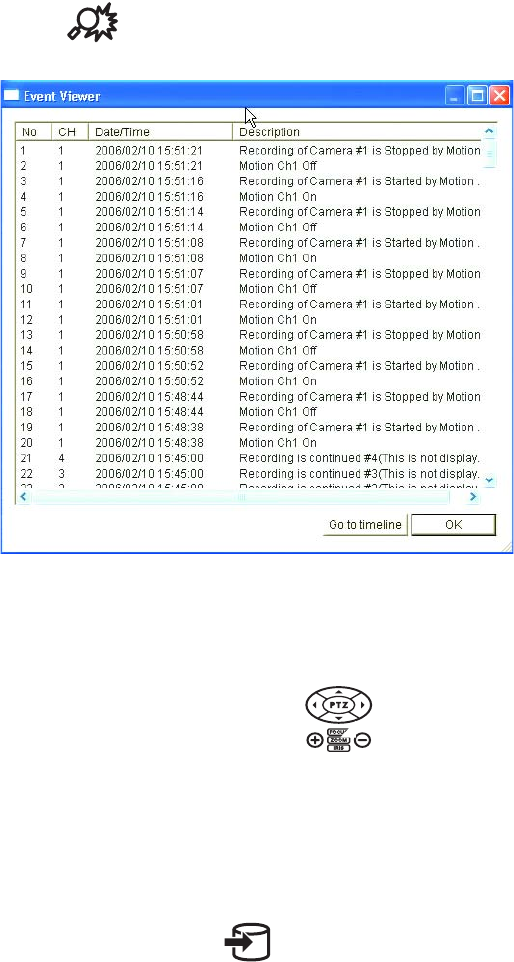
C2602M-C (3/07) 69
To search by event
1. Click the Search Events button . The Event Viewer screen appears.
Figure 87. Event Viewer Screen
2. Select an event, and then click the “Go to Timeline” button. Note that the Event Viewer screen remains open on the desktop.You can close
the screen by clicking the OK button, or you can leave it open so that you can select other events later.
3. Select the event from the search bar, and then click the Play button to review the video.
BACKING UP VIDEO
The remote agent provides several features for backing up video or images. You can back up an entire recording to a CD, DVD, or USB flash mem-
ory device; save a snapshot to the hard disk, CD, DVD, or USB flash memory device; or you can print a snapshot.
To back up video
1. While viewing recorded video, click the Backup button . The Backup screen appears.