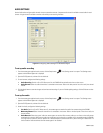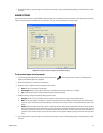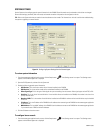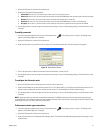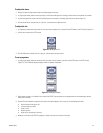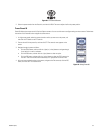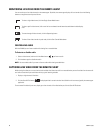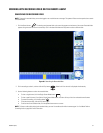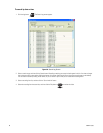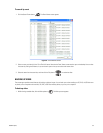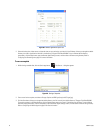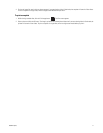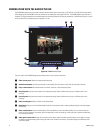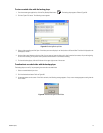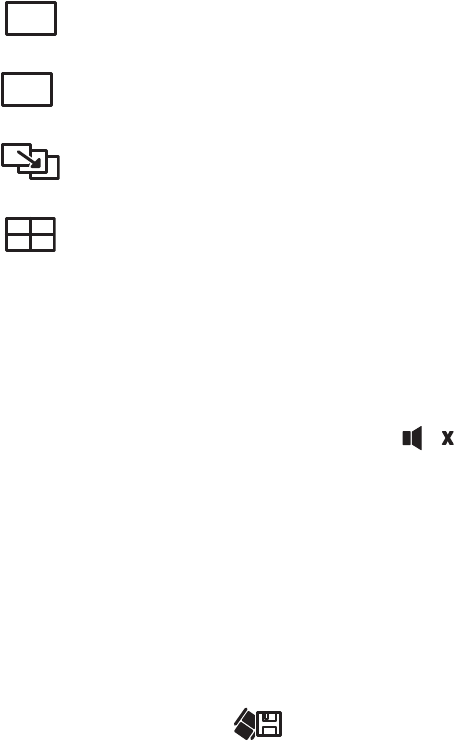
66 C2602M-C (3/07)
MONITORING LIVE VIDEO FROM THE REMOTE AGENT
You can monitor up to four video channels on the remote agent. By default, the remote agent displays all four channels. Use the following
buttons to change the screen layout as follows:
CONTROLLING AUDIO
With the DX4000 you can listen to audio while viewing live or recorded video.
To listen to or disable audio
1. Select a video channel, and then click the Mute button to listen to audio.
2. Click the button again to disable the audio.
NOTE: You must enable audio if you want to listen to audio while viewing recorded video.
CAPTURING LIVE VIDEO FROM THE REMOTE CLIENT
While viewing live video you can save it to the local hard disk drive. Note that audio is not recorded when you save live video from the remote cli-
ent. Audio is saved when you record video with any type of recording schedule.
1. Display a single channel of live video.
2. Click the Save AVI File button . The displayed video is saved to the local hard disk drive with a name assigned by the remote agent
application.
To save several live video clips at once, display up to four channels of live video before you click the Save AVI File button.
To view a single video channel, click the Single-Screen Mode button.
To view a specific video channel, click one of the four numbered channel buttons located below the video display
area.
To rotate through all video channels, click the Sequencing button.
To view all four video channels in quad mode, click the Four-Channel Mode button.
1