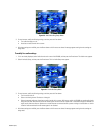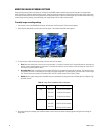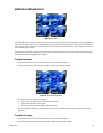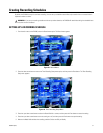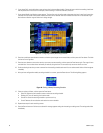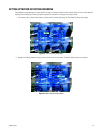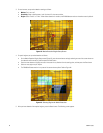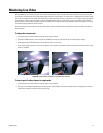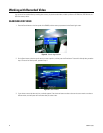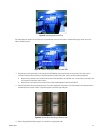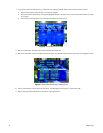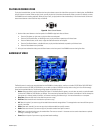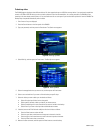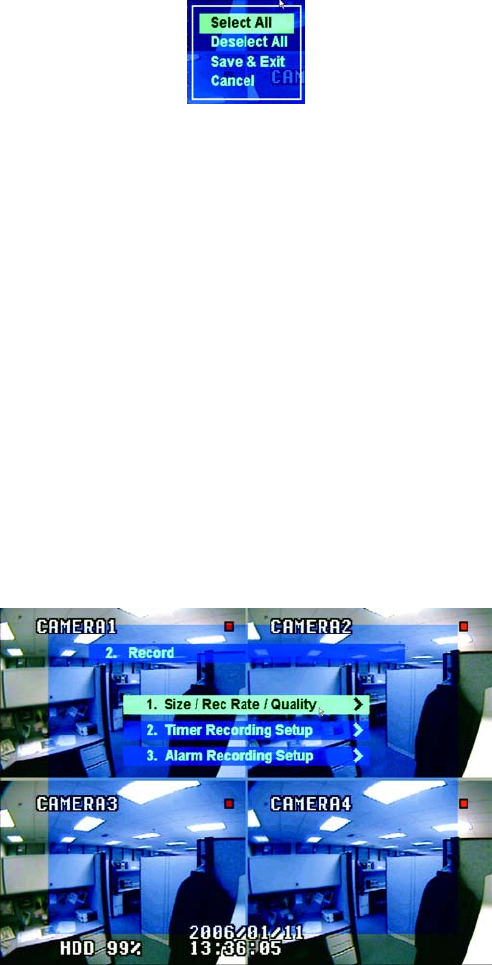
C2602M-C (3/07) 41
Figure 47. Saving Motion Detection Settings
6. Select an option as follows, and then press the Enter button.
• Select All: Enables motion detection for the entire screen.
• Deselect All: Disables motion detection for the entire screen.
• Save & Exit: Saves the motion detection regions as you have set them up.
• Cancel: Removes all new selections and retains the current motion detection regions.
7. Repeat these steps for each remaining camera.
8. Press the Return button until all menus are cleared. A message appears stating that the settings are being saved. The settings take effect
immediately.
SETTING UP ALARM-BASED RECORDING
Setting up alarm-based recording is similar to setting up a recording schedule. You must first turn on the recording for a particular camera, and
then you must choose a start and stop time. For alarm-based recording to take effect, you must connect alarms to the DX4000 and associate
them with the correct camera. Refer to installation manual for information about connecting alarms to the unit.
1. From the main menu on the DX4000, select the Record menu option. The Record menu appears.
Figure 48. Record Menu
2. Press the down arrow button to move to the Alarm Recording Setup menu option, and then press the Enter button. The Alarm Recording
Setup menu appears.