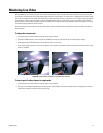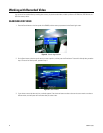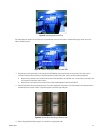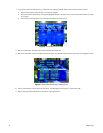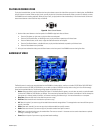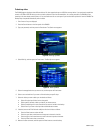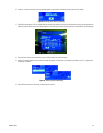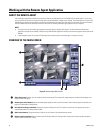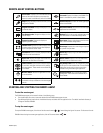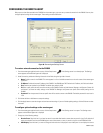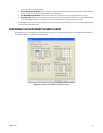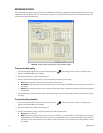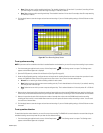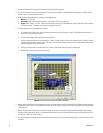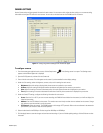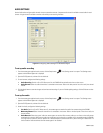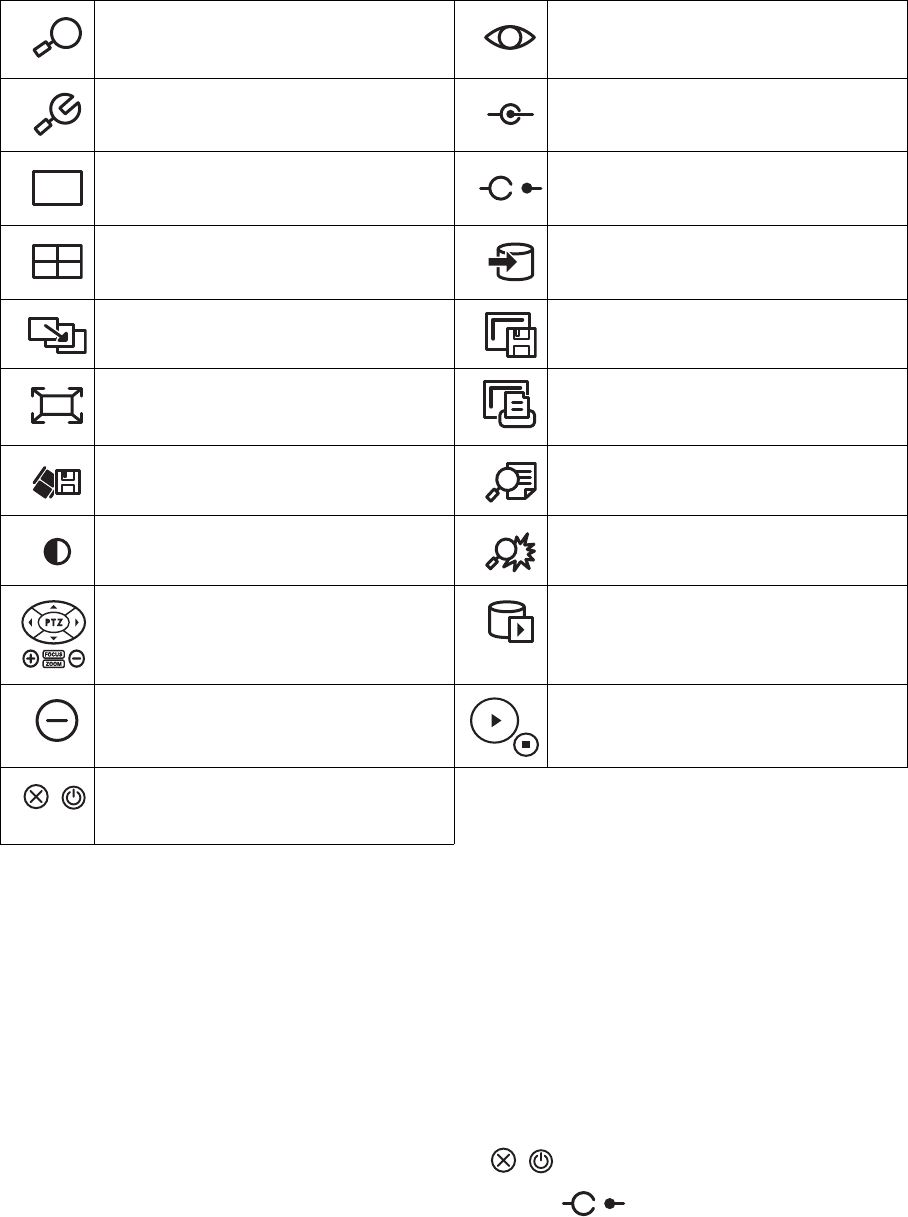
C2602M-C (3/07) 51
REMOTE AGENT CONTROL BUTTONS
STARTING AND STOPPING THE REMOTE AGENT
To start the remote agent
The DX4000 remote agent can be started in either of the following ways:
• From the Windows Start menu, locate and double-click the DX4000 remote agent shortcut.
• From Windows Explorer, browse for the installation directory and double-click the application icon. The default installation directory is
C:\Program Files\Pelco\DX4000.
To stop the remote agent
To stop the DX4000 remote agent, click either of the disconnect buttons located along the right of the screen. To disconnect from the
DX4000 without closing the remote agent application, click the Disconnect button .
Search mode: Displays a list of recorded video at the
bottom of the screen and allows you to search for
video. this button is available only while in Live Mode.
Live mode: Displays live video on the DX4000. This
button is available only while in Search Mode.
Setup: Displays the Setup screen from which you can
configure the DX4000.
Connect network: Connects the remote agent appli-
cation to the DX4000.
Single-Screen mode: Changes the display to a sin-
gle channel display.
Disconnect network: Disconnects the remote agent
application from the DX4000.
Four-Channel mode: Changes the display to a four
channel display.
Backup: Backs up the currently selected video to the
local hard disk or to a removable storage device.
Sequencing mode: Changes the display to a
sequencing rotation display.
Save image: Saves a single image to the local hard
disk or to a removable storage device.
Extended view: Expands the video to display across
the entire monitor. Double-click the video display to
return to the previous screen mode.
Print image: Captures the current image and prints it
on a printer that you select.
Save AVI file: Saves the currently displayed video as
an AVI file on the local hard disk.
Search log: Displays a log of all video recorded by
date and time.
Adjust color: Displays the Adjust Color screen. Any
adjustments to color affect all channels.
Search events: Displays a list of recorded events
form which you can choose one to view.
Camera controls: Control camera functions like pan,
tilt, and zoom, and adjust the focus and iris settings
with these buttons. These controls are available only
in Live Mode.
Play backup video: Starts the DX4000 video player
so that you can view recorded video. This stand-alone
video player can be used any time to view video
instead of using the remote agent application.
Minimize button: Reduces the application to a but-
ton on the taskbar.
Playback controls: Start and stop the currently
playing video. These controls are available only in
Search Mode.
Exit buttons: Close the application. These buttons
are located at the top and bottom of the remote agent
controls.