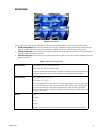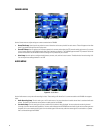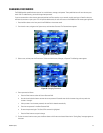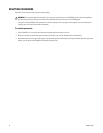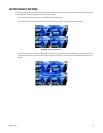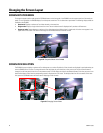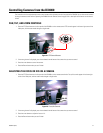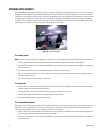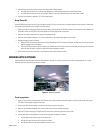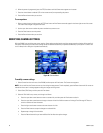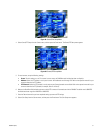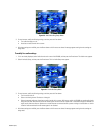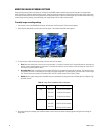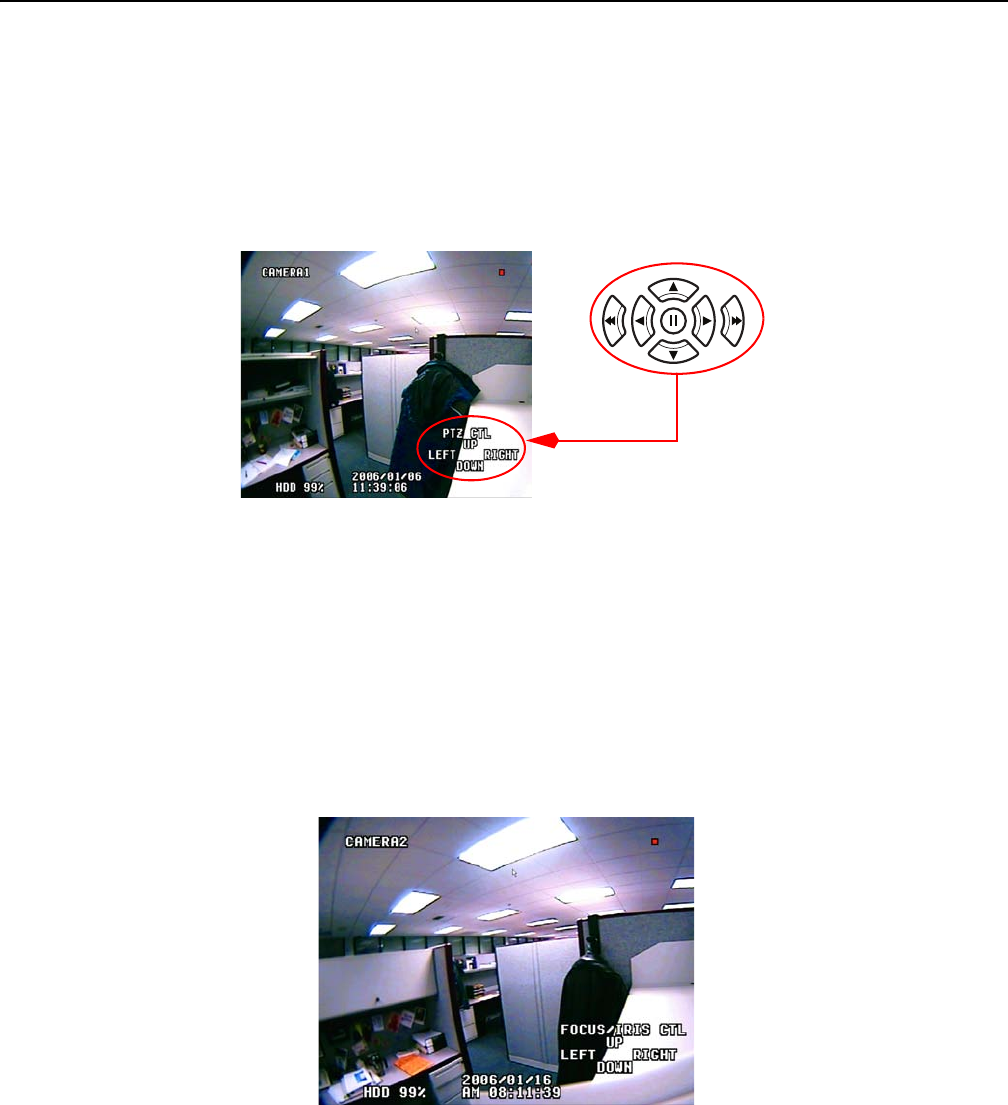
C2602M-C (3/07) 27
Controlling Cameras from the DX4000
The instructions in this section describe how to control cameras with the buttons on the front panel of the DX4000. You can also control cameras
by using the remote control. Refer to Operating the DX4000 from the Remote Control on page 13 for a description of the buttons on the remote
control.
PAN, TILT, AND ZOOM CONTROLS
1. Press the PTZ/Focus button on the front panel of the DX4000 or on the remote control. PTZ controls appear in the lower right corner of the
video pane, and the screen mode changes to single mode.
Figure 24. PTZ Control Buttons
2. If the wrong channel is displayed, press the numbered channel button of the camera that you want to control.
3. Press the arrow buttons to control the camera.
4. Press the Return button when you are finished.
ADJUSTING THE FOCUS OR IRIS ON A CAMERA
1. Press the PTZ/Focus button on the front panel of the DX4000 or on the remote control twice. Focus/Iris controls appear in the lower right
corner of the video pane, and the screen mode changes to single mode.
Figure 25. Focus/Iris Controls
2. If the wrong channel is displayed, press the numbered channel button of the camera that you want to control.
3. Press the arrow buttons to adjust the focus or iris.
4. Press the Return button when you are finished.