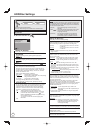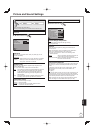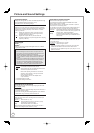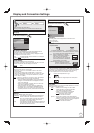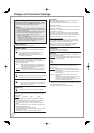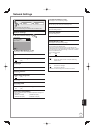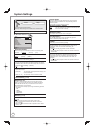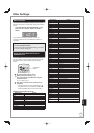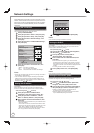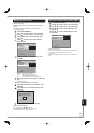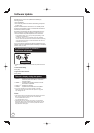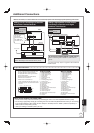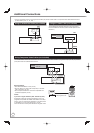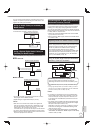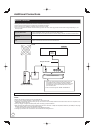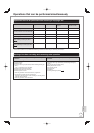106
RQT9431
Network Settings
These settings are used when you will connect this unit to a
network. The connection to the Internet may take time or the
internet may not be connected depending on the connection
environment. It is recommended that you use a broadband
connection.
Testing the connection
Always test the connection when a LAN cable is connected or when
new “IP Address/DNS Settings” have been made.
Press [FUNCTION MENU].
Press [
e
,
r
] to select “Others”, then press [OK].
Press [
e
,
r
] to select “Setup”, then press [OK].
Press [
e
,
r
] to select “Network Settings”, then
press [OK].
Press [
e
,
r
] to select “IP Address/DNS Settings”,
then press [OK].
RETURN
OK
IP Address / DNS Settings
Connection Test
O
On
O
On
O
On
IP Address Auto-assignment
IP Address
Subnet Mask
Gateway Address
DNS-IP Auto-assignment
Primary DNS
Secondary DNS
Connection Speed Auto-configure
Connection Speed Setting
MAC Address: 00-0b-97-e6-7a-ae
Press [
e
,
r
] to select “Connection Test”, then
press [OK].
“Testing” : The test is in progress.
“OK” : The connection is completed.
“Failed” : Please check the connection and settings.
Notes
Perform the “Connection Test” also when any change was made to
the “IP Address / DNS Settings”.
If the connection test fails, it may be necessary to set the MAC
address of this unit at the router side. The MAC address can be
displayed by selecting “Network Settings” and “IP Address / DNS
Settings” in steps − (➔ above).
Setting the IP address
In most cases, default settings can normally be used without making
any changes.
Set the IP address only when the router has no DHCP server
functions or when the router’s DHCP server function is disabled.
After performing steps
– (➔ above)
Press [
e
,
r
] to select “IP Address Auto-
assignment”, then press [
w
,
q
] to select “Off”.
Press [
e
,
r
] to select “IP Address”, “Subnet
Mask” or “Gateway Address”, then press [OK].
8
Enter numbers with the numbered buttons, then
press [OK].
After checking the specifi cations for your broadband router,
enter each number.
If the number is unknown, then check the number of other
devices such as personal computers connected via a LAN
cable. Assign a different number from those of other
devices for “IP Address” and the same number for others.
If a wrong number is entered, then press [DEL].
•
•
192
.
.
.
1
IP Address
Please input IP Address and press “OK”.
The IP address will be cleared by pressing
“OK” when there is no number input.
Press “DEL” button if a wrong number is
entered.
0 - Number9
9
Press [
w
,
q
] to select “Yes”, then press [OK].
Notes
The numeric input range is between 0 and 255.
Setting the DNS-IP
In most cases, default settings can normally be used without making
any changes.
When setting an assigned DNS server from your internet service
provider, perform the following settings.
After performing steps
– (➔ left)
Press [
e
,
r
] to select “DNS-IP Auto-assignment”,
then press [
w
,
q
] to select “Off”.
Press [
e
,
r
] to select “Primary DNS” or
“Secondary DNS”, then press [OK].
8
Enter numbers with the numbered buttons, then
press [OK].
Follow the instructions given by your internet service
provider and enter the numbers. If the number is unknown,
then check the number of other devices such as personal
computers connected via a LAN cable and assign the same
number.
If a wrong number is entered, then press [DEL].
9
Press [
w
,
q
] to select “Yes”, then press [OK].
Notes
The numeric input range is between 0 and 255.
Setting the connection speed
When the connection test results in “Failed” after the IP and DNS-IP
addresses are assigned, perform the following settings.
After performing steps
– (➔ left)
Press [
e
,
r
] to select “Connection Speed Auto-
confi gure”, then press [
w
,
q
] to select “Off”.
Press [
e
,
r
] to select “Connection Speed Setting”,
then press [
w
,
q
] to select a connection speed.
Select a connection speed in accordance with the
environment of the network connected.
When the settings are changed, the network connection
may be disabled depending on the device.
•
•