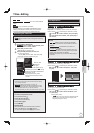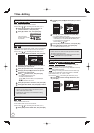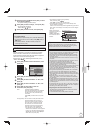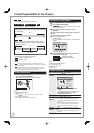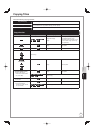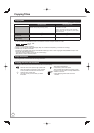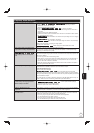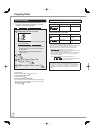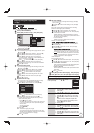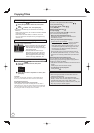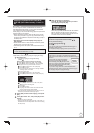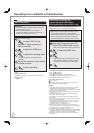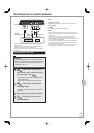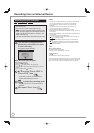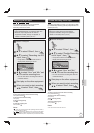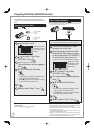59
RQT9431
Copying using the copying list
—Copy
HDD ↔ RAM +RW
-RW(VR) → HDD
HDD → -R -R DL -RW(V) +R +R DL
You can order titles as desired for copy to disc.
Press [FUNCTION MENU].
Press [
e
,
r
] to select “Copy”, then press [OK].
Others
FUNCT ON MENU
HDD
30 00 DR
RETURN
OK
Time Rema n ng
Recording
Delete
Playback
Copy
TV Guide
Copy
HDD
DVD
1
2
3
Source
Destination
Cancel All
Copy Direction
Copy Mode
Create List
Start Copying
DVD HDD
VIDEO High Speed
Select the copy direction.
RETURN
0
Information of the copy dest na ion
DVD RAM
Copy res r cted itle can be
copied on to disc
– If you are not going to change each setting, press [
r
]
several times (➔ step ).
Set the copy direction.
– If you are not going to change the copying direction, press
[
r
] (➔ step ).
Press [
e
,
r
] to select “Copy Direction”, then press [
q
].
Press [
e
,
r
] to select “Source”, then press [OK].
Press [
e
,
r
] to select the drive, then press [OK].
If you select “HDD”, “Destination” is automatically set to
“DVD” or vice versa. (➔ step )
Press [
e
,
r
] to select “Destination”, then press [OK].
Press [
e
,
r
] to select the drive, then press [OK].
The same drive as the copy source cannot be selected.
Press [
w
] to confi rm.
Set the recording mode.
– If you are not going to change the recording mode, press
[
r
] twice (➔ step ).
Press [
e
,
r
] to select “Copy Mode”, then press [
q
].
Press [
e
,
r
] to select “Format”, then press [OK].
Press [
e
,
r
] to select “VIDEO”, then press [OK].
Press [
e
,
r
] to select “Recording Mode”, then press
[OK].
Press [
e
,
r
] to select the mode, then press [OK].
Press [
w
] to confi rm.
Register titles for copy.
– If you are going to copy a registered list without making
any changes to it, press [
r
] twice (➔ step
).
Press [
e
,
r
] to select “Create List”, then press [
q
].
Copy
1
2
3
Cancel All
Copy Direction
Copy Mode
Create List
Start Copying
HDD
VIDEO High Speed
Create copy list.
RETURN
OPTION
0
Page 01/01
DVD
Size: 0 MB ( 0%)
Destination Capacity: 4366 MB
No Size
New item (Total=0)
Title
OK
Press [
e
,
r
] to select “New item”, then press [OK].
Press [
e
,
r
] to select the title, then press [
h
].
A check mark is displayed. Repeat this step until you
select all necessary items.
– Press [
h
] again to cancel.
– The items will be copied in the order of the copying list.
If you want to specify the order, repeat selecting one
item at a time.
– To view other pages
Press [
u
,
i
].
Press [OK].
– To edit the copying list (➔ right)
You cannot start copying when the value of the “Size”
exceeds 100% (“Destination Capacity” is not suffi cient)
(➔ 60, About the data size for copying).
Press [
w
] to confi rm.
Set other settings.
– If you are not going to change these settings, press [
r
]
twice (➔ step )
Press [
e
,
r
] to select “Other Settings”, then press [
q
].
“Subtitles”
(Only when copying titles in DR mode and the recording
mode other than High Speed is selected)
Press [
e
,
r
] to select “Subtitles”, then press [OK].
Press [
e
,
r
] to select “Automatic” or “Off”, then press [OK]
.
If “Automatic” is selected
Subtitle selected in “Preferred Subtitles” in the Setup
menu (➔ 97) will be copied. (The copied subtitle cannot
be switched during playback.)
If “Off” is selected
Subtitle in the source titles will not be copied.
“Finalise” or “Create Top Menu”
( HDD
→ -R -R DL -RW(V) +R +R DL +RW only)
Press [
e
,
r
] to select “Finalise” or “Create Top Menu”,
then press [OK].
Press [
e
,
r
] to select “On” or “Off”, then press [OK].
If “On” is selected
–
-R -R DL -RW(V) +R +R DL
After fi nalising, the
discs become play-only and you can also play them on other
DVD equipment. However, you can no longer record or edit.
– +RW Create the Top Menu. Top Menu is a convenient
function. We recommend you create the menu before
playing a +RW disc on other equipment.
“Audio Description”
(Normal Speed Copy only)
Press [
e
,
r
] to select “Audio Description”, then press [OK].
Press [
e
,
r
] to select “Automatic” or “Off”, then press [OK].
If “Automatic” is selected
If title recorded in DR mode includes Audio Description,
the title will be copied with Audio Description.
If “Off” is selected
Title recorded in DR mode will be copied without Audio
Description.
Press [
w
] to confi rm.
Press [
e
,
r
] to select “Start Copying”, then press [OK].
8
Press [
w
] to select “Yes”, then press [OK] to start copying.
Edit the copying list
Select the item after step – (➔ left).
Press [OPTION].
Delete All Delete all items registered on the copying list.
1. Press [
e
,
r
] to select “Delete All”, then
press [OK].
2.
Press [
w
,
q
] to select “Yes”, then press [OK].
Add Add new items to the copying list.
1.
Press [
e
,
r
] to select “Add”, then press [OK].
2. Press [
e
,
r
] to select the title, then press
[
h
].
A check mark is displayed. Repeat this
step until you select all necessary items.
Press [
h
] again to cancel.
3. Press [OK].
•
Delete Delete the selected items.
1.
Press [
e
,
r
] to select “Delete”, then press [OK].
2.
Press [
w
,
q
] to select “Yes”, then press [OK]
.
Move Move selected items or change the order of
items on the copying list.
1.
Press [
e
,
r
] to select “Move”, then press [OK].
2. Press [
e
,
r
] to select the destination, then
press [OK].
•
•
•
•
Ad d
Delete
Mo ve
Delete All
Ad d
Delete
Mo ve
Delete All
Copying