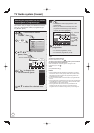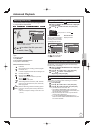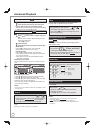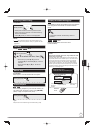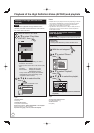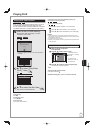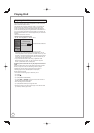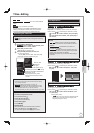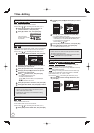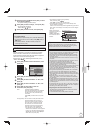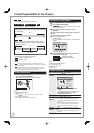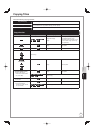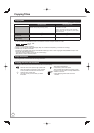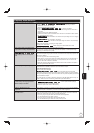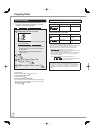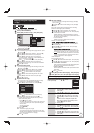52
RQT9431
Titles−Editing
Set up Protection/Cancel Protection
HDD
RAM
+R
+R DL
+RW
Use to prevent accidental erasure of titles.
Perf
orm steps
− of “Accessing the Title View” (➔ 51).
Press [
e
,
r
] to select “Set up Protection” or
“Cancel Protection”, then press [OK].
Press [
w
] to select “Yes”, then press [OK].
The lock symbol
appears when the title
is protected.
DIRECT NAVIGATOR
Time Remain
HDD
Date
Group
01/06
01/06
AV
AV
25/05
Partial Delete
HDD
RAM
Use to remove unwanted parts of titles, such as commercials.
Important:
Once deleted, the parts cannot be recovered.
Perform steps − of “Accessing the Title View” (➔ 51).
Press
[
e
,
r
]
to select “Partial Delete”, then press [OK].
Set up Protection
Cancel Protection
Partial Delete
Change Thumbnail
Divide Title
DR File Conversion
Enter Title Name
P CTURE
VIDEO
MUSIC
DIRECT NAVIGATOR Partial Delete
Start
Next
Continue
0:43.21
008
End
: :
Start End
P ease set he start
point w th p ayback
opeat on and skip
HDD
OK
RETURN
20:08 DR
Press RETURN to end Partial Delete function.
PLAY
Time Remaining
Press [q] (PLAY) and [h] to set the start point of
the section you want to erase.
Press [
e
,
r
] to select “Start”, then press [OK].
8
Press [q] (PLAY) and [h] to set the end point of
the section you want to erase.
9
Press [
e
,
r
] to select “End”, then press [OK].
For quicker editing (➔ 53, Tips)
To delete multiple sections:
Press [
e
,
r
] to select “Next”, and repeat steps
−
9
.
Up to 20 sections can be set.
Press [
e
,
r
] to select “Continue”, then press [OK].
Press [
w
] to select “Delete”, then press [OK] to confi rm.
Notes
You may not be able to specify start and end points
within 3 seconds of each other.
Available disc space may not increase after erasing
short parts of titles.
•
•
Divide Title
HDD
RAM
You can divide a title into two.
Once divided, titles cannot be recombined.
Perf
orm steps
− of “Accessing the Title View” (➔ 51).
Press [
e
,
r
] to select “Divide Title”, then press [OK].
–
–
–
Press [q] (PLAY) and [h] to set the point you want to
divide.
Set up Protection
Cancel Protection
Partial Delete
Change Thumbnail
Divide Title
DR File Conversion
Enter Title Name
PICTURE
VIDEO
MUSIC
DIRECT NAVIGATOR Divide Title
PLAY
008
Divide
Continue
0:43.21
Preview
:
Divide
HDD
OK
RETURN
20:08 DR
Time Remaining
Press [
e
,
r
] to select “Divide” then press [OK].
For quicker editing (➔ 53, Tips)
Selecting “Preview” then pressing [OK] plays the title from
10 seconds prior, to 10 seconds after the division point.
To change the point to divide at:
Perform steps
− again.
8
Press [
e
,
r
] to select “Continue”, then press [OK].
9
Press [
w
] to select “Divide”, then press [OK].
The title is divided at that point.
Notes
A short amount of video and audio just before and after
the division point get cut out.
You cannot divide a title when the resulting parts are too short.
HDD
Divided titles form a group of titles.
•
•
•
Change Thumbnail
HDD
RAM
-R
-R DL
-RW(V)
+R
+R DL
+RW
-R
-R DL
-RW(V)
+R
+R DL
It is possible to change the
image display
ed on the top menu after finalising.
+RW
It is possible to change the image displayed on the top
menu after creating
Top Menu.
HDD
Settings for “Change Thumbnail” is saved when high
speed copy is perf
ormed to DVD-R, DVD-R DL, DVD-RW
(DVD-Video format), +R, +R DL or +RW.
Perform steps
− of “Accessing the Title View” (➔ 51).
Press [
e
,
r
] to select “Change Thumbnail”, then
press [OK].
Set up Protection
Cancel Protection
Partial Delete
Change Thumbnail
Divide Title
DR File Conversion
Enter Title Name
P CTURE
VIDEO
MUSIC
20:08 DR
DIRECT NAVIGATOR
Change Thumbnail
:
Change
HDD
h
008
OK
RETURN
Start play and select the mage of
a thumbnail
0:00.00
Finish
Change
Time Remaining
–
–
–
–