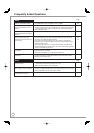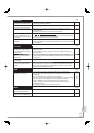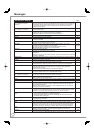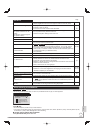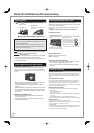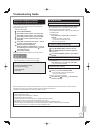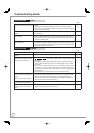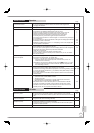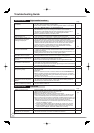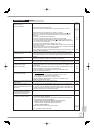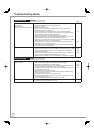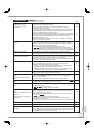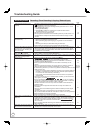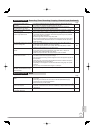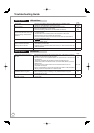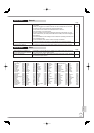122
RQT9431
General Issues Digital satellite broadcast
Page
freesat Auto Setup cannot be done
completely.
Check connections and dish alignment. The dish needs to be pointing at Astra
2 at 28.2º East, and Eurobird 1 at 28.5º East.
If the problem persists, consult your freesat registered retailer or call Freesat
(UK) Ltd on 0844 881 6700 or visit www.freesat.co.uk
•
•
−
−
freesat channels cannot be
received.
Check the connections.
The satellite dish may not be pointing in the direction of the satellite, or
the direction of the satellite dish may have changed due to strong winds or
vibration. If problem persists consult your freesat registered dealer.
Perform “freesat Auto Setup” in the Setup menu.
•
•
•
10, 11
−
96
TV reception worsens after
connecting the unit.
This can occur because the signals are being divided between the unit and other equipment.
It can be solved by using a signal booster, available from electronics retailers.
• −
Picture regularly breaks up on
some channels, “No Signal”
message is displayed.
Check “Signal Condition”. If “Signal Quality” or “Signal Strength” are displayed in red or constantly
changing, check satellite dish. If problem persists consult your freesat registered dealer.
Interference (known as impulse noise) from household appliances such as light switches,
fridges, etc. may cause picture break up and/or audio distortion. Use a high quality quad
shielded coaxial cable fly lead between this unit and antenna wall socket to minimise
impulse noise pickup. If problem persists consult your freesat registered dealer.
When “No Signal” message is displayed, check satellite dish connection.
Perform “freesat Auto Setup” in the Setup menu.
•
•
•
•
96
−
−
96
Picture very infrequently breaks up
on some or all channels.
Electrical atmospheric interference caused by local or distant lighting storms
or heavy rain and/or wind may cause pictures to break up and audio to mute
or distort momentarily.
Impulse noise interference from an infrequently used electrical appliance, or a
passing vehicle or lawn mower with a “noisy” ignition system.
•
•
−
−
The digital satellite channel
information does not appear.
Select the length of time (3-10 sec.) in the “On-Screen Messages” in the Setup menu.
The digital satellite channel information will not appear during playback.
•
•
101
−
No Digital TEXT
Some functions of digital text do
not work.
When subtitle is on or additional information in the digital satellite channel
information is displayed, Digital TEXT does not work.
New functions introduced by broadcasters cannot be guaranteed to work.
•
•
−
−
After the Auto-setup, there aren’t
any stations in the station list.
“Shipping Condition” was performed or the unit was in the delivery status. The
Auto-setup was then started and interrupted.
Do an Auto-setup again and let it continue right through to the end. The data is
only saved after this h
as been completed.
• −
The Signal Strength is over 100 % (> 10)
Reduce the signal amplification at your satellite dish.• 96
Interference or frozen /
disappearing image
Check “Signal Condition”. If “Signal Quality” or “Signal Strength” are displayed in red,
the signal is weak.
Check dish.
Check your postcode area is able to receive the freesat channels at
www.freesat.co.uk
Weather conditions will affect signal reception (heavy rain, snow, etc.), in particular
in poor reception areas. Even during good weather the high pressure can cause poor
reception of some channels.
Turn off the unit and disconnect the AC mains lead then turn on again.
•
•
•
•
•
96
−
−
−
−
Some freesat channels do not
produce the sound in English by
default.
This is due to broadcasts even if they have English sound. In this case, press
[OPTION] and set “Multi Audio/AD”. Please note that this setting cannot be
memorized if you disconnect the AC mains lead.
• 88
No picture output after changing the
“HDCP on HDMI Output” setting.
After changing the “HDCP on HDMI Output” setting, turn the power of this unit
off once, and turn it back on.
• 102
General Issues VIERA Link
Page
VIERA Link doesn’t work. Check the HDMI cable connection. Check that “HDMI” is displayed on the front
display when the power for the main unit is set to On.
Make sure that “VIERA Link” is set to “On”.
Check the “VIERA Link” settings on the connected device.
Some functions may not work if depending on the version of “HDAVI Control”
of the connected equipment. This unit supports “HDAVI Control 4” functions.
If the connection for the equ pment connected with an HDMI cable was changed, or if
there was a power failure or the plug was removed from the household mains socket,
“
VIERA Link
” may not work. In this case, perform the following operations.
1. When the HDMI cable is connected to all equipment with the power on,
turn the TV (VIERA) on again.
2.
Change the TV (VIERA) settings for the “
VIERA Link
” function to off, and then
set to on again. (For more information, see the VIERA operating instructions.)
3. Switch the VIERA input to HDMI connection with this unit, and after this
unit’s screen is displayed, check that “VIERA Link” is working.
•
•
•
•
•
−
102
−
−
−
The control panel does not appear.
The control panel is only displayed when connected to a TV with “HDAVI Control 2” or later function.
• 84
The operation on this unit (music
playback etc.) is interrupted.
The operation on this unit may be interrupted when you press buttons on the
TV remote control that do not work for VIERA Link functions.
• −
Troubleshooting Guide