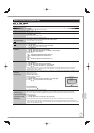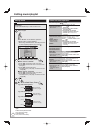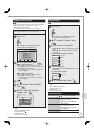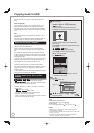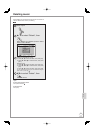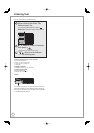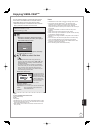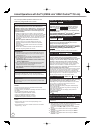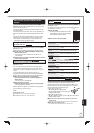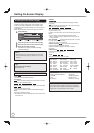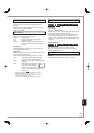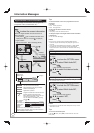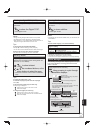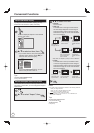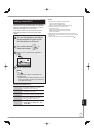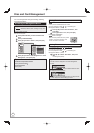85
RQT9431
Easy control only with VIERA remote
control
If you connect this unit to the TV that supports “HDAVI
Control 2” or later with an HDMI cable, you can enjoy using
more convenient functions.
You can operate this unit using the following buttons on the
TV remote control.
The buttons that you can use for this unit vary depending on
the TV. For details, refer to the operating instructions of the
TV.
Use the remote control supplied with this unit if you cannot
operate this unit using buttons on the TV remote control.
The operation of this unit may be interrupted when you
press buttons on the TV remote control.
Using the FUNCTION MENU display to
operate this unit
VIERA Link
This function is available with the TV that supports “HDA
VI
Control 2” or later.
Refer to the TV operating instructions for operating the TV.
1 Display this unit’s “FUNCTION MENU” display using
the TV remote control.
If this unit is turned in standby, this unit will turn on
automatically.
2 Select the item you want to operate with the TV remote
control, then press [OK].
Pause live TV programme
VIERA Link
This function is available with the TV that supports “HDA
VI
Control 3” or later.
You can pause the TV programme you are watching and
resume later by temporarily saving it on the HDD. This is
useful when you have to briefly stop watching TV to run an
errand.
If you stop the Pause Live TV function, then the TV
programme temporarily saved on the HDD will be deleted.
Refer to the TV operating instructions for operating the TV.
1 When you want to pause the TV programme
Turn on the “Pause Live TV” function using the TV
remote control.
This unit turns on automatically.
2 When you want to resume
Display the Control Panel (➔ right) , then press [OK].
The TV programme resumes.
Refer to “Notes” on page 91, “To pause the TV programme
you are watching—Pause Live TV”.
Tips
To stop Pause Live TV
1Press [
r
] while the Control Panel is displayed.
2Press [
w
,
q
] to select “Yes”, then press [OK].
•
•
•
•
Using the OPTION menu window to operate
this unit
VIERA Link
This function is available with the TV that supports “HDA
VI
Control 2” or later.
By using the TV remote control, you can play discs using the
“Control Panel” (➔ below). e.g.,
1 Press [OPTION].
You cannot use the OPTION menu while
the Top Menu for DVD-Video is displayed
and while DVD-Video is copied.
2 Select an item, then press [OK].
•
Play Menu
Top Menu
Control Panel
Aspect
FUNCTION MENU
Menu
Drive Select
OK
RETURN
Control Panel
Control Panel is displayed (➔ below).
FUNCTION MENU
FUNCTION MENU is displayed
(➔ left).
Aspect
Switch the screen mode (➔ 90).
Play Menu
Play menu is displayed (➔ 87).
Top Menu
DVD-V
Top Menu is displayed (➔ 26).
Menu
DVD-V
Menu is displayed (➔ 26).
Driv
e Select Select the HDD, DVD or SD drive.
Rotate RIGHT/
Rotate LEFT (JPEG)
Rotate the still pictures (➔ 69).
Zoom in /Zoom out
(JPEG)
Enlarge or shrink the still picture
(➔ 69).
TV Power OFF
Play music continuously even after
turning off power to the television
(➔ 77).
Using the Control Panel
VIERA Link
Using the Control Panel, you can operate search backward,
search forw
ard, stop, etc, with the TV remote control.
Select “Control Panel”, then press [OK] in step
2
of “Using
the OPTION menu window to operate this unit” (➔ above).
The Control Panel is displayed (➔ right).
While playing a title, etc.
– [
e
]: Pause, [
r
]: Stop, [
w
]: Search
backward, [
q
]: Search forward, [OK]: Play,
[EXIT]: Exit the screen.
While playing still pictures
– [
r
]: Stop, [
w
]: View previous picture, [
q
]: View next picture,
[EXIT]: Exit the screen.
■
When you want to leave the TV on and set only this unit to
standby mode
Press [
^
] on this unit’s remote control and set to standby mode.
■ When not using “HDAVI Control”
Set “VIERA Link” in the Setup menu to “Off” (➔ 102).
•
•
q
Exit
y
h
t
g
q
Exit
y
h
t
g
Convenient
Functions