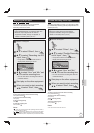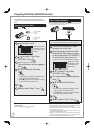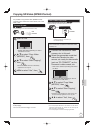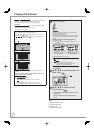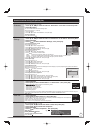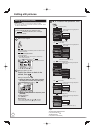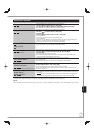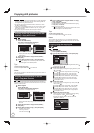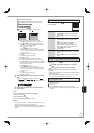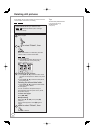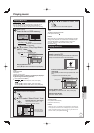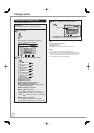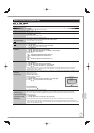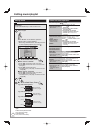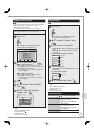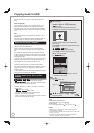73
RQT9431
■Select the units to register
Press [
e
,
r
] to select “Create List”, then press [
q
].
Press [
e
,
r
] to select “New Item”, then press [OK].
Destination Capacity: 4343MB
By Picture ( Date )
New Item
Title
Press [
e
,
r
] to select the item, then press [OK].
e.g.,
HDD
e.g.,
SD
By Picture ( Date )
By Picture ( Album )
By Date Folder
By Album
Picture
Album
Register with “By Picture (Date/Album)”/“Picture”
1. Press [
e
,
r
] to select “New item”, then press [OK].
2. Press [
e
,
r
,
w
,
q
] to select the still picture, then
press [
h
]. A check mark is displayed. Repeat this step
until you select all necessary items.
– Press [
h
] again to cancel.
– Press [
u
,
i
] to show other pages.
– The items will be copied in the order of the copying
list. If you want to specify the order, repeat selecting
one item at a time.
– To select another folder (➔ right)
3. Press [OK].
– To edit the copying list (➔ right)
4. Press [
w
] to confi rm.
Register with “By Date Folder”/“By Album”/“Album”
1. Press [
e
,
r
] to select “New item”, then press [OK].
2. Press [
e
,
r
,
w
,
q
] to select the folder, then press [
h
].
A check mark is displayed. Repeat this step until you
select all necessary items.
– Press [
h
] again to cancel.
– Press [
u
,
i
] to show other pages.
– The items will be copied in the order of the copying
list. If you want to specify the order, repeat selecting
one item at a time.
3. Press [OK].
– To edit the copying list (➔ right)
4. Press [
w
] to confi rm.
Press [
e
,
r
] to select “Start Copying”, then press
[OK].
–Only when copied with “By Picture (Album)” from
HDD
to
RAM
SD
or from
RAM
to
HDD
SD
When specifying another a bum as the copying destination,
select “Album”.
New album
t
Album
Press [
w
,
q
] to select “Yes”, then press [OK] to
start copying.
Tips
To return to the previous screen in steps to
Press [BACK/RETURN ].
To stop copying after step
Press and hold [BACK/RETURN ] for 3 seconds.
Notes
The sequence in which the still pictures are registered on the copy
list may not be the same at the copy destination.
If still pictures are already contained inside the copy destination
folder, the new still pictures are recorded following the existing still
pictures.
•
•
Edit the copying list
Select the item after step – –3 (➔ left).
Press [OPTION].
Delete All Delete all items registered on the copying list.
1. Press [
e
,
r
] to select “Delete All”, then
press [OK].
2. Press [
w
,
q
] to select “Yes”, then press
[OK].
Add Add new items to the copying list.
1. Press [
e
,
r
] to select “Add”, then press
[OK].
2. Press [
e
,
r
,
w
,
q
] to select the still
picture or folder, then press [
h
].
A check mark is displayed. Repeat this
step until you select all necessary items.
Press [
h
] again to cancel.
3. Press [OK].
•
Delete Delete the selected items.
1. Press [
e
,
r
] to select “Delete”, then press
[OK].
2. Press [
w
,
q
] to select “Yes”, then press
[OK].
Cancel all registered copying setting and lists
After performing steps − (➔ 72, Copying using the
copying list)
Press [
e
,
r
] to select “Cancel All”, then press
[OK].
Press [
w
] to select “Yes”, then press [OK].
The settings and lists may be cancelled in the following
situations.
When a title, still picture, etc. has been recorded or deleted
at the copy source
When steps have been taken, for instance, to turn off the
unit, open the tray, change the copy direction, etc.
Select another folder
After performing step –3–1 [➔ left, Register with “By Picture
(Date/Album)”/“Picture”]
Press [OPTION].
Press [OK].
Press [
e
,
r
,
w
,
q
] to select the folder, then press [OK].
–The still pictures of different folders cannot be registered on the
same list.
•
–
–
Ad d
Delete
Delete All
Ad d
Delete
Delete All
Still Picture