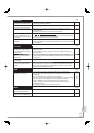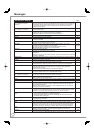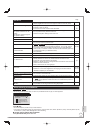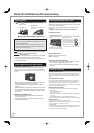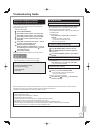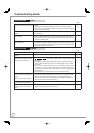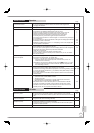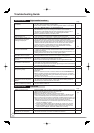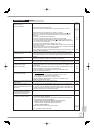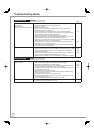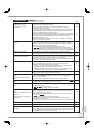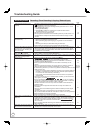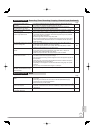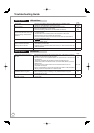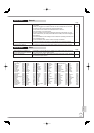123
RQT9431
General Issues Picture
Page
The images from the unit do not
appear on the TV.
Picture is distorted.
Make sure the connections are pushed in firmly.
Try connecting an alternative cable.
Make sure recorder is connected to an appropriate AV input of the TV.
Make sure the TV’s input setting (e.g., HDMI 1) is correct.
The TV isn’t compatible with progressive signals. Press and hold [
g
] and
[
q
/x1.3] on the main unit for about 5 seconds. The setting will change to
interlace.
The TV isn’t compatible with RGB signals.
Set “AV1 Output” in the Setup menu to “Video (with component)”.
The unit’s “TV System” setting differs from the TV system used by the disc
now playing. While stopped, keep pressing [
g
] and [
;
OPEN/CLOSE] on the
main unit for 5 or more seconds.
The system switches from PAL to NTSC or vice versa.
When this unit is connected with an HDMI cable, use a disc that matches with
this unit’s TV system.
Picture may not be seen when more than 4 devices are connected with HDMI
cables. Reduce the number of connected devices.
After changing the “HDCP on HDMI Output” setting, turn the power of this unit
off once, and turn it back on.
•
•
•
•
•
•
•
•
•
•
10, 11,
109, 110,
111
−
10, 11,
109, 110,
111
−
−
102
101
−
−
102
Television reception worsens after
connecting the unit.
This can occur because the signals are being divided between the unit and
other equipment. It can be solved by using a signal booster, available from
audio-visual suppliers. If it is not solved by using a signal booster, consult the
dealer.
• −
Picture does not appear during
timer recording.
Timer recordings work regardless of whether the unit is on or off. To confirm
the timer recording is going to work properly, turn the unit on.
• −
The screen changes automatically.
The screen saver function is activated.
Set “Screen Saver” in the Setup menu to “Off” to turn off the screen saver function.
•
•
−
101
The 4:3 aspect ratio picture
expands left and right.
Screen size is wrong.
Use the TV to change the aspect. If your TV does not have that function, set
“HDMI Video Mode” to “Off” and “Component Resolution” to “576i/480i” in the
Setup menu.
If you connect an HDMI cable, set “Aspect for 4:3 Video” in the Setup menu to “16:9”.
Check the settings for “TV Aspect” in the Setup menu.
It may be possible to adjust the display mode on the TV. Refer to your
television’s operating instructions.
•
•
•
102
101
101
Titles recorded with 16:9 aspect
are stretched vertically.
16:9 aspect programmes are recorded in 4:3 aspect in the following cases.
–
-R
-R DL
-RW(V)
If you recorded or copied using “EP” or “FR”
(recordings 5 hours or longer) recording mode
–
If you recorded or copied to a +R, +R DL or +RW
It may be possible to adjust the display mode on the TV. Refer to your
television’s operating instructions.
•
−
There is a lot of after-images when
playing video.
Set “HD optimizer” in the Picture menu to “Off”.• 87
When playing DVD-Video using
progressive output, one part of the
picture momentarily appears to be
doubled up.
If outputting from the COMPONENT VIDEO OUT terminal, set “HDMI Video
Mode” to “Off” and “Component Resolution” to “576i/480i” in the Setup menu.
If outputting from the HDMI terminal, “HDMI Video Format” to “576i/480i”. This
problem is caused by the editing method or material used on DVD-Video, but
should be corrected if you use interlaced output.
• 102
There is no apparent change
in picture quality when making
adjustments in the Picture menu
using the on-screen display.
The effect cannot be seen with certain types of video. • −
The picture is distorted during play,
or video will not play correctly.
You may be playing a TV programme recorded with poor reception or
unfavourable weather conditions.
The picture may be distorted or a black screen may appear briefly between
recorded titles in the following situations:
betwe
en titles recorded with different recording modes.
between scenes recorded with different aspect ratios.
between scenes recorded with different resolutions.
between
playlist chapters.
Make sure the connections are pushed in firmly.
Try connecting an alternative cable.
•
•
–
–
–
–
•
•
−
−
10, 11,
109, 110,
111
−
Reference