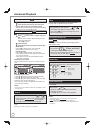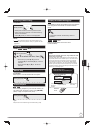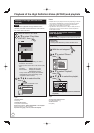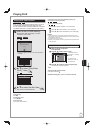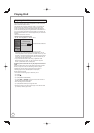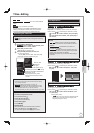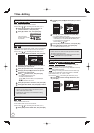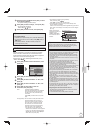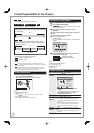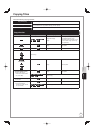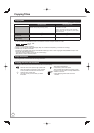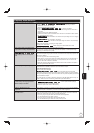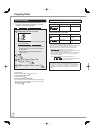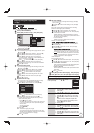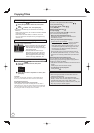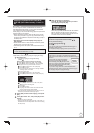54
RQT9431
Create/Playback/Edit of the Chapter
HDD
RAM
Creating/Playback/Editing is possible.
-R
-R DL
-RW(V)
-RW(VR)
+R
+R DL
+RW
Only playback of chapter is possible.
Regarding Chapters
Programmes are recorded as a single title consisting
of one chapter.
HDD
RAM
You can divide a title into multiple chapters. Each
section between the division points (Chapter Marks)
becomes a chapter.
Title
Start End
Title
Chapter Chapter Chapter Chapter
Chapter Mark
The maximum number of items on a disc:
(Depends on the state of recording.)
HDD
: Approx. 1000 per title
RAM
:Approx. 1000
Notes
HDD
You will not be able to perform the Resume play function
(➔ 26) or “Change Thumbnail” (➔ 52) with a title with the maximum
number of chapters.
HDD
Chapter Marks created will be maintained when copied or
used “DR File Conversion”. But, it will not maintain the exceeded
amount if it exceeds the maximum chapter numbers.
Create Chapter Mark
During the playback or pause
Press [CREATE CHAPTER].
Chapters are divided at the point pressed.
Chapter has been created.
Tips
To delete the Chapter Mark
1. While paused
Press [
u
,
i
] and skip to the location you want to delete.
2. Press [CREATE CHAPTER].
3. Press [
w
,
q
] to select “Yes”, then press [OK].
•
•
•
–
Editing and playing chapters
Press [DRIVE SELECT] to select the drive.
Press [DIRECT NAVIGATOR].
HDD
RAM
When “VIDEO” is not selected, press the “Red”
button to select “VIDEO”.
Press [
e
,
r
] to select the title, then press
[OPTION].
Press [
e
,
r
] to select “Chapter View”, then press
[OK].
Press [
w
,
q
] to select the chapter.
To start play: Press [OK].
To edit: Step
.
To create: Press the “Green” button. (
➔ below, Create
Chapter)
DIRECT NAVIGATOR Chapter View
15:08 DR
OK
RETURN
VIDEO
PCTURE MUSC
HDD
007
SOCCER
Edit Chapter Mark
Press OK o sart playing from
the selected chap er
Se ec ed chapter can be ed ted
via OPTION
Press RETURN to go back to
previous menu
Chapter V ew
SelectOPT ON
Page 001/001
0 000
001
0:00.00
Play
Time Remaining
Press [OPTION], then press [
e
,
r
] to select the
operation, then press [OK].
Combine Chapters
Delete Chapter
Refer to “Chapter
operations” (
➔
below).
Tips
To return to the previous screen
Press [BACK/RETURN ].
To exit the screen
Press [EXIT].
Chapter operations
After performing steps − (➔ above)
Create
Chapter
Select the point where you want to start a
new chapter while viewing the title.
OK
RETURN
VIDEO
PCTURE MUSIC
HDD
Edit Chapter MarkChapter View
To nsert chapter position,
press OK at selected time
Press RETURN to go to
Chapter View
Play
0:00.00
DIRECT NAVIGATOR Edit Chapter Mark
15:08 DR
007
SOCCER
Time Remaining
1Press [OK] at the point you want to
divide.
Repeat this step to divide at other points.
2Press [BACK/RETURN
] to go to
Chapter View screen.
•
After performing steps − (➔ above)
Delete
Chapter
Press [
w
,
q
] to select “Delete”, then press [OK].
Once deleted, the recorded contents are lost
and cannot be restored. Make certain before
proceeding.
Select “Combine Chapters” (➔ below) when you
only want to delete the division point between
chapters. (The recorded contents will not be
deleted.)
•
•
Combine
Chapters
Press [
w
,
q
] to select “Combine”, then press
[OK].
The selected chapter and following chapter are
combined.
•
Multiple editing (➔ 51) is possible.