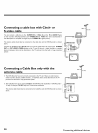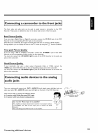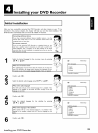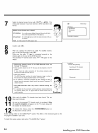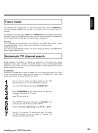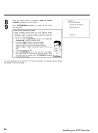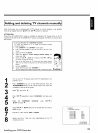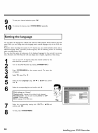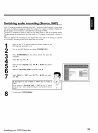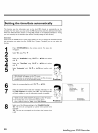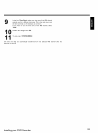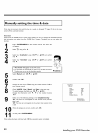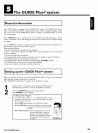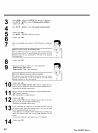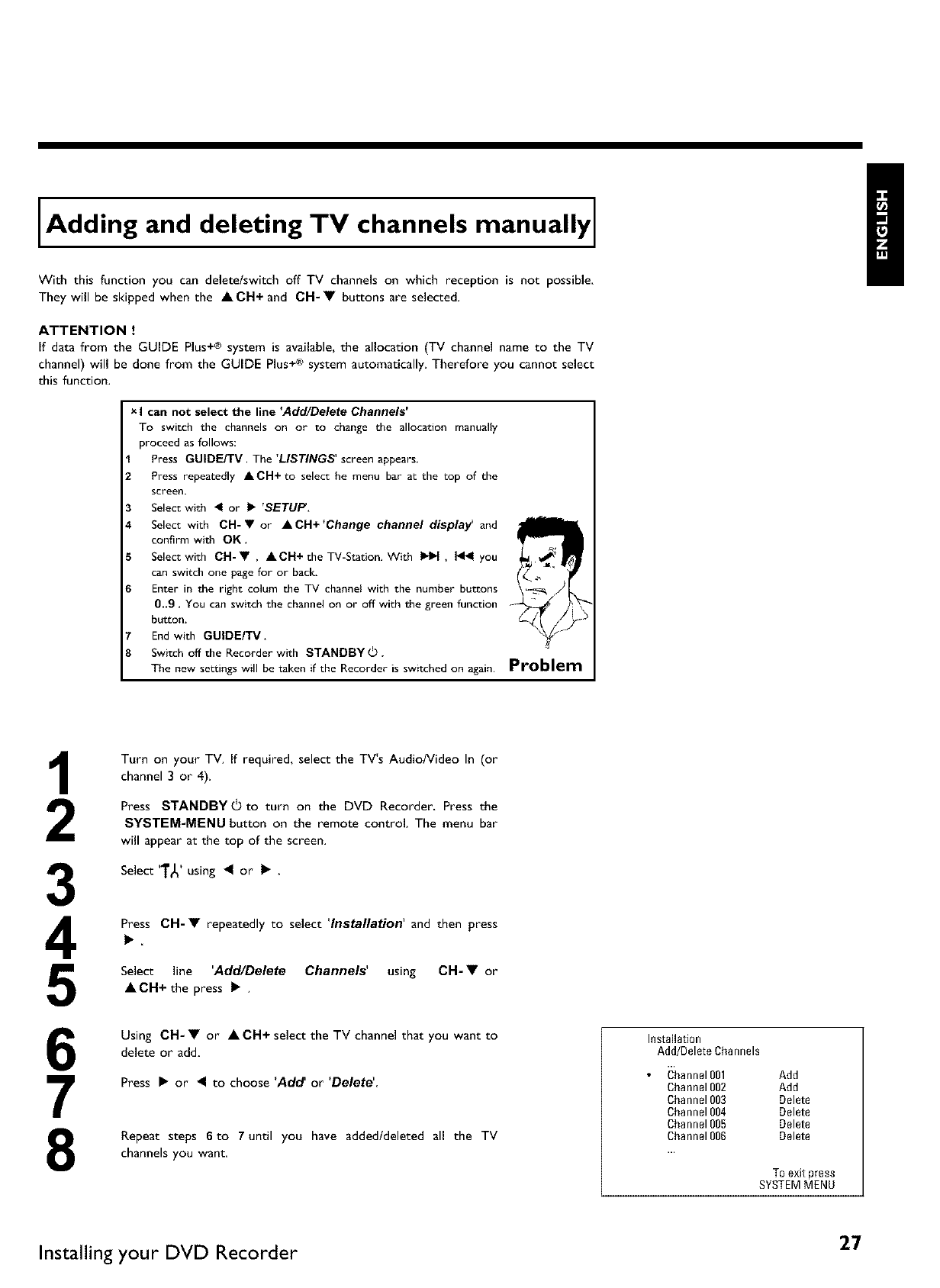
Adding and deleting TV channels manually
With this function you can delete/switch off TV channels on which reception is not possible.
They will be skipped when the • CH+ and OH- • buttons are selected.
ATTENTION !
If data from the GUIDE Plus+® system is available, the allocation (TV channel name to the TV
channel) will be done from the GUIDE Plus+ ® system automatically. Therefore you cannot select
this function.
x I can not select the line 'Add/Delete Channels'
To switch the channels on or to change the allocation manually
proceed as follows:
1 Press GUIDE/TV. The 'LISTINGS' screen appears.
2 Press repeatedly ACH+ to select he menu bar at the top of the
screen.
3 Select with 4 or I_ 'SETUP,
4 Select with CH-V or ACH+'Change channel display and
confirm with OK.
5 Selectwith CH-V, ACH+the TV-Station. With INN, _1_ you
can switch one page for or back,
6 Enter in the right colum the TV channel with the number buttons
0..9, You can switch the channel on or off with the green function
button.
7 End with GUIDE/TV,
8 Switch off the Recorder with STANDBY (_.
The new settings will be taken if the Recorder is switched on again.
Problem
3
4
5
6
7
8
Turn on your TV. If required, select the TV's Audio/Video In (or
channel 3 or 4).
Press STANDBY(_ to turn on the DVD Recorder. Press the
SYSTEM-MENU button on the remote control. The menu bar
will appear at the top of the screen.
Select 'T_' using 41 or • .
Press CH-• repeatedlyto select'Installation' and then press
Select line 'Add/Delete Channels' using CH- • or
• CH+ the press • .
Using CH- • or • CH+ select the TV channel that you want to
delete or add.
Press • or _I to choose 'Add' or 'Delete'
Repeat steps 6to 7 until you have added/deleted all the TV
channels you want,
Installati0n
Add/Delete Channels
Channel001 Add
Channel002 Add
Channel003 Delete
Channel004 Delete
Channel 005 Delete
Channel006 Delete
To exitpress
SYSTEMMENU
Installing your DVD Recorder 27