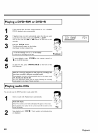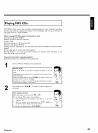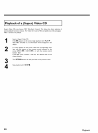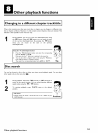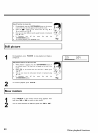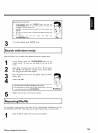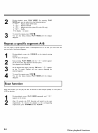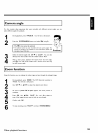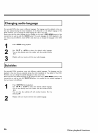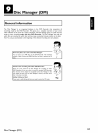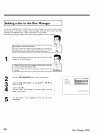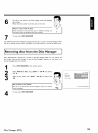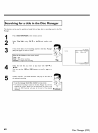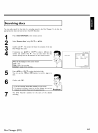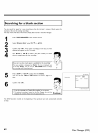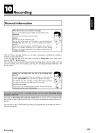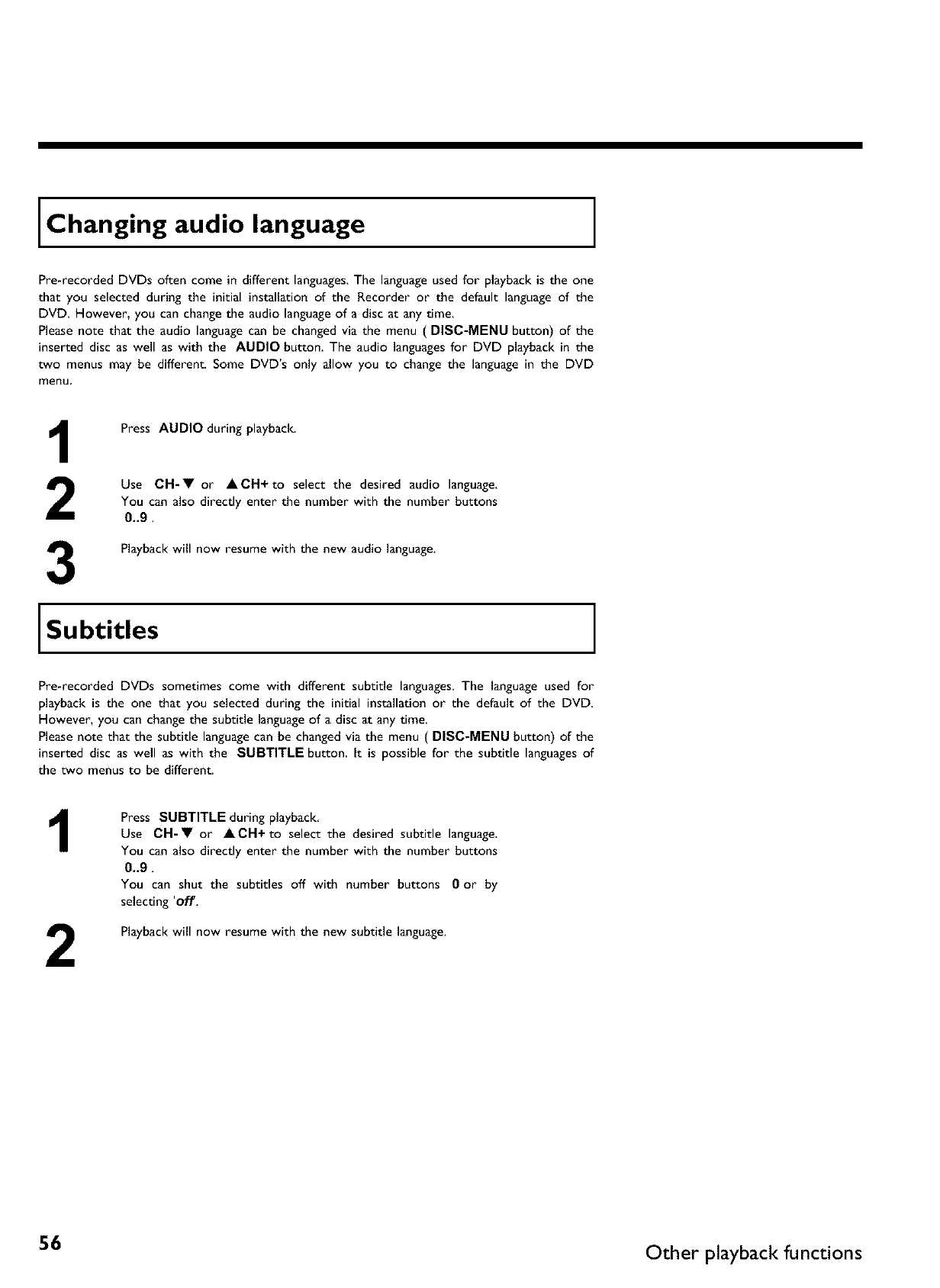
Changing audio language
Pre-recorded DVDs often come in different languages.The languageused for playback is the one
that you selected during the initial installationof the Recorder or the default languageof the
DVD. However, you can change the audio languageof a disc at any time.
Pleasenote that the audio languagecan be changedvia the menu ( DISC-MENU button) of the
inserted disc as well as with the AUDIO button. The audio languagesfor DVD playback in the
two menus may be different. Some DVD's only allow you to change the language in the DVD
menu
Press AUDIO during playback.
Use CH-• or ACH+to select the desired audio language.
You can also directly enter the number with the number buttons
0_9.
3
Playback will now resume with the new audio language.
Subtitles
Pre-recorded DVDs sometimes come with different subtitle languages.The languageused for
playback is the one that you selected during the initial installation or the default of the DVD.
However, you can change the subtitle languageof adisc at any time.
Pleasenote that the subtitle languagecan be changedvia the menu ( DISC-MENU button) of the
inserted disc as well as with the SUBTITLE button It is possible for the subtitle languagesof
the two menus to be different.
1
2
Press SUBTITLE during playback
Use CH-• or ACH+ to select the desired subtitle language.
You can also directly enter the number with the number buttons
0_9.
You can shut the subtitles off with number buttons 0 or by
selecting 'off.
Playback will now resume with the new subtitle language.
56 Other playback functions