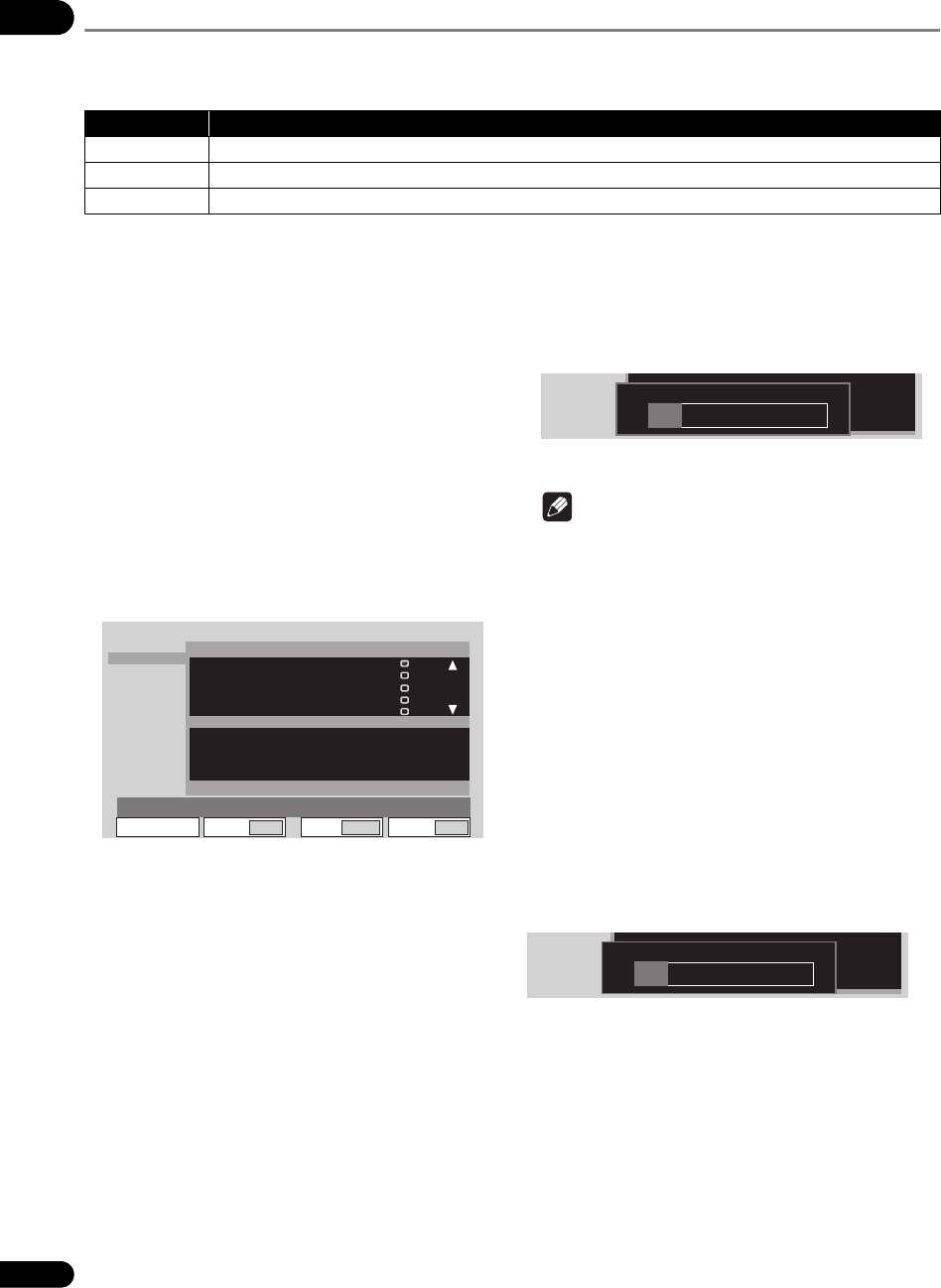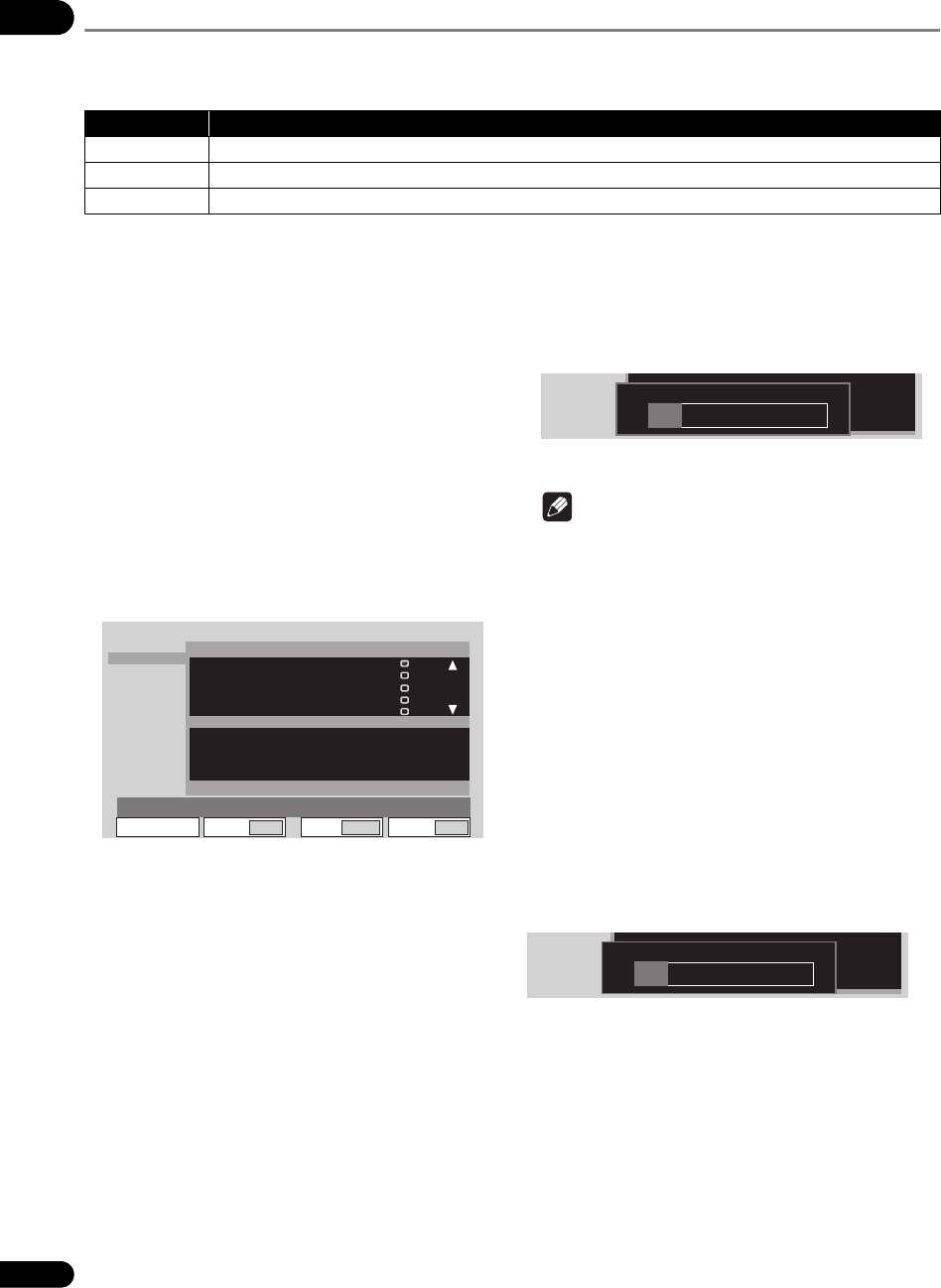
06
50
En
File management (File Manage)
Use the procedure below to copy and delete files in the USB storage device’s root directory and in the video, picture
and text folders and to format SD memory cards.
• This procedure can only be performed when all units are in the playback stop mode.
Copying/deleting files
1 Select the Copy or Delete setting item.
Use the / buttons to select, then press the ENTER
button.
2 Select the medium (USB or SD).
Use the / buttons to select, then press the ENTER
button.
• To copy/delete SD memory card files, also select
video, picture or text.
•The video, picture and text folders are always
displayed on the menu screen, even if they do not
exist on the SD memory card. The system folder is not
displayed.
3 Select the file to be copied or deleted.
Use the / buttons to select, then press the ENTER
button.
•A check mark appears in the check box on the right
side. The check mark is turned off when the ENTER
button is pressed again.
• To select more files, use the / buttons to select,
then press the ENTER button.
• When copying files from a USB storage device onto
an SD memory card, bitmap files (.bmp) are copied
into the picture folder, text files (.txt) into the text
folder. Files with other extensions are copied into the
video folder.
• When copying files from an SD memory card onto a
USB storage device, all the files are copied into the
root directory (page 21).
4 Display OK.
Press the button.
5Select OK.
Press the ENTER button. The file(s) is (are) copied or
deleted. The progress is displayed as shown below.
• When CANCEL is selected with the / buttons
and the ENTER button is pressed, the procedure
returns to step 3.
Note
• Depending on the file size, some time may be
required for processing. Also, if there are many files,
some time may be required until the picture is
displayed. We recommend deleting any unnecessary
files beforehand.
Formatting SD memory cards
1 Select Format.
Use the / buttons to select, then press the ENTER
button.
• When Format is selected, the files stored in the
different folders on the SD memory card can be
checked before formatting by pressing the button
to select Media:SD then pressing the ENTER button.
2Select OK.
Use the / buttons to select, then press the ENTER
button. Formatting begins. The progress is displayed as
shown below.
Setting item Description
Copy Copies files.
Delete Deletes files.
Format Formats the SD memory card. Creates video, picture, text and system folders.
bmp
Copy
Media : SD
Video
Picture
Text
DateSize(MB)
Media : USB
Date
**
/
**
Size(MB)
Delete
Format
File Manage
AAAAAAAAAA.mpg 10.000 08
-
08
BBBBBBBBB.mpg 10.000 08
-
08
-
08
CCCC.bmp 10.000 08
-
08
-
08
DDDDDDD.bmp 10.000 08
-
08
-
08
EEEEEE.mpg 10.000 08
-
08
-
08
Move Select
ENTER
Return
RETURN
SETUP
Exit
Text
File Name : AAAAAAAAAA.set
001/00
Text
Media:SD