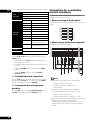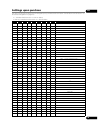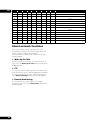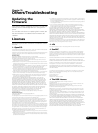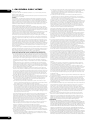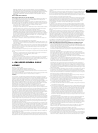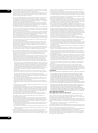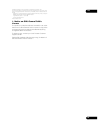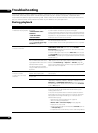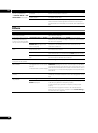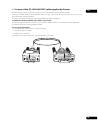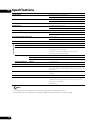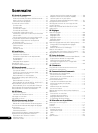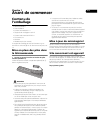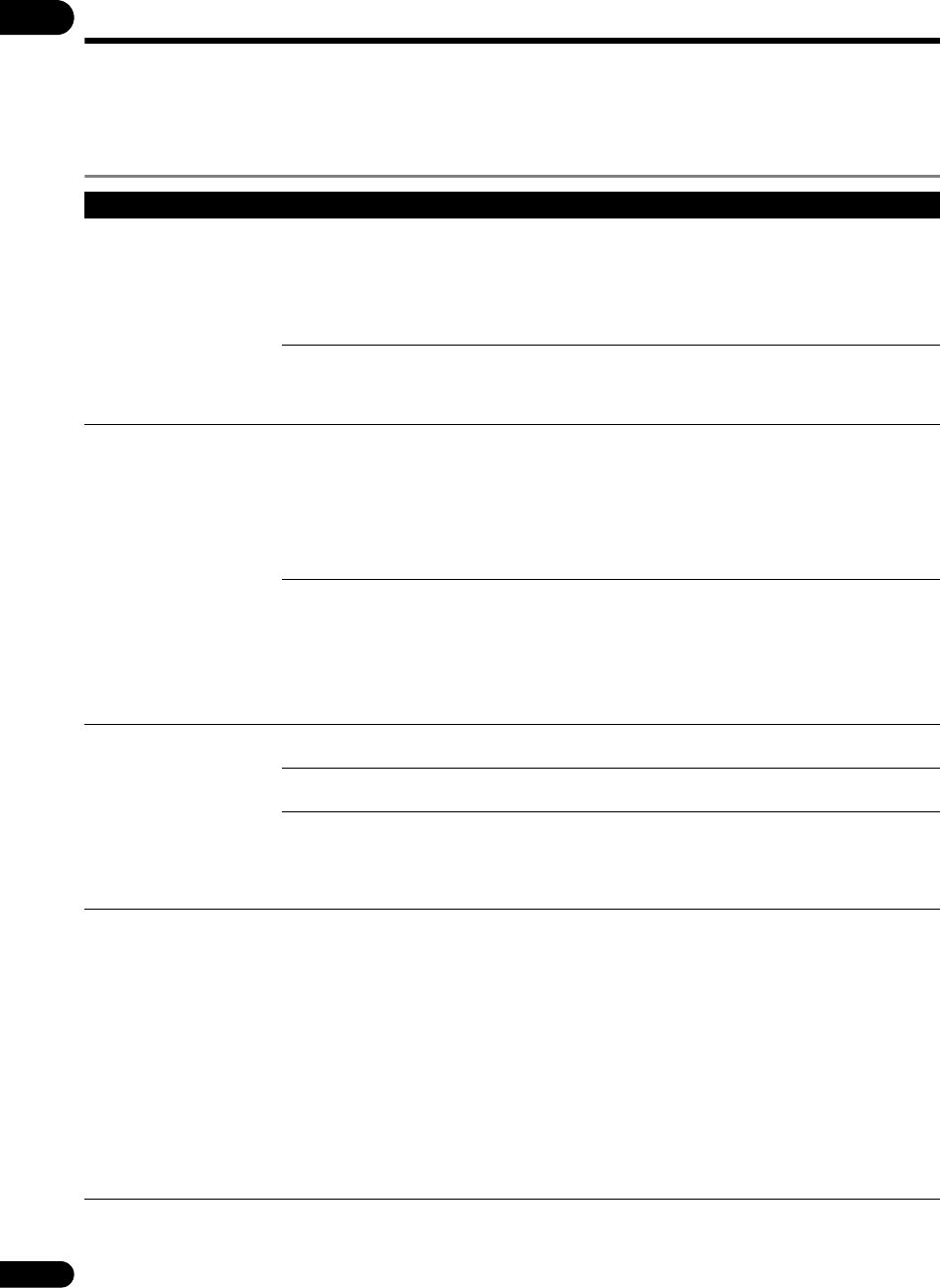
10
66
En
Troubleshooting
Incorrect operation is often mistaken for trouble or malfunction. If you think that there is something wrong with this
component, check the points below. Sometimes the trouble may lie in another component. Inspect the other
components and electrical appliances being used. If the trouble cannot be rectified after checking the items below,
ask your nearest Pioneer authorized service center or your dealer to carry out repair work.
During playback
Problem Check Remedy
• Data does not play.
• Data does not play properly.
Is one of the following messages
displayed?
• UNSUPPORTED VIDEO
CONTENTS
• OPEN FILE ERROR
• DECODE ERROR
• Check whether the data is playable on this unit (page 18).
• Check whether the data being played is damaged.
• Check the Pioneer website for information on encoding software
and settings whose operation Pioneer has verified (on back cover).
• Operation is not guaranteed for encoding software and settings
whose operation Pioneer has not verified.
Is the main unit display’s
backlight flashing and the
message Internal Temp. High
Condition! displayed?
• The temperature inside this unit is high. Turn the power off and
wait for the temperature to lower.
• Check whether the surrounding temperature is 45 °C or greater.
• No picture is displayed.
• Picture is not clear.
Is the resolution properly set? • For the video signals output from the HDMI OUT and
COMPONENT VIDEO OUT terminals, use the OUTPUT
RESOLUTION (+, –) buttons to switch the resolution of the video
and audio signals (page 42).
• For the video signals output from the Video Out terminals, set
the TV SYSTEM switch according to the monitor being used. The
TV SYSTEM switch setting is only applied after the power is turned
off then back on.
• Is the equipment connected
with an HDMI cable other than a
High Speed HDMI
®
Cable (with a
Standard HDMI
®
Cable)?
• Is the equipment connected
using an HDMI cable with built-in
equalizer?
Depending on the HDMI cable being used and this unit’s settings,
1080p signals may not be output properly. Restore the factory
defaults at Initial Settings Options Initialize (page 46).
Now, to output 1080p signals, connect using a High Speed HDMI
®
Cable with no built-in equalizer.
• Picture is stretched.
• Picture is cut off.
• Aspect ratio cannot be
switched.
Is the display’s picture size
(aspect ratio) properly set?
See the display’s operating instructions and set the TV’s aspect
ratio properly.
Is this unit’s TV Screen setting
properly set?
Set this unit’s TV Screen setting properly (page 45).
When outputting video signals with a resolution of 1080/59.94i,
1080/59.94p, 720/59.94p, 1080/50i, 1080/50p or 720/50p from the
HDMI OUT or COMPONENT VIDEO OUT terminals, the signals
may be output with an aspect ratio of 16:9, even when TV Screen
is set to 4:3 (page 45).
Picture is interrupted. • The picture may be interrupted when the resolution is switched.
• The picture may be interrupted when the SD memory card
reading speed is too low.
• The picture may be disturbed if one of the operations below is
performed while playing video signals with a high bit rate. Either
stop playback and change the settings, or check operation in
advance before playing.
– Operations for changing settings, etc. (page 44)
– Text crawl setting and operation
– Monitor OSD or On Screen Display display (page 35)
– Display of still picture files
– Signal transfer with device connected to the RS-232C terminal
or LAN (10/100) port
– File operations on an SD memory card or USB storage device