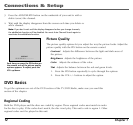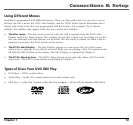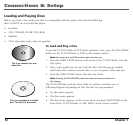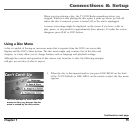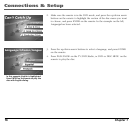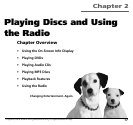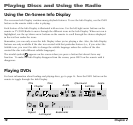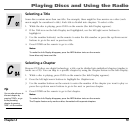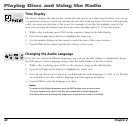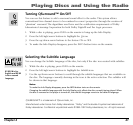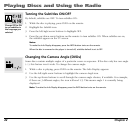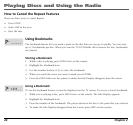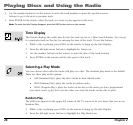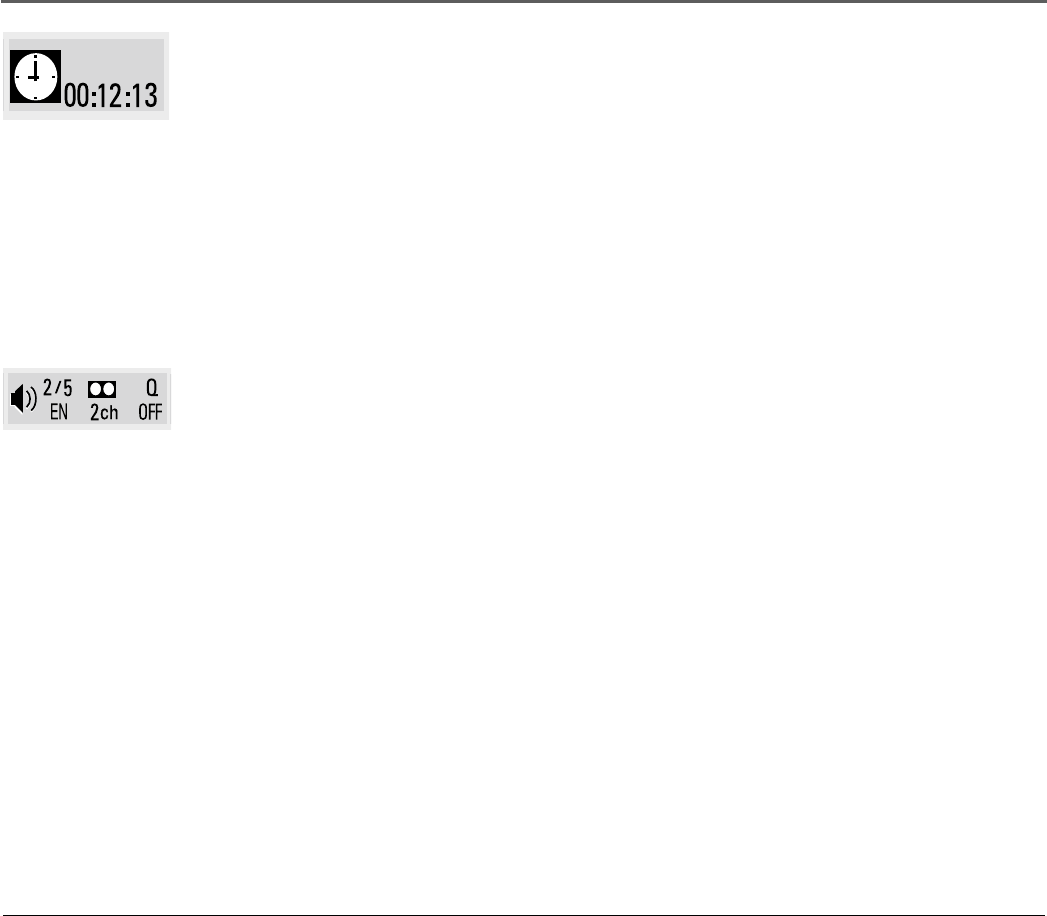
Playing Discs and Using the Radio
20 Chapter 2
Time Display
This feature displays the time for the current title and can act as a Time Search feature. You can go
to a particular scene in a movie by entering the time that scene is played. Of course, when playing
a disc, you must note the time of the scene. For example, if you like the dogfight scene in Top
Gun, you can enter the elapsed time the scene plays and skip right to it. To use this feature:
1. While a disc is playing, press INFO on the remote to bring up the Info Display.
2. Press the left/right arrow buttons to highlight the Time icon.
3. Use the number buttons on the remote to enter the time of the scene location.
4. Press ENTER on the remote and the disc will go to that scene.
Changing the Audio Language
If the disc was created in different languages, you can use the Info Display to temporarily change
the DVD player’s Audio Language setting. Also, the audio format of the disc is fixed.
1. While a disc is playing, press INFO on the remote to bring up the Info Display.
2. Press the left/right arrow buttons to highlight the Audio icon.
3. Press the up/down arrow buttons to scroll through the audio languages (1/2 EN or 2/2 FR) that
are available on the disc until the language you want appears in display.
4. Press ENTER to enter the language you chose.
Notes:
To make the Info Display disappear, press the INFO button twice on the remote.
The audio feature only works if the disc was created with multiple languages.
Some discs allow you to change the audio format from the disc’s menu, if available.