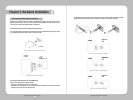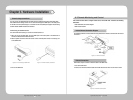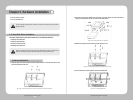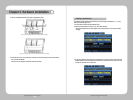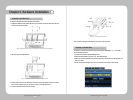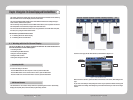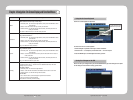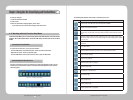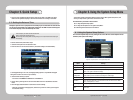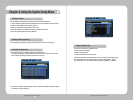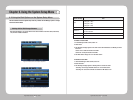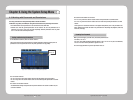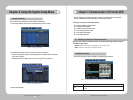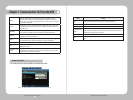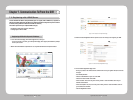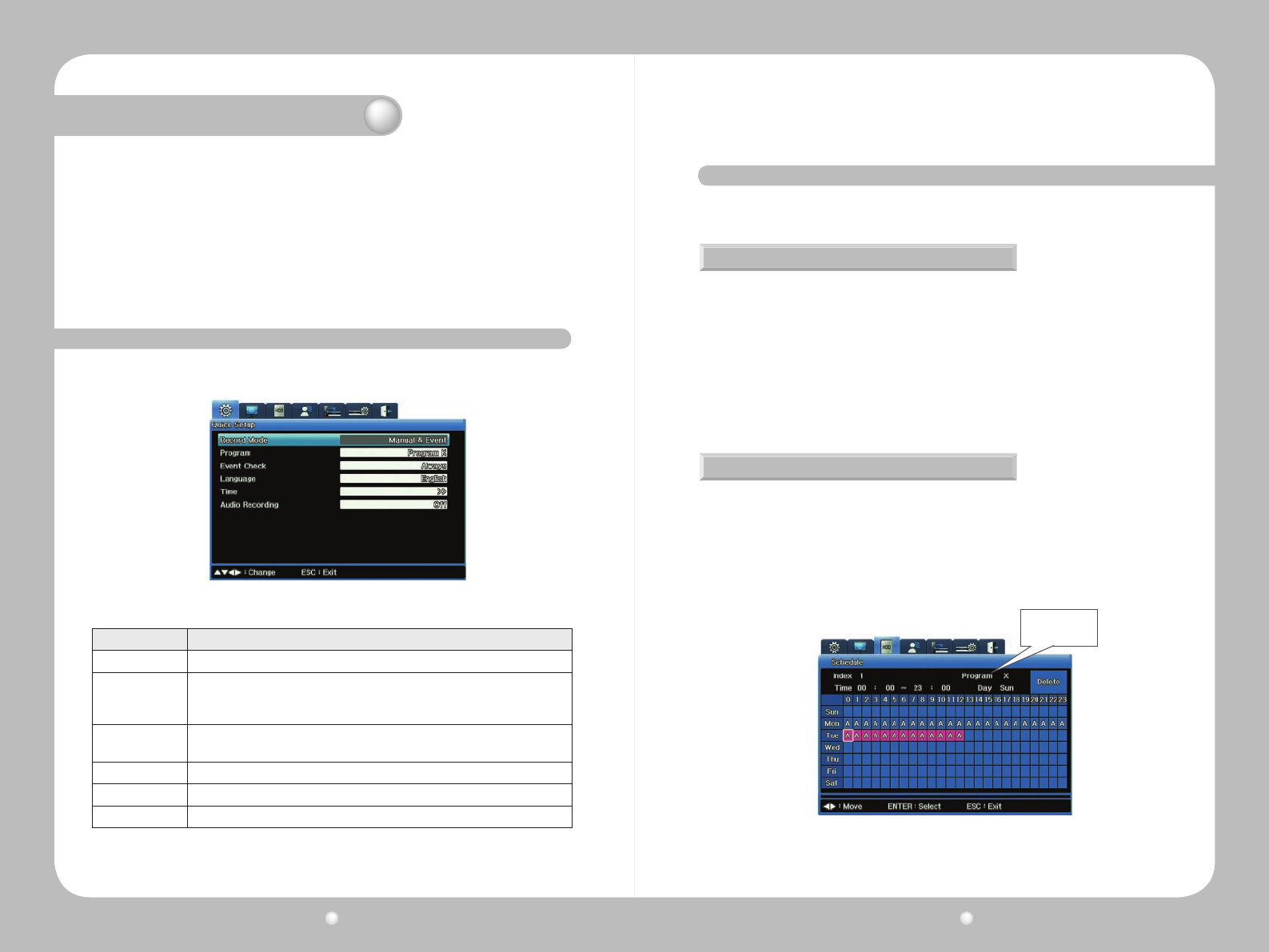
Digital Video Recorder User Guide
44
Digital Video Recorder User Guide
45
ThischapterexplainstheQuickSetupmenu,fromwhichyoucansettherecordingmodeandthe
systemdateandtime.Youcanalsoturnoneventcheckingandaudio,andselectthelanguage
for the system to use.
This chapter information is presented in the following sections:
▶5.1WorkingontheQuickSetupMenu
▶5.2SettingtheRecordMode
▶ 5.3 Setting the Date and Time
You access the Quick Setup menu by clicking the Quick Setup tab on the OSD. This section
explains its options and settings.
5. 1. Working on the Quick Setup Menu
Figure 5.1.1 Quick Setup Menu
Option Settings
Record Mode Specify how you want to record: by Schedule & Event, or Manual & Event.
Schedule
Or
Program
If you select Schedule & Event as the record mode, this option is for the Schedule.
If you select Manual & Event as the record mode, this option is for Program.
Event Check
When you want the system to check for events: Always, according to the Schedule
you selected, or Off (no checking performed).
Language The language you want to display on menus and screens.
Time
Set the date and time by which the system is to run, record and timestamp data.
Record Audio Set to On or Off.
Chapter 5. Quick Setup
Select the
Program, A-Z
This section provides a brief discussion about the record mode settings of Schedule & Event and
Manual & Event
Manual & Event
Schedule & Event
YoucanconguretheproducttostartrecordingwhentheRECbuttononthefrontpanelis
pressed, or when a preset event occurs.
IfyousetManual&EventfortheRecordMode,youmustalsoselectaProgramfortheProgram
option.SettingsrunfromProgramAthroughProgramZ.
Toreview(oredit)thedenitionsofaProgram,gototheRecordSetup(akaHDD)menuonthe
OSDandselecttheProgramsubmenu.
Afteryou’veselectedManual&Eventanditsprogram,presstheRECbuttonontheDVR’sfront
paneltobegintherecording.TheReclightwillglowredduringrecording.
Youcanconguretheproducttostartrecordingonascheduleddateorwhenapresetevent
occurs.IfyouselectSchedule&Event,youneedtosetuptheschedule.
1. From the Schedule option, access the Schedule submenu. This menu is in a calendar format
showingeachdayoftheweekand24hourswitheachday.
2.OnthisSchedule,selectwhichProgramtorunonanygivenday,orhoursofthatday.
HereisanexampleshowingProgramAenteredastheprogramtorunonMondaysandon
TuesdaysfromMidnightuntilNoon.
Figure 5.2.1 Schedule Submenu from Quick Setup
5. 2. Setting the Record Mode