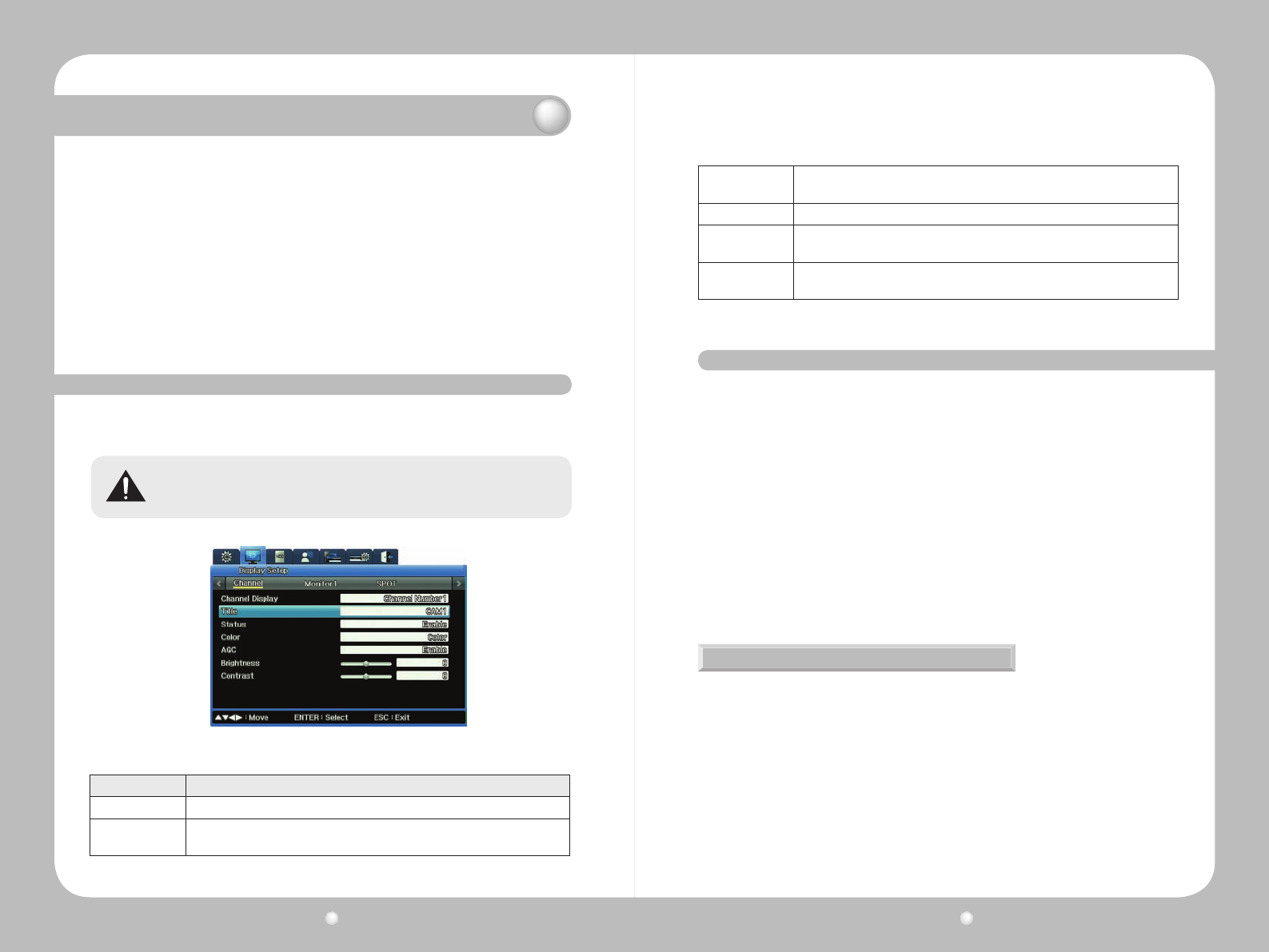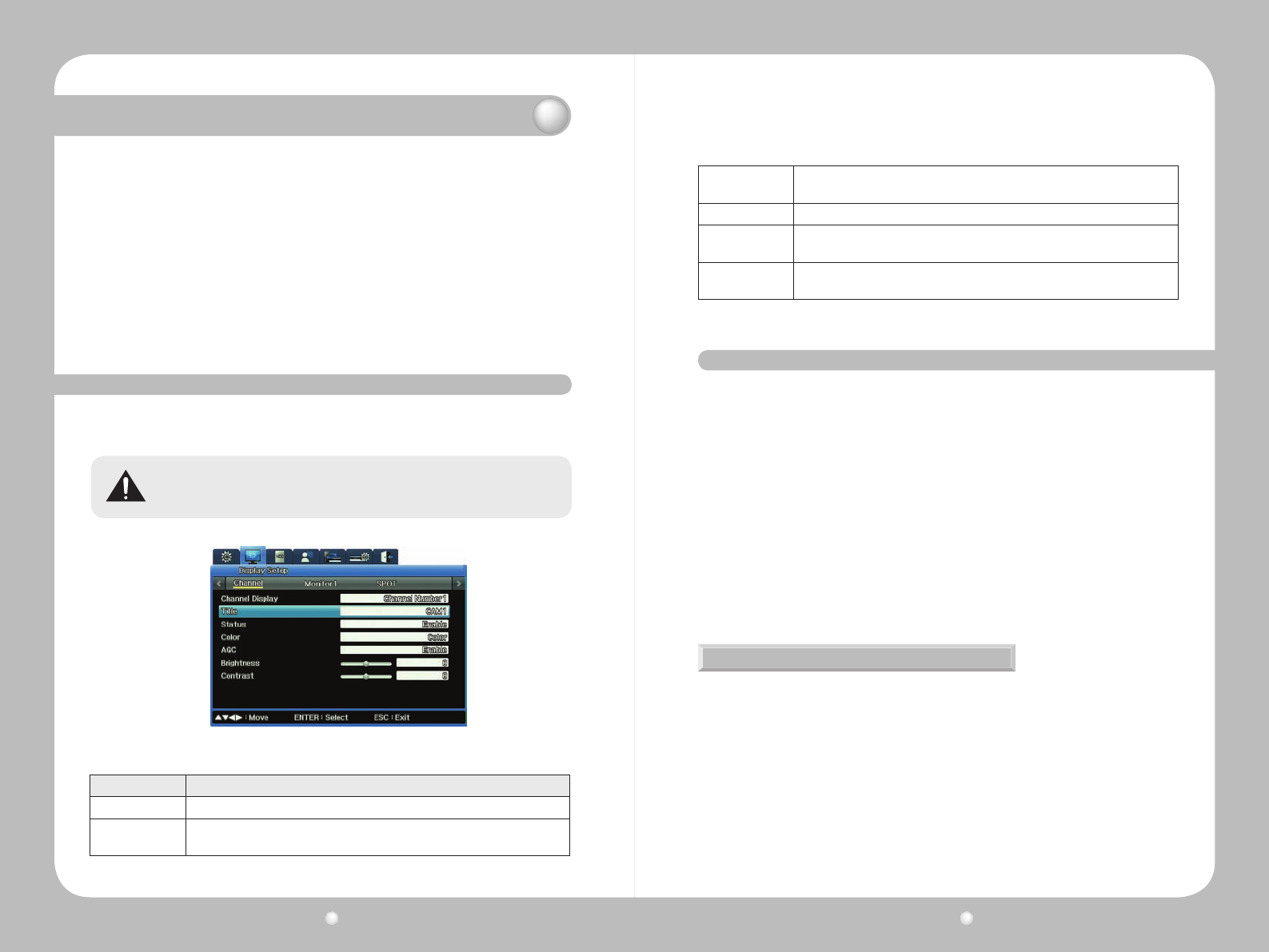
Digital Video Recorder User Guide
80
Digital Video Recorder User Guide
81
Chapter 9. Camera and Monitor Display Setup
This chapter provides information about setting up the camera and monitor displays, and
thescreenlayout,sequencingandotherfeaturesavailablewhenviewingvideoimagesfrom
camerasconnectedtotheDVR.
The information is presented in these sections :
▶9.1SettingUptheCameraDisplay
▶9.2AboutMultichannelScreenDisplay
▶9.3SettingUptheMonitorDisplay
▶9.4UsingAutoSequencing
▶9.5ConguringMultiDisplayLayouts
9. 1 Setting Up the Camera Display
You congure each camera connected to the unit using the Channel Display submenu. You can adjust
Title, Status, Color, AGC, Brightness or Contrast for each of the cameras.
Use only one type of camera—either NTSC or PAL—on the DVR.
Figure 9.1.1 Channel Display submenu on the Display Setup Menu
Option Description
Channel Number Assign the channel to a camera.
Title
Give a name to the camera for that channel. (This setting opens the On screen
keyboard in which you can enter what you want to call the camera)
Status
Enable or disable a camera. To increase recording or network monitoring speed, be
sure to disable unused channels.
Color Select Color or B/W.
AGC (Auto Gain
Control)
Set the automatic input range of video signals from a camera.
Brightness and
Contrast
Adjust the brightness and contrast of a video.
9. 2 About Multichannel Screen Display
You can change your screen display from a single channel to various congurations on multiple
channels on a split screen, up to all 16 channels on a split screen. (The default setting is 16
channels.)
You view multiple channels in various congurations on a split screen. For some of these, the channels
are standard. For others, you set up which channels you want to appear.
4A — Channels 1, 2, 3 and 4
4B — Channels 5, 6, 7 and 8
4C — Channels 9, 10, 11 and 12
4D — Channels 13, 14, 15 and 16
4E — Any four channels you specify
9A — Channels 1, 2, 3, 4, 5, 6, 7, 8, 9
9B — Any nine channels you specify
10A — Any 10 channels you specify
Changing Screen Display
Shifting from multichannel to single channel
There are two ways to shift a multichannel display to single screen display of one channel :
∙Onthefrontpanel,pressthechannelbutton.Forexample,pressthe“3”toviewchannel3in
single-screendisplay.
∙HoverthemousecursorovertheChannelimageonthescreen,andthenleft-clickthemouse.
∙Placeyourmousecursoronthechannel’simageonscreen,andleft-click.
Toreturntosplitscreendisplay,presstheMULTIbuttonorleft-clickthemouse.
Using the MULTI button on the front panel
Onthefrontpanel,presstheMULTIbutton.Eachtimeyoupressthebutton,thescreendisplaysa