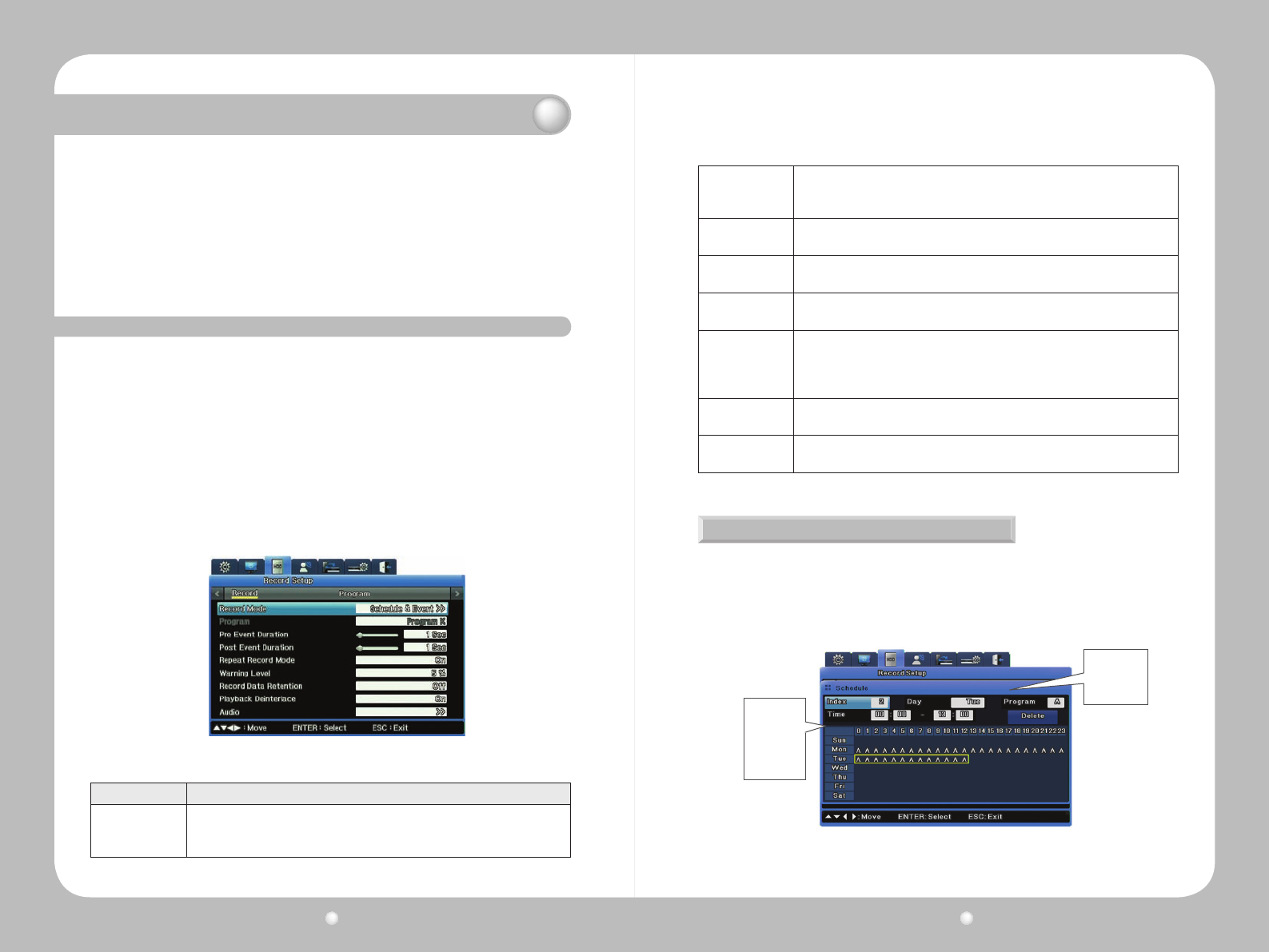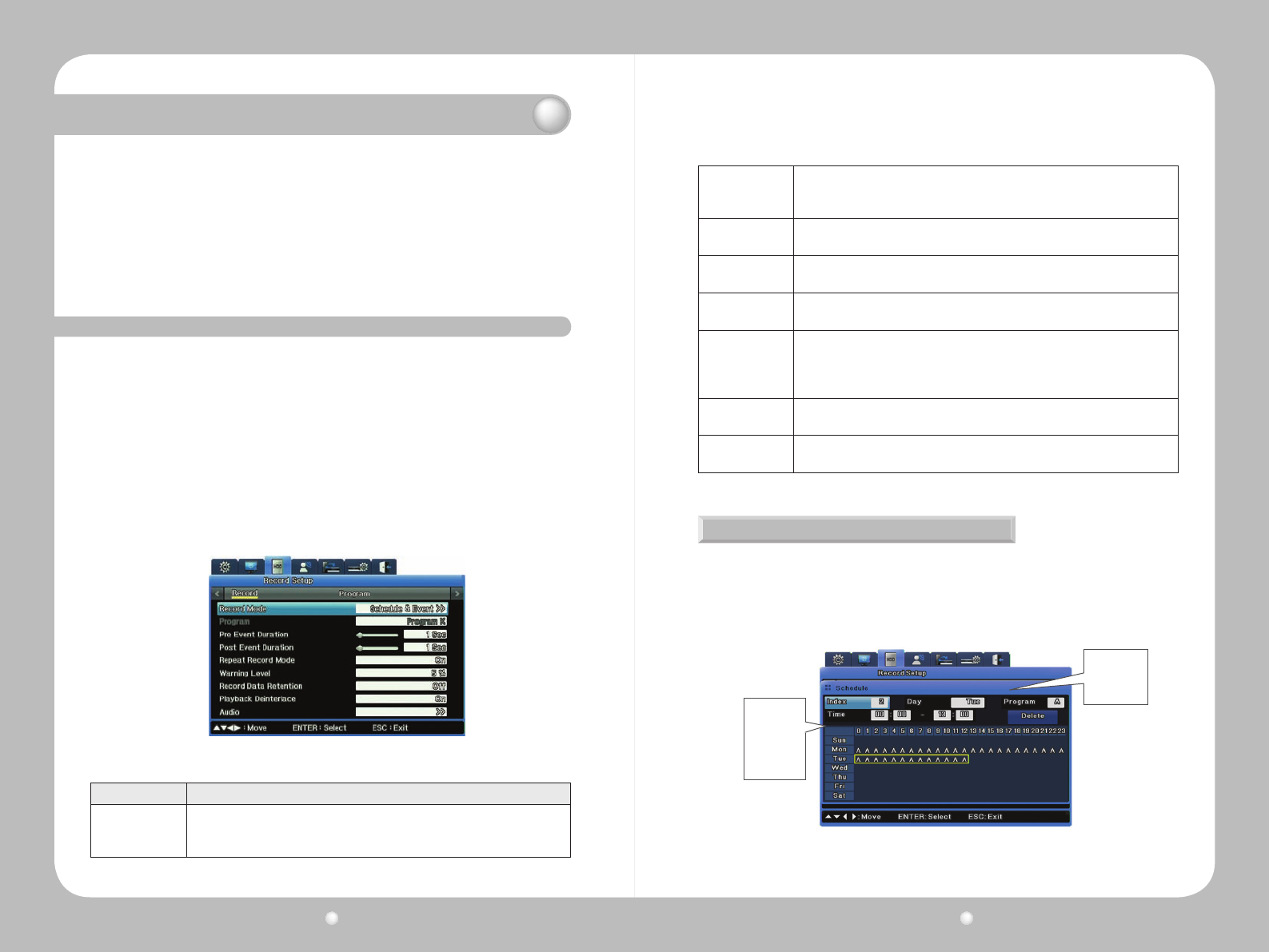
Digital Video Recorder User Guide
76
Digital Video Recorder User Guide
77
When Events Occur in Multiple Channels Simultaneously
IfeventsoccursimultaneouslyinmultiplechannelsandtheEventsettingsexceedstheDVR's
maximumrecordingperformance:
∙theNormalsettingsvalueisretainedand
∙thechannelswitheventsdroptheirEventframeratessettingstorecordtheevents.
However,theSVR-1670providesD130compressedframesforallchannels;itcanrecord
programs at a manually selected resolution and frame rate at all times.
Chapter 8. Scheduling and Recording Video
8. 7 Setting Up To Record
You set up recording—either Manual or Schedule—from the Record Setup tab of the OSD.
Recording allows you to choose a program to record. The resolution, frame rate, and quality will vary
depending on program you select.
Manual Recording
ManualRecordingbecomesactivatedwhentherecordingmodeissettoManual&Event.Selecta
programandpresstheRECbuttontobeginrecording.
Schedule Recording Settings
ScheduleRecordingrecordsvideoautomaticallyatascheduledtimeaccordingtothechosen
program settings.Set therecording modeto Schedule &Event thenselect a programfor a
scheduled date and time.
Figure 8.7.1 Record Submenu “Schedule & Event” Record Mode Setting
Option Description
Record Mode
Schedule & Event
or
Manual & Event.
Schedule
Or
Program
If your record mode is Schedule & Event, you set your Schedule option here. If you
record mode is Manual & Event, you select your Program here.
Event Duration
Set the Pre-Event Duration (1-5 seconds) and Post-Event duration (1-60 seconds)
for recording an event.
Repeat Record
Mode
If set to On, when there is no more space for recording to the hard disk, recording
continues by overwriting the previously recorded data.
Warning Level
Set a level of disk capacity. When capacity for all disks connected to the DVR
reaches this level, you receive a system warning.
Record Data
Retention
How many days of recorded video you want kept available. For example, if you set
this to 2 days, then a week later (when you have 7 days of video recorded) only
the most recent 2 days of that video is available for playback. Settings are Off, 24
hours, and 2 to 31 days.
Playback
Deinterlace
Available only when the recording resolution is set to Full D1. If set to On,
decreases any image shaking when Full D1 video is paused.
Audio
If set to On, when there is no more space for recording to the hard disk, recording
continues by overwriting the previously recorded data.
Setting Up a Schedule
When you select the Schedule submenu, you can set up a recording schedule for every hour of
the day, every day of the week.
Youcanselectoneormoreprogramsfromamongthe26available,labeledfromAtoZ.Figure8.
3belowshowsanexamplethatusesonlyProgramA.
Figure 8.7.2 Schedule submenu on Record Setup Menu
Weekly grid
showing hours
running from
Midnight to
Midnight
Data fields:
Index, Day,
Program, Time