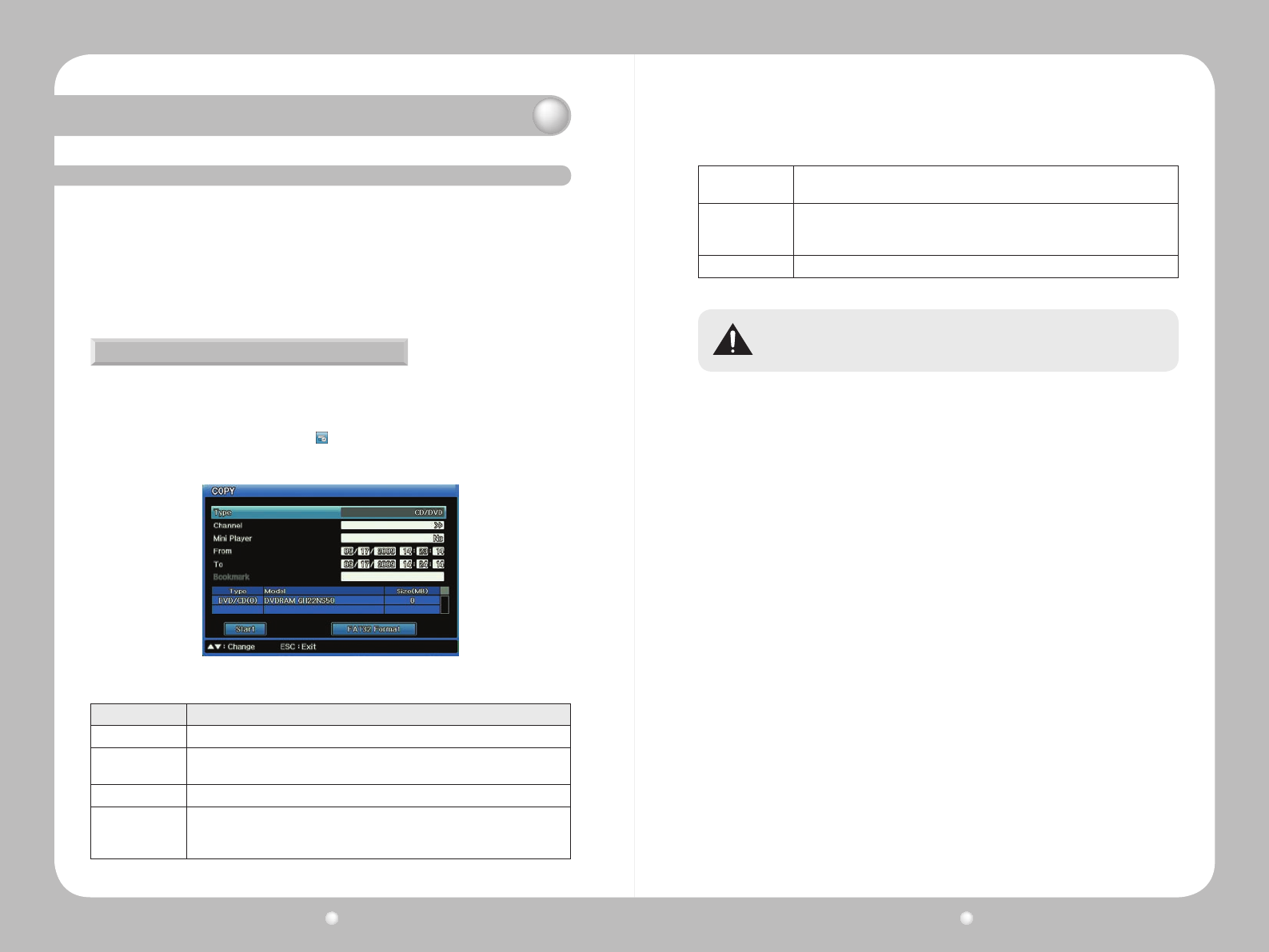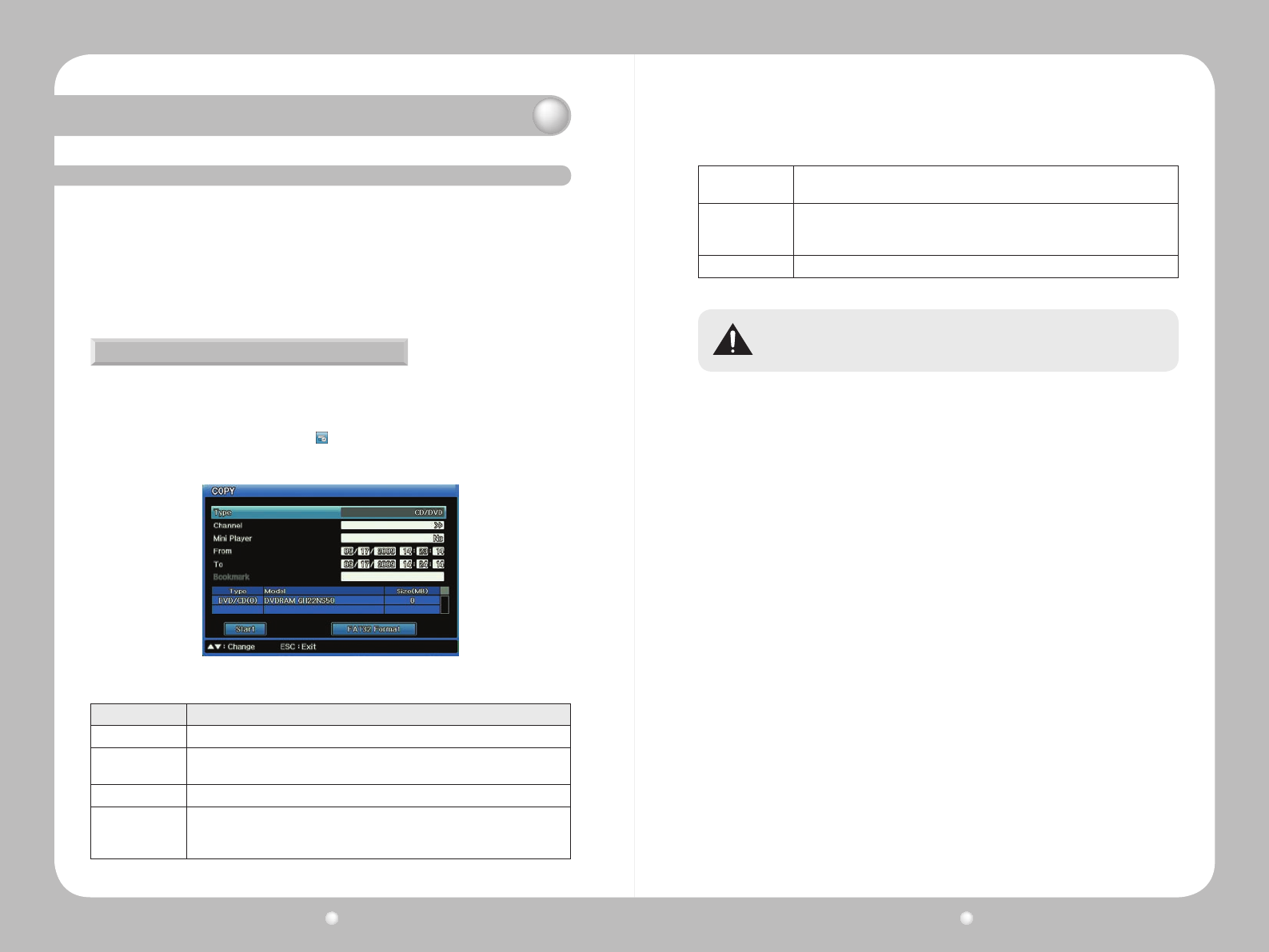
Digital Video Recorder User Guide
92
Digital Video Recorder User Guide
93
The SVR 1680/1660 allows copying to three types of media.
• CD/DVD : You can copy video to a CD or DVD. We recommend you use the 16x CDs or DVDs from
Mitsubishi, TDK, Imation and Sony.
• STK
: You can copy several channels of video to HDD or USB storage, to play them using the mini
player or network manager.
Only users with correct security permissions can use the Copy function.
11. 3 About Copying Video
Copying Video
To being copying, either :
·PresstheCOPYbuttononthefrontpanel.
·PresstheCOPYkeyontheremotecontrol.
·OntheFunctionKeymenu,selecttheCopy button.
ThenentertheappropriateselectionsforeachoptionontheCopymenu.
Figure 11.3.1 Copy Menu
Option Description
Type Select either CD/DVD, STK.
Channel
For CD/DVD and STK, open the Copy Channel List and check the channels you
want to copy.
From Enter the start date and time of the video you want to copy.
To
or
Duration
For CD/DVD and STK, enter the end date and time of the video you want to copy.
Select Disk
This option will show the media currently inserted into your DVR. Select the disk
you want to copy to.
FAT32 Format
If you are using unformatted USB or HDDs in FAT32, you must format them before
copying. Select the FAT32 Format button to format them. (This applies only to STK
copying, not to CD/DVDs.)
Start To being the copying, select the Start button.
Do not interrupt the copying process once it begins. If the copy process is not 100%
complete, the copied video will not play properly.
Chapter 11. Working with Recorded Video