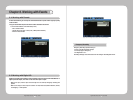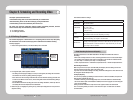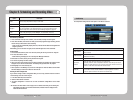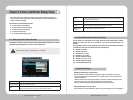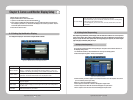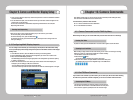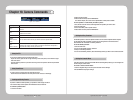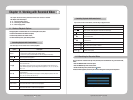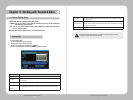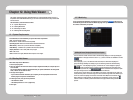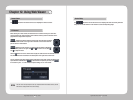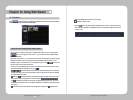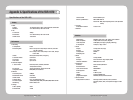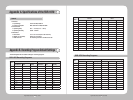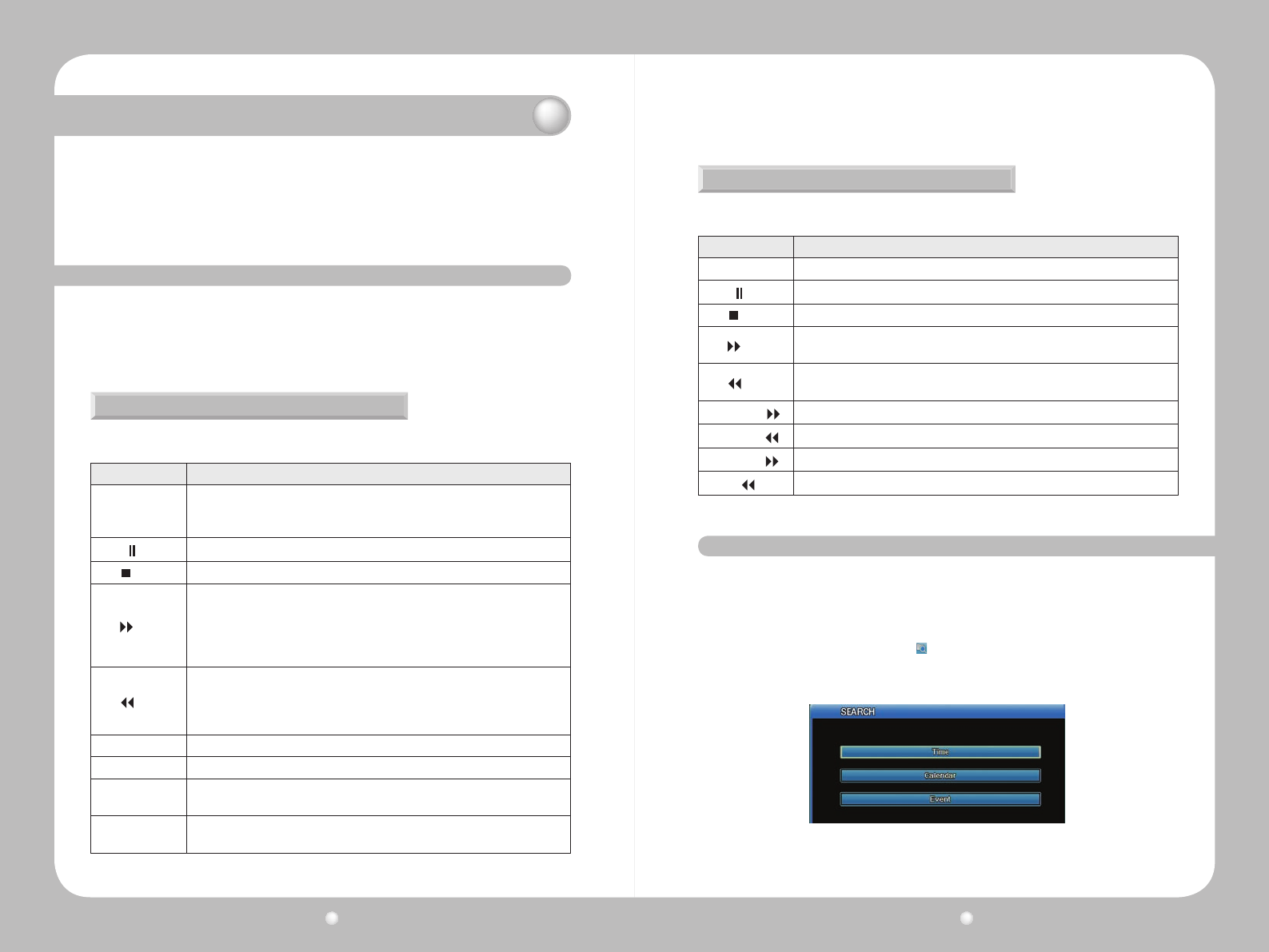
Digital Video Recorder User Guide
88
Digital Video Recorder User Guide
89
Chapter 11. Working with Recorded Video
ThischapterdiscussedworkingwithvideothathasbeenrecordedontheDVR.
The chapter covers these topics :
▶11.1VariousPlaybackOptions.
▶11.2SearchingforRecordedVideo
▶11.3AboutCopyingVideo
11. 1 Various Playback Options
To begin playback of recorded video on a 16-channel split screen, either :
• Press the PLAY button on the DVR’s front panel;
• Press the Play button on the remote control;
• On the Function Key menu, press the Play button.
Controlling Playback with Function Menu
UsethesekeysontheFunctionmenutocontrolplayback:
Option Description
Play
▶
Plays a video at 1x speed.
· Press PLAY in monitor mode to play multiple videos.
· Press PLAY to play recorded videos from the last playback timestamp.
Pause
Press to pause video playback.
Stop
Press to stops video playback.
Fwd
Press FWD while viewing a live feed to play the video recorded one minute before
the current live time.
Press FWD on the Function menu to change the playback speed. Each time you
press FWD the playback speed changes in this sequence: x1, x2, x4, x8, x16, x32,
x64, x1/2.
Rew
Press REW while viewing a live feed to play the video in reverse from the last
recorded frame.
Each time you press REW, the video plays in reverse playback speed (in the order
of x1, x2, x4, x8, x16, x32, x64, x1/2)
1/2
◀
Press ½ Rewind to play the video at half speed.
▶
1/2 Press ½ Forward to play the video in reverse at half speed.
Step Forward
Press PAUSE than FWD to play the video frame by frame.
Press the PLAY button to return to normal playback.
Step Rewind
Press PAUSE, then REW, to play video frame by frame in reverse.
Press the PLAY button to return to normal playback.
Controlling Playback with Remote Control
If you use the remote control device, use these keys to playback video :
Option Description
Play
▶
Plays a video at 1x speed.
Pause
Press to pause video playback. Press Enter to resume play.
Stop
Press to stops video playback.
Fwd
Press FWD while viewing a live feed to play the video recorded one minute before
the current live time.
Rew
Press REW while viewing a live feed to play the video in reverse from the last
recorded frame.
Step Forward
I
Plays video frame by frame.
Step Rewind
I
Plays video frame by frame in reverse.
Fast Forward
Forwards video rapidly.
Rewind
Rewinds video rapidly.
You can search for recorded video by Time, Calendar, Event and Thumbnail. To go to Search mode,
either :
• Press the SEARCH button on the front panel.
• Press the SEARCH key on the remote control.
• On the Function Key menu, click the Search
button.
The Search menu appears, and from it you can select the type of search you wish to perform.
11. 2
Searching for Recorded Video
Figure 11.2.1 Search Menu