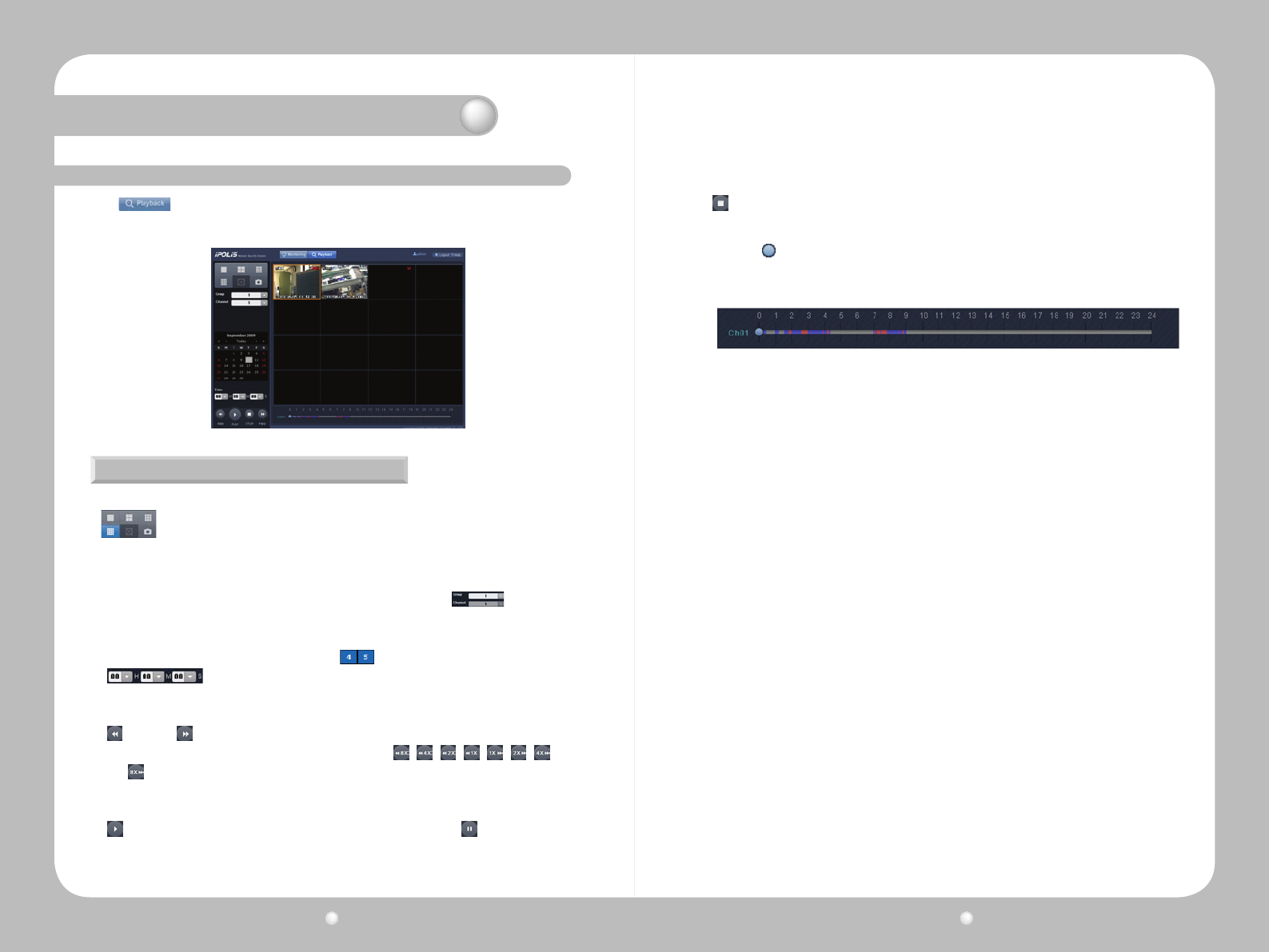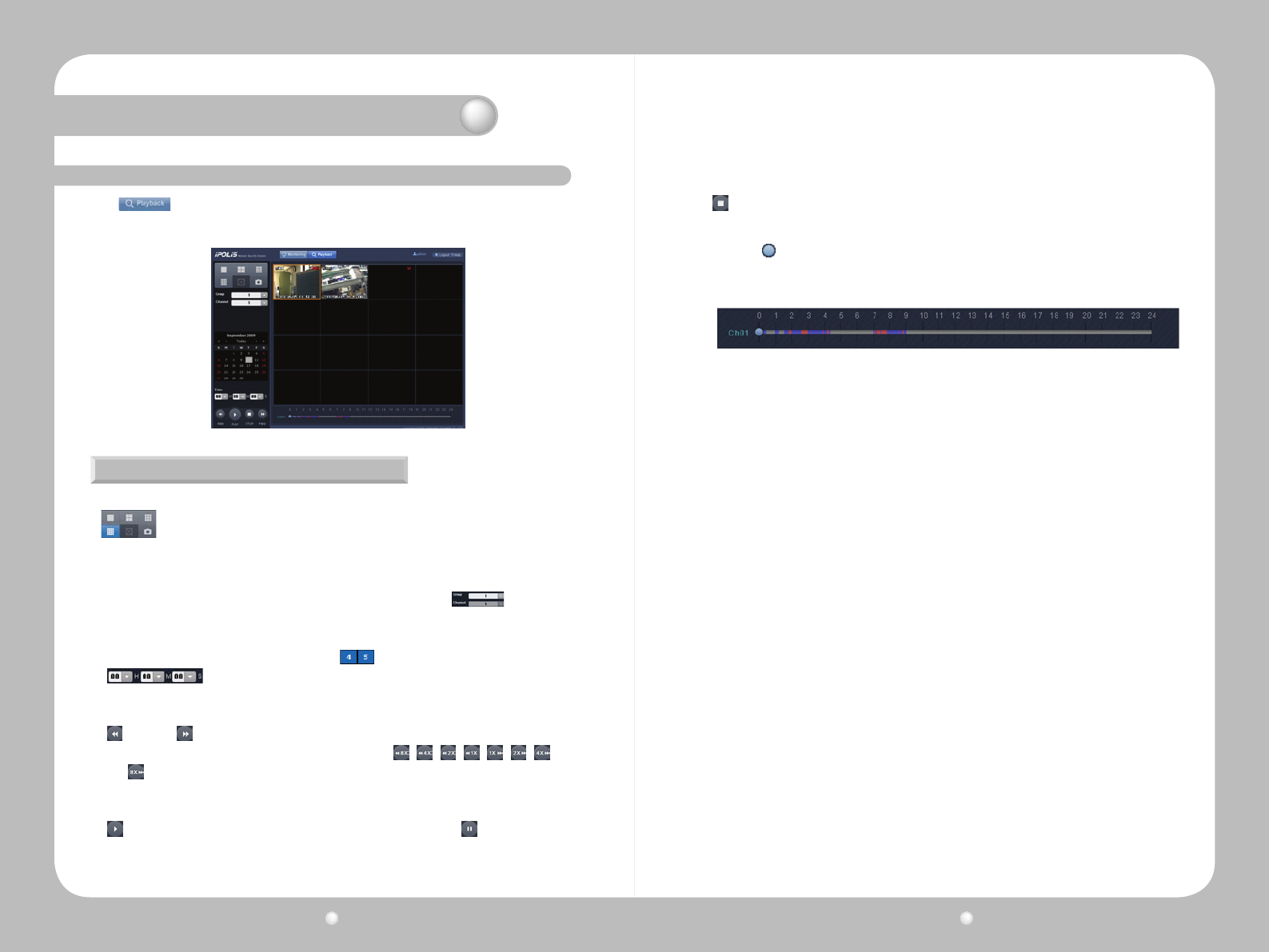
Digital Video Recorder User Guide
98
Digital Video Recorder User Guide
99
12. 4 Playback
Click at the top of the screen to display the Playback screen. This screen lets you watch
saved videos. Playback uses the Time Search option.
Splitting the Screen, Changing Channels, & Screen Capture
Youcanselectthenumberofvideofeedstosimultaneouslydisplayon-screenbyclickingthe
buttonintheupperleftofthescreen.1,4,9,and16channelsareavailabletoplay
video simultaneously.
Whenplayingvideofrom1,4,9,or16channels,thechannelsaredisplayedingroupstomanage
visibility.Forexample,ifyouareviewing9channelssimultaneously,thenchannels1~9are
displayedingroup1,andchannels10~16aredisplayedingroup2.Use to select and
play video from a desired group and channel.
·Towatchavideoconveniently,selectadateonthecalendarundertheChannelbutton.Dates
with videos available are displayed in blue, e.g.
· TimeArea:Whilethevideoscreenispaused,selectingatimeandclicking
the Play button plays a video at that time. While a video is being played, the Time area displays
the recorded time of the video.
· REWand, FFWButtons:Rewind,fastforward,andadjusttheplayspeedofthecurrent
video. While a video is being played, the buttons change to , , , , , , ,
and ,indicatingtheplaydirectionandspeed.Theadjustedplayspeedsare1x,2x,4x,and
8xbackwardandforward.EachtimetheREWorFFWbuttonisclicked,theplayspeedchanges
by one level.
· PLAYButton:Playsavideo.Whileavideoisplaying,itchangestothe (PAUSE)button.
·Movethe knobonthesliderbelowtheplaybackscreentoseektoaspecicvideotime.
Times with video available are highlighted in blue on the time slider while times with event
video are in red.
Chapter 12. Using Web Viewer
ClickingthePAUSEbuttonpausesthecurrentvideo.
· StopButton:Stopsavideo.