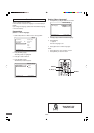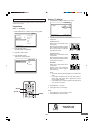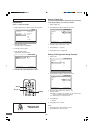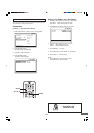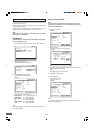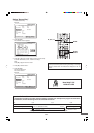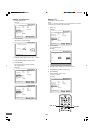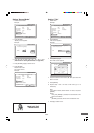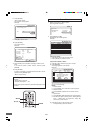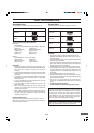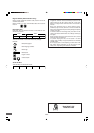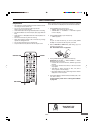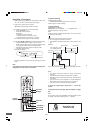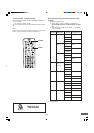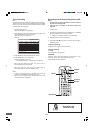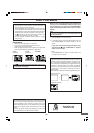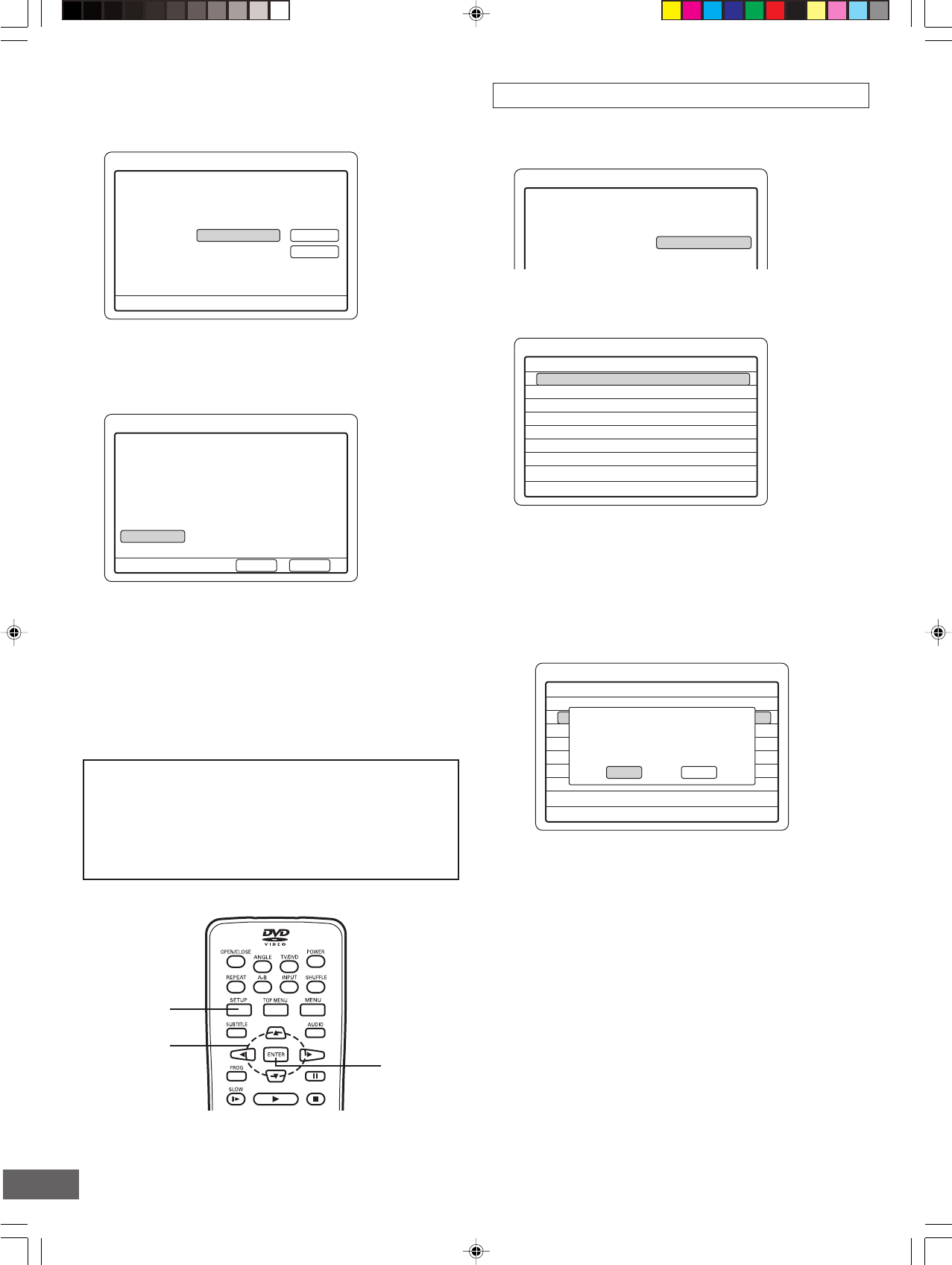
-E37-
Record Show
21:30
Tuner
12
HQ
love
Start
22:00
2004/05/03
End
Verify the settings. Press ENTER to edit.
Done CancelPress SETUP to exit
Record Time
Record Day
Input Source
TV
Record Mode
Title
My Record List
Title
Iove
news
the king
Date
2004/05/03
2004/05/01
2004/05/10
Start
21:30
17:05
10:00
Source
CATV 012
CATV 010
CATV 024
Press SETUP to exit
b
5
My Record List
Title
Iove
news
the king
Date
S,Th
2004/05/01
2004/05/10
Start
21:30
17:05
10:00
Source
CATV 012
CATV 010
CATV 024
Press SETUP to exit
b
5
4
Title: news
Select Edit to change the settings.
Select Delete to delete the show
from My Record List.
Delete Edit
SETUP
4
, 5, a, b
ENTER
Record Show
Press SETUP to exit
Press ENTER to edit. The title is generated
based on the date you set.
loveTitle Done
Back
Menu
4
b
Play/Edit Disc
Record Program
Setup Menu
Record Status
Record List
If a message appears...
Examples:
• “Record time in the past”
• “Program Overlapped ...”, etc.
In these cases, please follow the instructions displayed on the
TV screen.
Record List
1. Select “Record List” in “Menu” screen.
(See pages E22 and E33.)
2. Press [ENTER] (or [a]).
“My Record List” screen appears.
Example:
Do one of the followings:
Delete:
1. Select “Delete”.
2. Press [ENTER]. The confirmation screen appears.
3. Select “Confirm”.
4. Press [ENTER]. “My Record List” screen returns.
Edit:
1. Select “Edit”.
2. Press [ENTER]. “Edit My Record List” screen appears.
3. Edit the items again. (Please refer to “Setting Record
Time” ~ “Setting Title” on pages E33 ~ E36.) “My
Record List” screen returns.
3) Press [b] to return to the previous screen.
• Press [SETUP] to close the screen.
If the list is correct...
• Press [b] to return to the previous screen.
• Press [SETUP] to close the screen.
If you want to delete or edit it...
1) Press [o] or [p] to select the program in the list.
2) Press [ENTER].
A message appears on the screen.
Example:
8. Press [ENTER].
“Title” screen returns.
The new title name appears.
Example:
9. Press [a] to select “Done”.
10.Press [ENTER].
The screen returns.
Example:
11.After all settings are completed, press [p] to select “Done”.
Note:
If you want to cancel it, select “Cancel”, and then press
[ENTER].
12.Press [ENTER].
If a disc is not loaded, a message “Please insert disc.” screen
appears. Press [ENTER] again.
“Menu” screen returns.