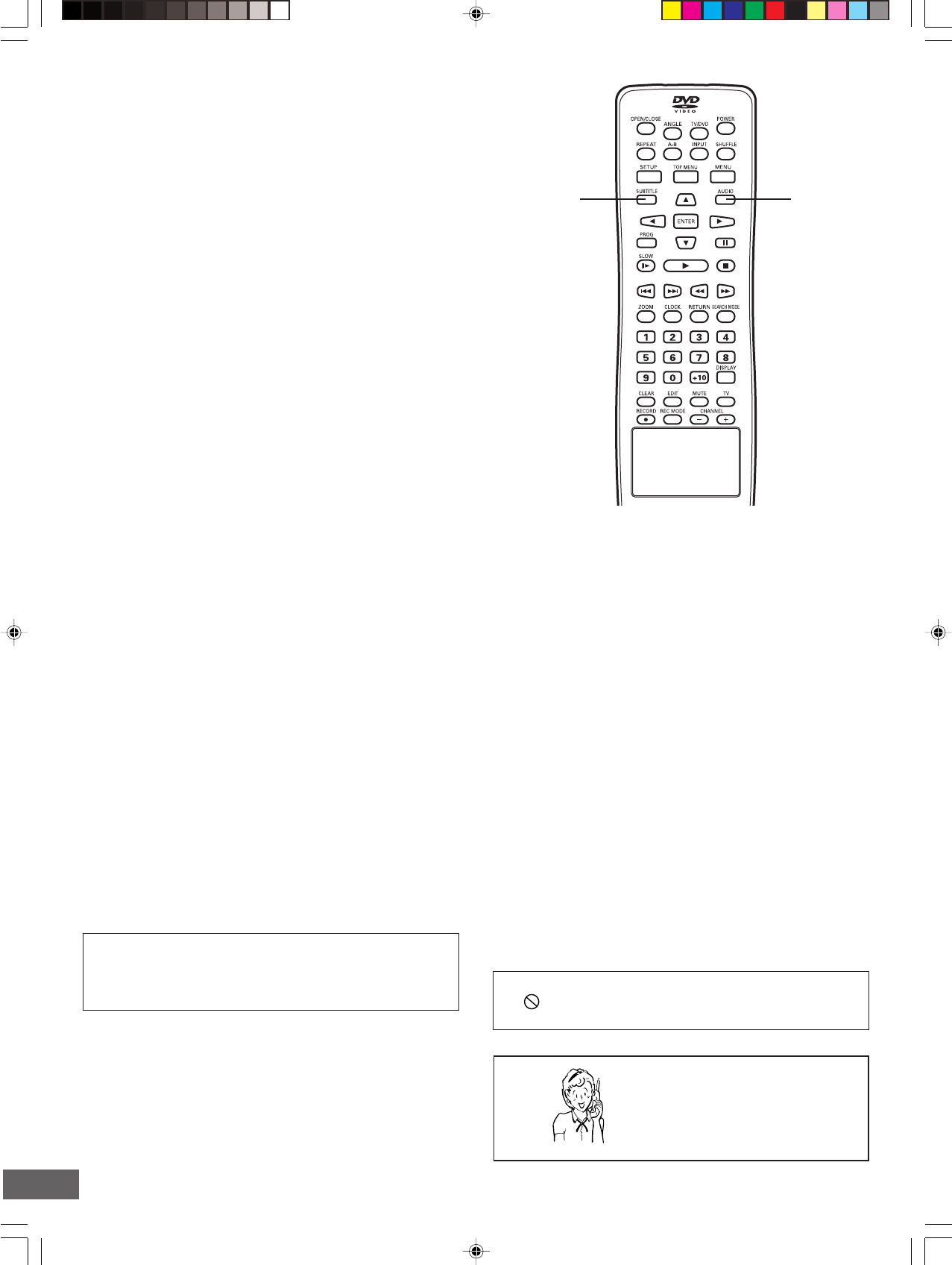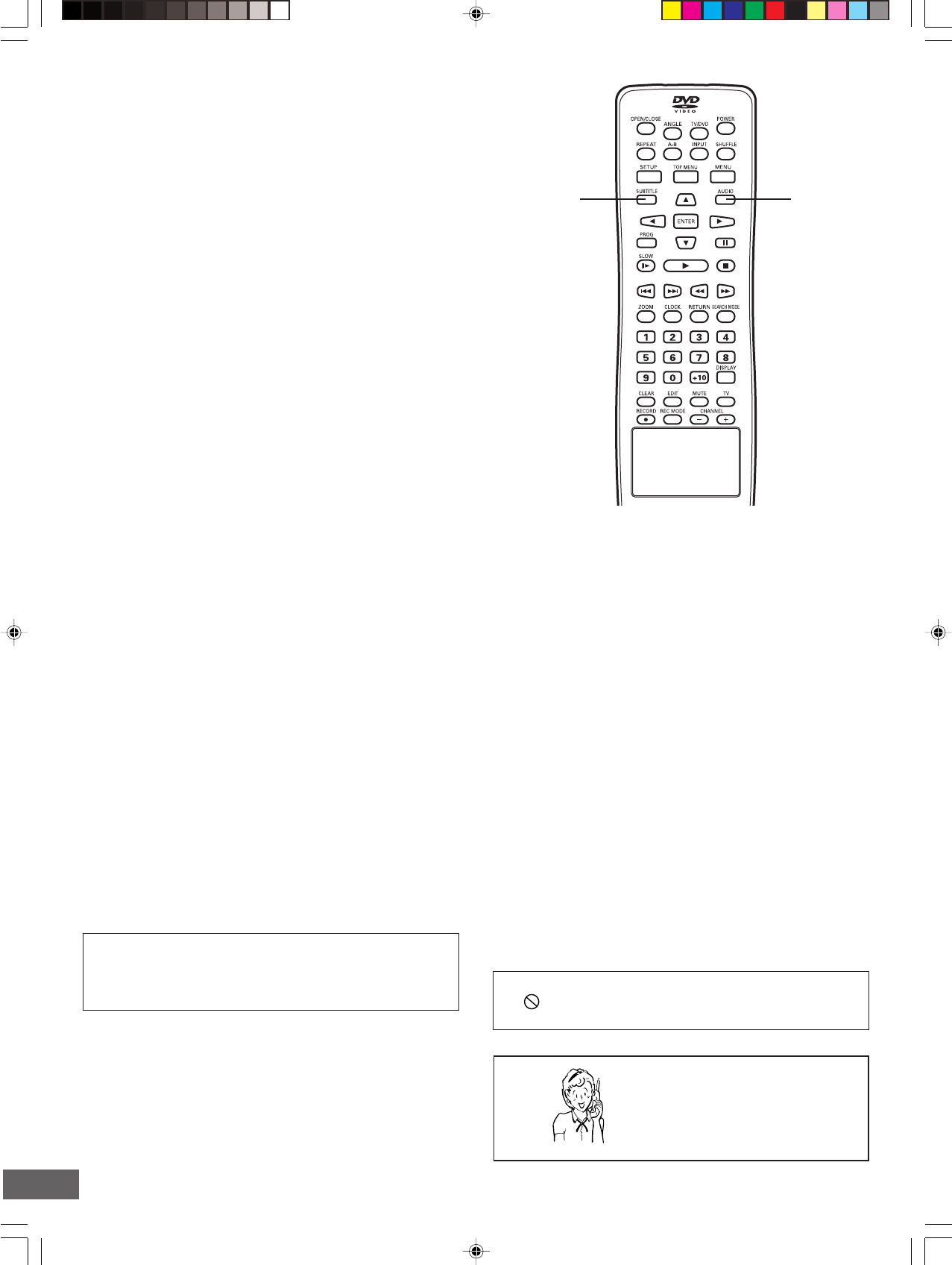
-E49-
Important Note:
If “ ” appears on the TV screen during operation, the
operation is prohibited by the unit or the disc.
Need help? Call
1-800-813-3435
Selecting Subtitle Language
This operation works only with discs on which multiple subtitle
languages are recorded.
Press [SUBTITLE] repeatedly during playback until the desired
subtitle language appears on the TV screen.
Example:
SUBTITLE 01/03 : ENGLISH
After a few seconds, it disappears.
Notes:
• In some cases, the subtitle language is not changed to the
selected one.
• When a disc supporting closed caption is played, the subtitle
and the closed caption may overlap each other on the TV
screen. In this case, turn the subtitle off.
• When the desired language is not selected even if the button
is pressed, the language is not available on the disc.
• When the power is turned on or the disc is replaced, select
the subtitle language again.
• If the subtitle language is not necessary, press [SUBTITLE]
to select “SUBTITLE OFF”.
• Please refer to “Setting Subtitle" on page E26.
Selecting Audio Soundtrack Language
(Multi-Language)
This operation works only with discs on which multiple audio
soundtrack languages are recorded.
Press [AUDIO] repeatedly during playback until the desired
language appears on the TV screen.
Examples:
AUDIO 1/4:DOLBY D 2CHENGLISH
AUDIO 2/4:DTS 5.1ENGLISH
(If using an amplifier with DTS Decoder, the DTS sound will
be heard. See page E13 for the amplifier connection.)
Notes:
• When the desired language is not selected even if the button
is pressed, the language is not available on the disc.
• When the power is turned on or the disc is replaced, select
the language again.
• If the language is not recorded on the disc, only the available
language on the disc will be heard.
Notes on Audio CD playback
Changing the audio channel output
During Audio CD playback, press [AUDIO] to select an audio
channel (“LEFT”, “RIGHT”, or “STEREO”).