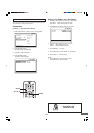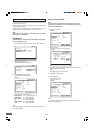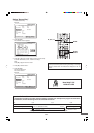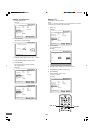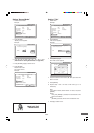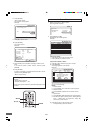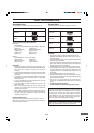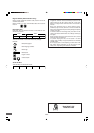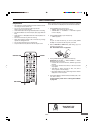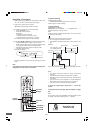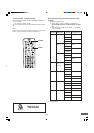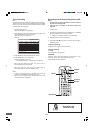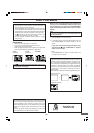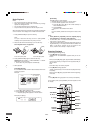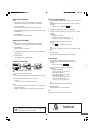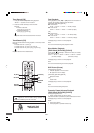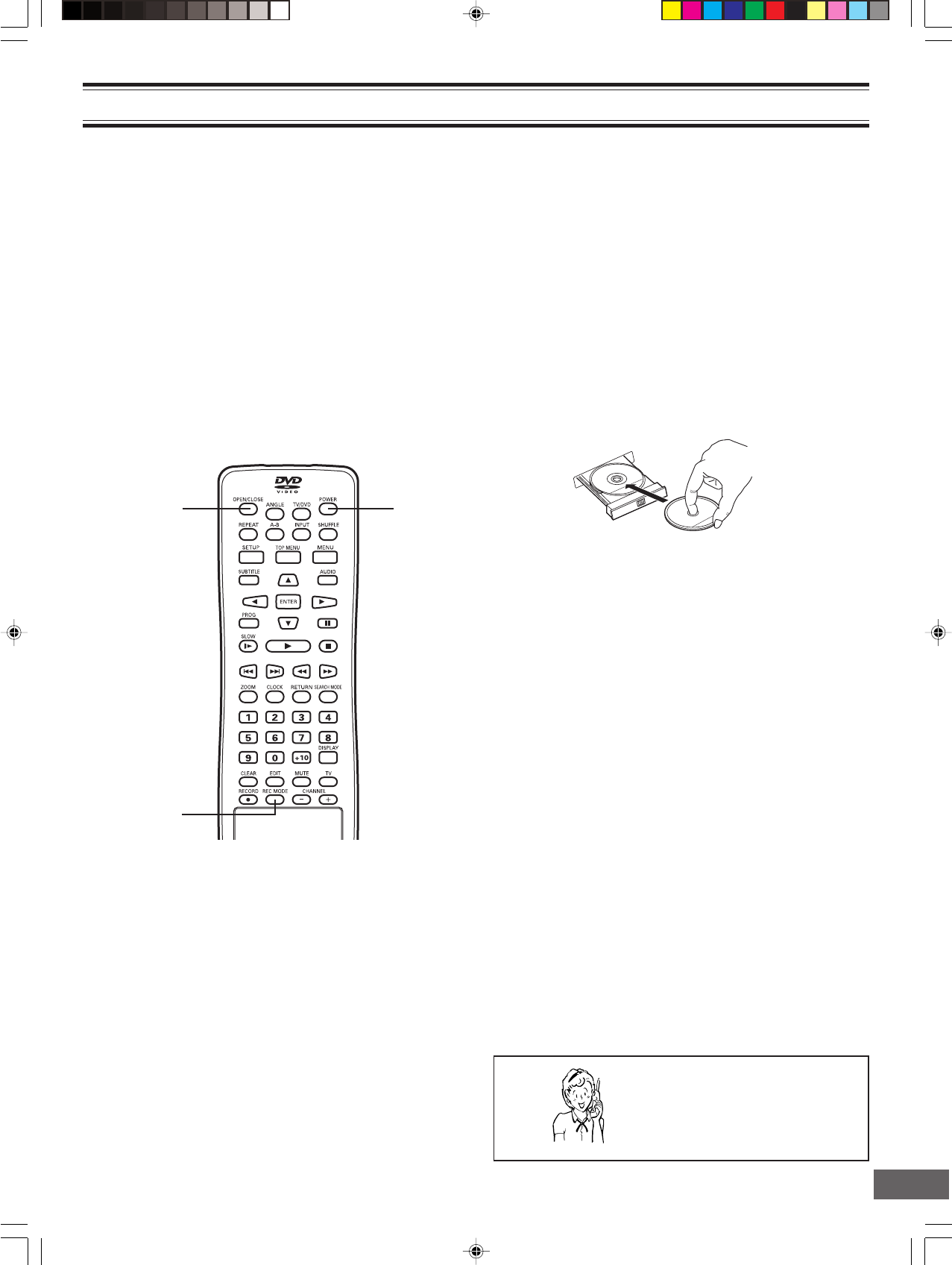
-E40-
OPEN/CLOSE
POWER
REC MODE
When operation buttons are pressed, that operation is displayed
on the TV screen. The display turns off after several seconds.
1. Press [POWER] to turn the power on.
• “SANYO” logo appears on the TV screen.
• “POWER ON” ---> “LOADING” ---> “NO DISC” appears
on the FL display.
2. Press [OPEN/CLOSE] to open the disc tray.
• “OPEN” appears.
Note:
To open or close the disc tray, be sure to press [OPEN/
CLOSE]. Do not press the disc tray with your hand.
3. Place a DVD+RW or DVD+R disc (label facing up) to be
recorded on the disc tray.
See “Recordable Discs” on page E38.
Preparations
• This instruction manual explains the basic instruction of this
unit using the remote control unit.
• Turn on the TV and select the video input source.
Refer to your TV’s owner manual.
• Check that the disc has enough available space for recording.
• Set “Record Mode” and “Auto Chapter” (See pages E23 and
E24).
• Select “Stereo” in “MTS (Multi-channel TV Sound) Select” on
page E21.
• Do not touch the disc tray while it is moving.
• Never place anything except a disc on the disc tray. Foreign
objects can damage the unit.
• Do not apply excessive force to the disc tray.
• Only one disc must be placed on the disc tray at a time.
4. Press [OPEN/CLOSE] again to close the disc tray .
Please wait until “CLOSE” ---> “DISC LOADING” ---> “STOP”
disappears on the TV screen.
• If a blank disc is used for first time, “SANYO” logo screen
remains.
• If the disc is recorded once before, a title menu screen
may appear.
• “DVD RW” (or “DVD”) and “SP” (or “HQ”, “LP”, “EP” or
“EP+”) appear on the FL display.
• Blank DVD+RWs may take a while longer before “STOP”
disappears on the TV screen.
5. Press [REC MODE] to select the Record Mode (“HQ”, “SP”
“LP”, “EP” or “EP+”).
For more details, please refer to “Setting Record Mode”
on page E23.
Need help? Call
1-800-813-3435
RECORDING