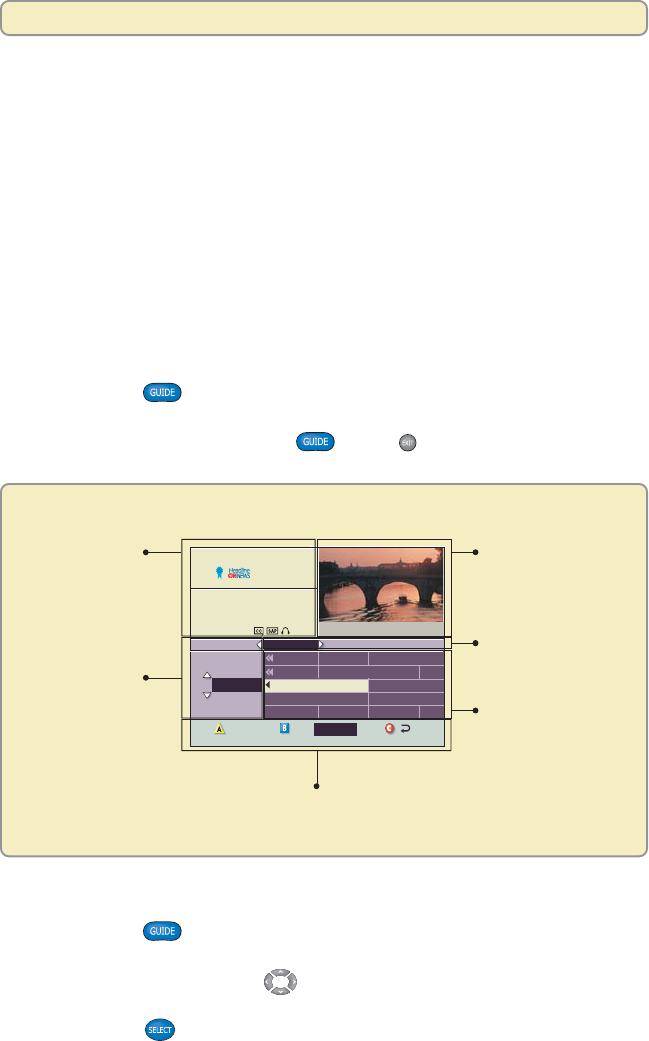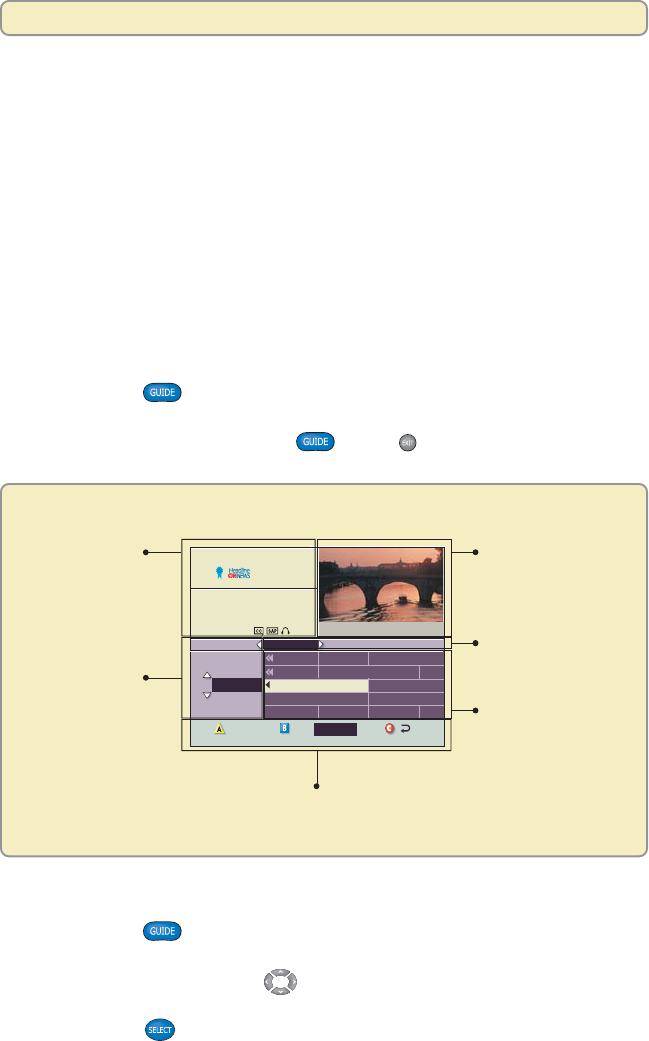
11
Find Out When Your Favorite Programs Are On
From the Program Guide, you can search for programs by channel number,
program title, theme, or broadcast date. After you find a program, you can tune to
it directly from the guide. This section provides instructions to . . .
• Display the Program Guide
• Select a program from the Program Guide
• Search for a program by channel, title, or theme
• Search for a program by date
Can’t find a key on the remote? Open the foldout on the back cover of this
guide to display the illustration of the remote control.
Display the Program Guide
1. Press Guide . The Program Guide appears and lists the next
7 days of programs.
2. To close the guide, press Guide
or Exit . The Program Guide closes
and displays the program that was playing in the Quarter screen.
Program Guide
Select a Program From the Program Guide
1. Press Guide . The Program Guide appears and lists the next 7 days
of programs.
2. Press the directional keys (
) to move through the program listings
and highlight the program you want to watch.
3. Press Select
. If the program is currently on, the Program Guide closes
and the program you selected appears in full-screen TV. If the program is on
in the future, a future program option screen appears.
Headline News
4:00-5:00pm
Up-to-the-minute coverage of the
latest events.
HDLN
36
DSC 34
CNN 35
HDLN 36
ESPN 37
TOON 38
Great Chefs
Inside Politics
' Headline News
Bikes, Blades & Boards
Yu-Gi-Oh!
Hollywo
Pokemo
Travelers
Headline News
NFL's Greatest
Pokemon
Great Chefs
Early Prime
Yu-Gi-Oh!
4:00pm 4:30pm
36
Wed 6/18 4:02pm
5:00pm 5:3CHANNEL
WED 6/18
DateBrowse By
The Information
area displays
information about
the program that
is playing in the
Program Guide.
The Browse By
area automatically
lists programs by
channel number,
but you can
change this and list
programs by title,
theme, or date.
The Quarter screen
shows the program
you are tuned to.
The Broadcast
Time Bar lists the
times programs
are aired.
The Programs area
displays the title of
each program.
The Options area displays
additional options available.
Find Out When Your Favorite Programs Are On