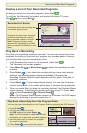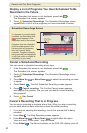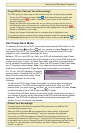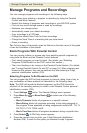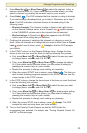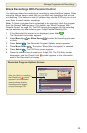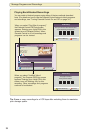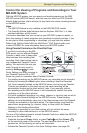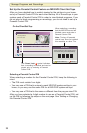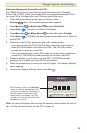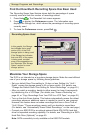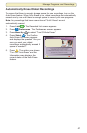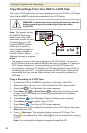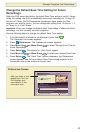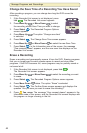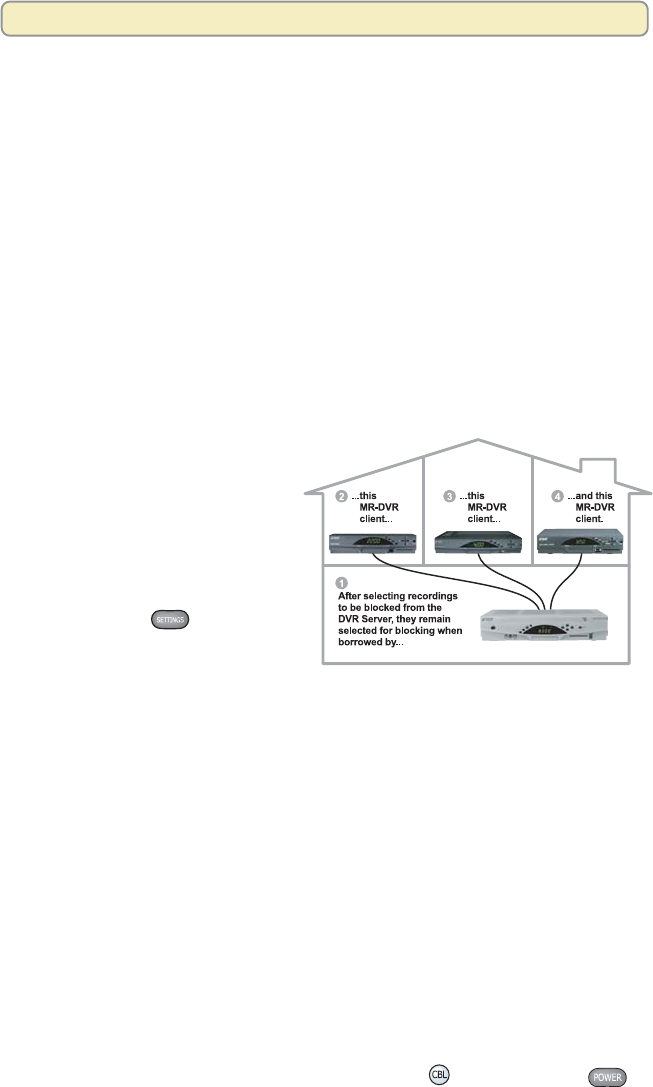
37
Manage Programs and Recordings
Control the Viewing of Programs and Recordings in Your
MR-DVR System
With the MR-DVR system, you can record your favorite programs on the 8300
MR-DVR server (MR-DVR server), and then use your other non-DVR Scientific-
Atlanta digital set-tops (client set-tops) to play back and control recordings stored
on the MR-DVR server.
Notes:
• The MR-DVR feature is only available on the 8300 MR-DVR models.
• The Scientific-Atlanta digital set-tops must be Explorer 2000 Rev 3, or later,
standard-definition set-top boxes.
This section describes how you can set up your MR-DVR system to restrict, or
block the viewing of certain programs and recordings to specific set-tops. If you
do not plan to block programming or recordings, you may skip this section.
Refer to the Getting Started With the Multi-Room
™
DVR System guide, part
number 4003869, for more information about your MR-DVR system.
Using Parental Controls on the Client Set-Tops
If you block a recording on the MR-
DVR server, you can activate Parental
Controls in each room to keep other
client set-tops from watching that
recording. Each client set-top has its
own independent Parental Control
setting. You must set it the way you
want it to work in every room by
pressing Settings
to open
Quick Settings and then choosing to
turn Parental Controls ON or OFF.
Some key points to remember about Parental Controls:
• For existing recordings on the MR-DVR server, any recording can be manually
blocked by choosing the Block option when selecting it from the Recorded
List. Once manually blocked on the MR-DVR server, and as long as Parental
Controls are activated on the client set-top, the same recording will be
automatically blocked on the client set-top. Later, if you manually unblock
the recording on the MR-DVR server, it will automatically unblock the same
recording on all the client set-tops.
• For future scheduled recordings, any rating, channel, or time slot can be set for
blocking within General Settings on the MR-DVR server. These blocking
settings do not automatically carry over to the client set-top even if the Parental
Controls are activated on the client set-top. The client set-top must block the
same future programming (by channel, rating, or time) within its General
Settings so the blocking takes effect.
• Unblocking a recording on one client set-top will not unblock the same
recording on other client set-tops or on the MR-DVR server.
Use one of the following steps to activate Parental Controls on either the MR-DVR
server or on the client set-top.
• Press the front panel Power button, or press Cable
and then Power
on the remote to power off the set-top. The next time the client set-top is
powered on, all the blocking you set up will take effect.
• Activate the Parental Controls in the Quick Settings menu (see page 34).