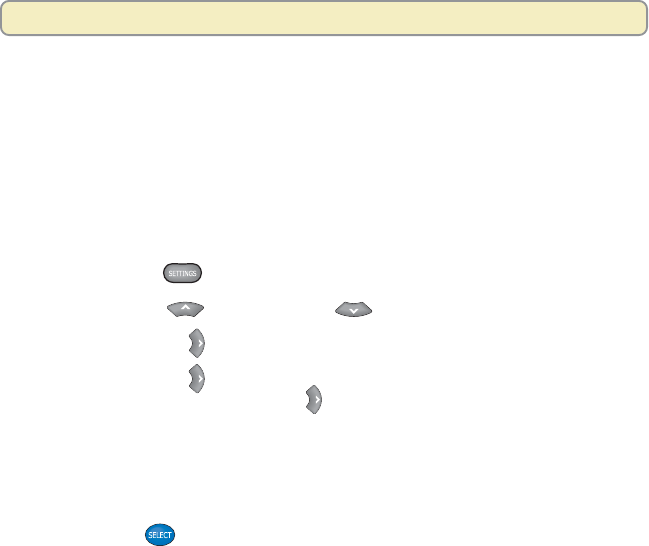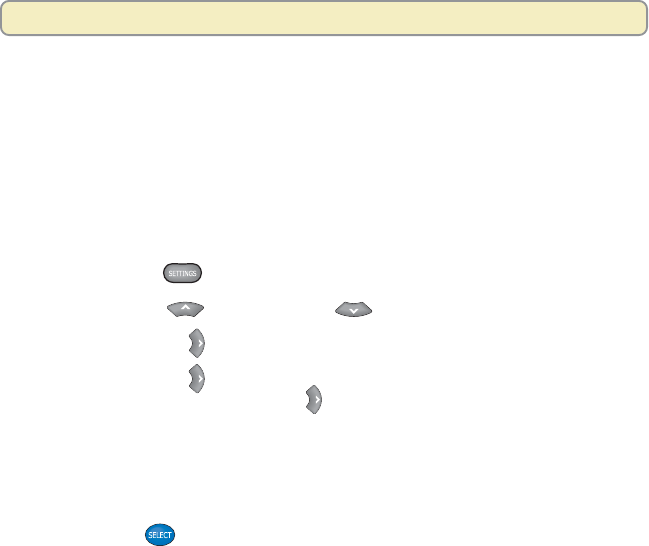
43
Adjust the Picture Display for HDTVs
Change the Picture Format
Because the picture quality of a program is affected by many factors, such as
how the program was originally recorded and the method used to broadcast the
program, you may find that displaying certain programs in a specific picture
format provides the picture quality you prefer.
Note: For details on setting your 8000HD to use more than one picture format
setting, see “Selecting Picture Formats With the Setup Wizard” on page 8.
Follow these steps to change the picture format.
1. Press Settings
. The Quick Settings menu appears.
2. Press Move Up or Move Down to highlight Picture Format.
3. Press Move Right
to highlight the picture format setting.
4. Press Move Right again to display another picture format setting.
Each time you press Move Right
, another setting displays.
Note: Only the settings that you selected using the Setup Wizard are
available for selection. For example, if you used the Setup Wizard’s
Standard Setup method, only the settings 480i and 1080i are available for
you to select.
5. Press Select
to view the picture with this setting.
6. If necessary, repeat these steps to find a setting that you prefer.