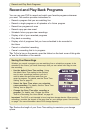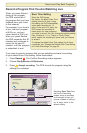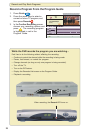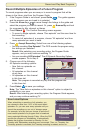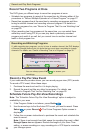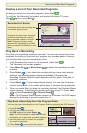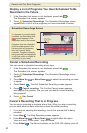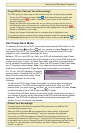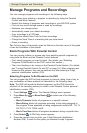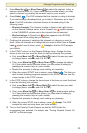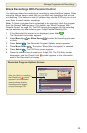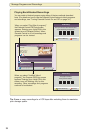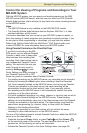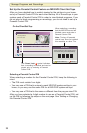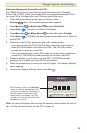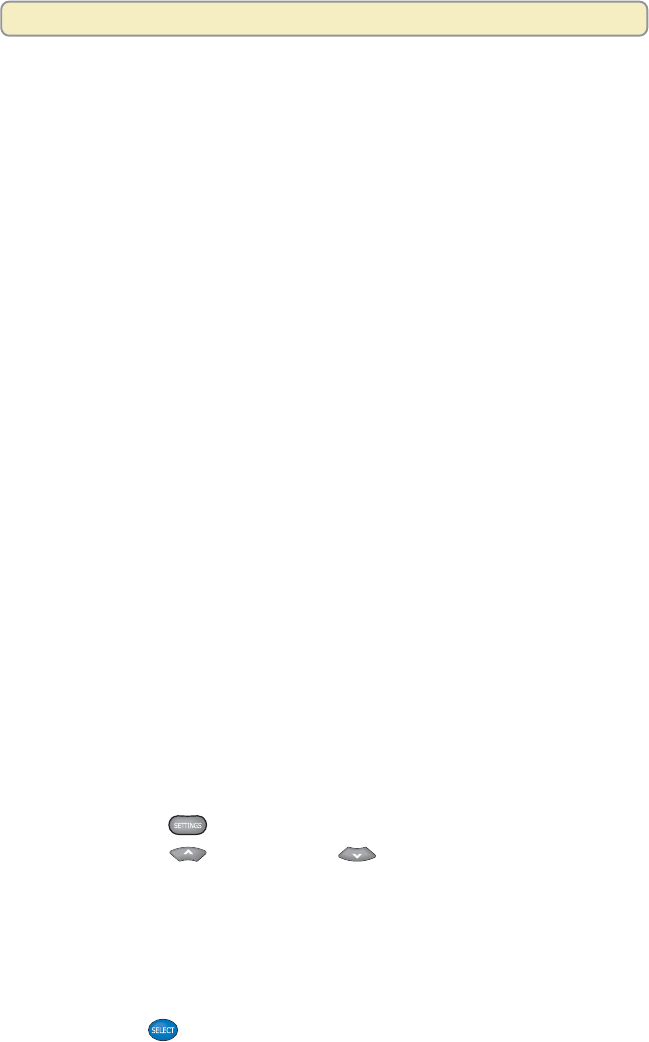
32
Manage Programs and Recordings
Manage Programs and Recordings
You can manage programs and recordings in the following ways:
• Keep others from watching a program or recording by using the Parental
Control and Block features
• Restrict the viewing of programs and recordings in your MR-DVR system
• Find out how much storage space is used by recordings
• Maximize your storage space
• Automatically erase your oldest recordings
• Copy recordings to a VCR tape
• Change the default Save Time for future recordings
• Change the Save Time of a recording that you have saved
• Erase a recording
Tip: To find a key on the remote, open the foldout on the back cover of this guide
to see the illustration of the remote.
Block Programs With Parental Control
You can prevent children or anyone else from watching specific programs by
using both the Block and the Parental Control features:
• First, select programs you want to block. (For details, see “Selecting
Programs To Be Blocked on the DVR” next in this section.)
• Then, turn blocking on by turning on the Parental Control feature. (For details,
see “Turning Parental Control On and Off” on page 34.) When programs are
blocked in this manner, they can be watched only after entering a 4-digit
personal identification number (PIN).
Selecting Programs To Be Blocked on the DVR
You can program the DVR to block programs by channel, rating, time of day, or
any combination of these methods as described in the following steps.
Note: The DVR will record the blocked programs, but the DVR blocks the
playback of the recording unless you enter a valid Parental Control personal
identification number (PIN).
1. Press Settings
twice. The General Settings menu appears.
2. Press Move Up
or Move Down to select one of the following
options:
• Block:Channels blocks all programs on a specific channel.
• Block:Rating blocks all programs according to the rating assigned to
the program. Some examples of rating assignments include NR, TVY, G,
PG, PG-13, TV14, TVMA, and R.
• Block:Time New blocks all programs broadcast during a specific time.
3. Press Select
. A PIN Entry screen appears.
4. Press the numeric keys to enter your 4-digit Personal Identification
Number (PIN). A menu for the option you selected in step 2 appears.