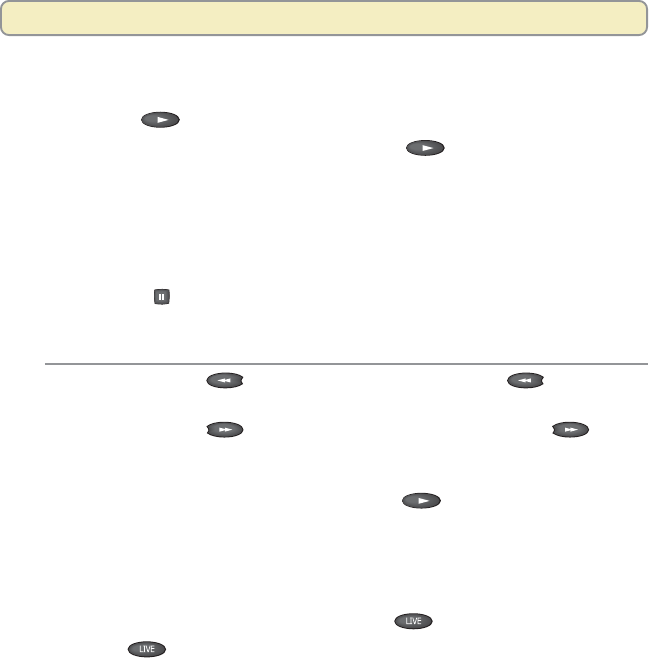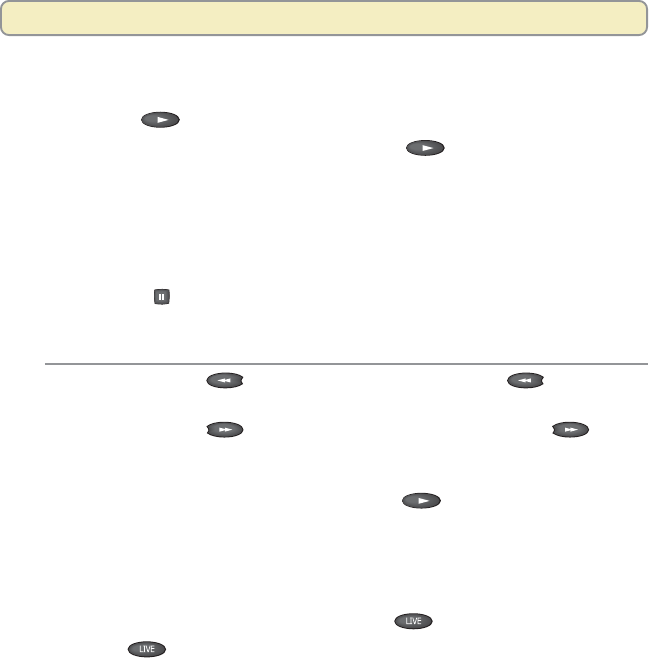
18
Use Slow Motion
1. While watching live TV or while playing a recording at normal speed,
press Play
once. The action slows.
2. To resume play in normal speed, press Play again.
Watch Action Frame by Frame
Analyze sports events and other programs by watching the action frame by
frame. When you watch frame by frame, you fast-forward or reverse the action
one second at a time.
1. Press Pause
. The action stops.
2. Fast-forward or reverse action one frame at a time by following these steps.
To Move Action Press Result
Back by one
Each time you press Rewind ,
second action moves backward by one second.
Forward by
Each time you press Fast-forward ,
one second action moves forward by one second.
3. To resume play at normal speed, press Play
.
Catch Up With a Live TV Program
When you pause or rewind a live program, the program continues to be broad-
cast. You can continue watching the buffered program (delayed TV), or you can
catch up with the live broadcast by pressing Live
.
Note: The Live key is inactive when you are playing back a recording.
Control Live TV and Recordings