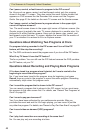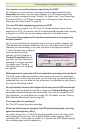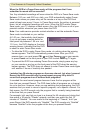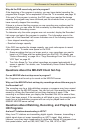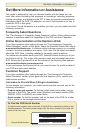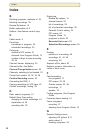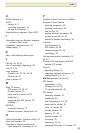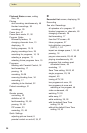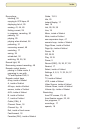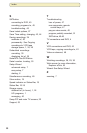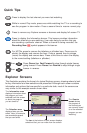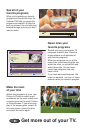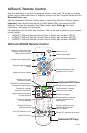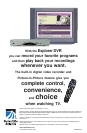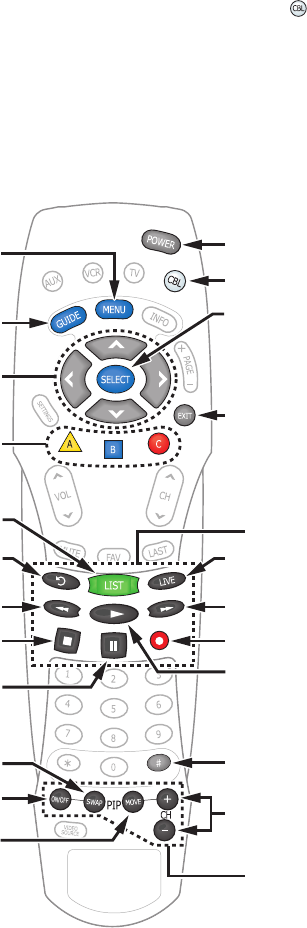
AllTouch
®
Remote Control
Use the main keys to control the program shown in the main TV screen or quarter
screen and to make selections in Explorer screens like the Program Guide and the
Recorded List screen.
Use the dedicated Picture-in-Picture keys to control the Picture-in-Picture feature.
Important: Your remote must be set to Cable Mode (CBL) to access the DVR
features. To place the remote in the Cable mode, press Cable
. For more
information, see page 5 of this guide.
For descriptions of the other key functions, refer to the user’s guide for your remote
control model:
• AT8400™ AllTouch Remote Control User’s Guide, part number 749219
• AT8450™ AllTouch Remote Control User’s Guide, part number 4001707
• AT8550™ AllTouch Remote Control User’s Guide, part number 4006383
AllTouch AT8400 Remote Control
T11349
Swaps PIP screen
with Main screen
Turns PIP feature on or off
Moves PIP screen
Displays the Program Guide
Displays a menu of services
or options (if offered by your
cable service provider)
Displays a list of your
recorded programs
Makes on-screen choices
Stops recording a program
or stops playback
Pauses the program
you are watching
Rewinds in 3 speeds
(Must be in Play mode)
Replays the last 8 seconds of
a program (Instant Replay)
Moves through on-screen
choices
Selects cable mode
Performs the selected action
Removes all banners and
graphics from TV screen
Dedicated PIP Keys
Selects PIP channels up or down
Power on or off
Dedicated DVR Keys
Returns to live programming
Fast-forwards in 3 speeds
(Must be in Play mode)
Records a program
Resumes playing a paused
program (Press twice for
slow motion)
Sizes the picture for some
high-definition television
(HDTV) models