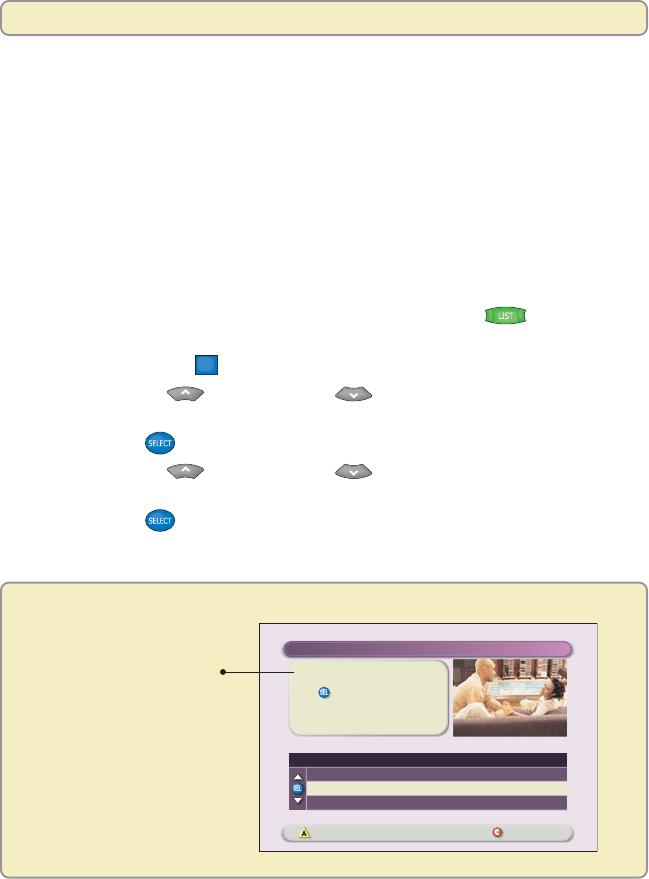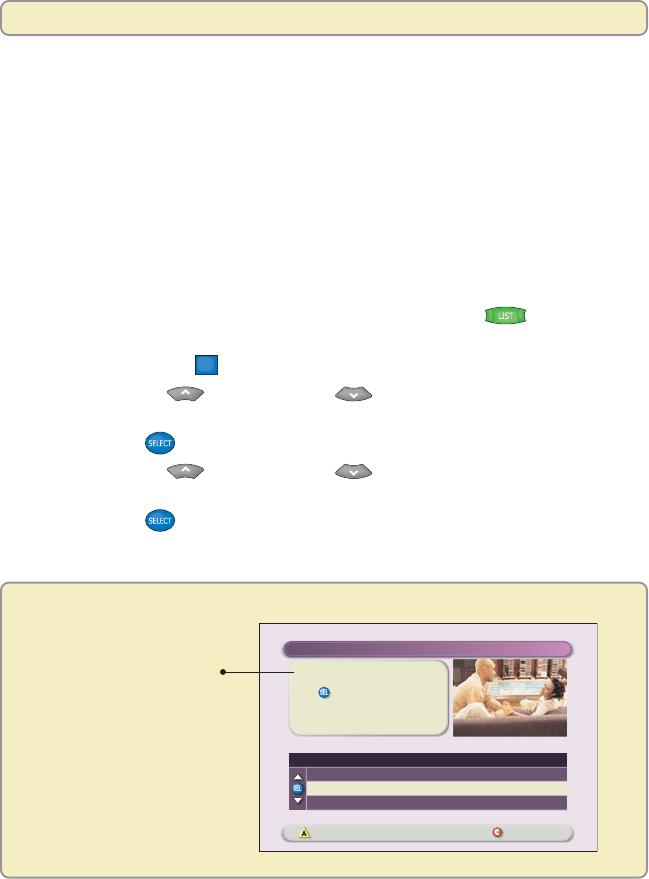
39
Change the Default Save Time Setting for Future
Recordings
When the Explorer DVR leaves the factory, its default Save Time setting is set at
14 days. Using this setting, the Explorer DVR automatically saves each recording
for 14 days. At the end of 14 days, the Explorer DVR erases the recording to make
space for other programs you want to record. You can change this setting from
14 days to 1, 2, or 7 days, or to “until erased.”
Important: When you change the default Save Time setting, it affects all future
recordings, not the currently recorded programs.
To change the default Save Time setting, follow these steps:
1. If the Recorded List screen is not displayed, press List
.
The Recorded List screen appears.
2. Press Preferences
B
. The Preferences screen appears.
3. Press Move Up
or Move Down to highlight “Change Save Time
for future Recordings.”
4. Press Select
. The options for “Save Time” appear.
5. Press Move Up or Move Down to highlight your desired
Save Time.
6. Press Select
. The “Save Time” options disappear, the Preferences
screen appears, and the new default Save Time setting appears in the
Information area of the screen as shown here.
Preferences Screen
Save time is 1 Day
Press to set how long future
recordings will be saved.
Schedule Recordings Recorded List
Preferences
Sort Recorded List alphabetically
Change Save Time for future recordings
Schedule a new Manual Recording
Options
After you select a new
default Save Time, the
Explorer DVR displays
your new selection in
the Information area.
Manage Programs and Recordings