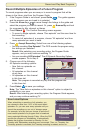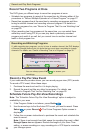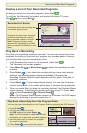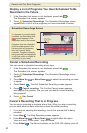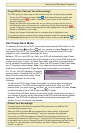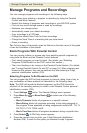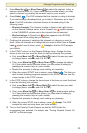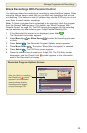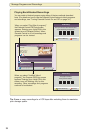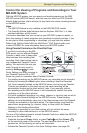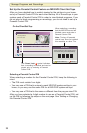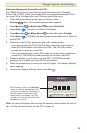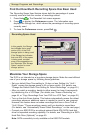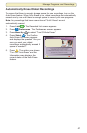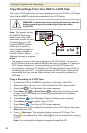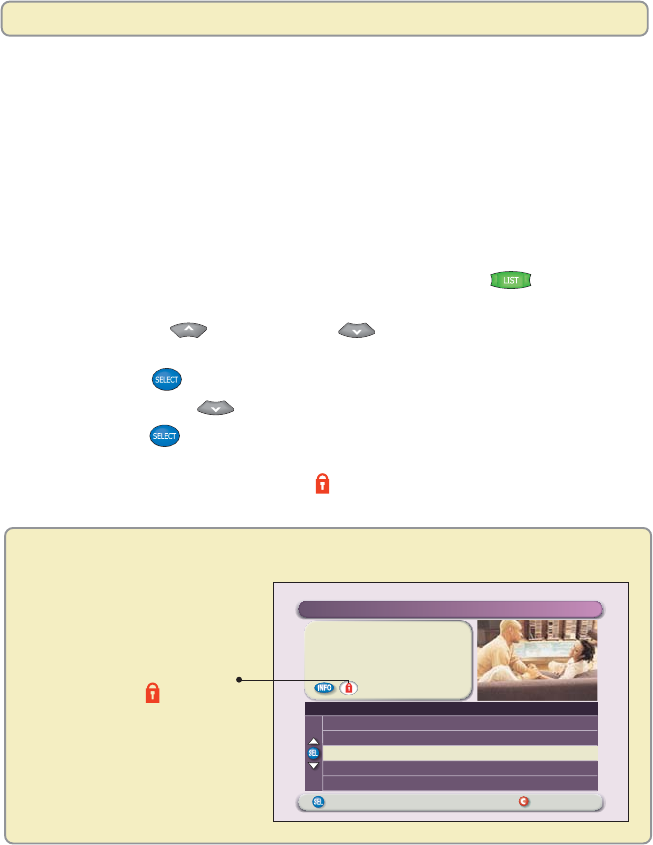
35
Manage Programs and Recordings
Block Recordings With Parental Control
You can keep others from watching a recording by using the Block feature. When
using this feature, keep in mind that you can block only recordings that you are
not watching. This feature is useful if children also use the DVR and you do not
want them to watch certain recordings.
Note: To block a program that is scheduled to be recorded, block the program
from the General Settings menu. (For details, see “Block Programs With
Parental Control” on page 32.) The DVR records the program, but the recording
can be watched only after entering your 4-digit Parental Blocking PIN.
1. If the Recorded List screen is not displayed, press List
.
The Recorded List screen appears.
2. Press Move Up
or Move Down to select the recording you want
to block.
3. Press Select
. The Recorded Program Options screen appears.
4. Press Move Down
. The option “Block [title of program]” is selected.
5. Press Select
. The PIN Entry screen appears.
6. Press the numeric keys to enter your 4-digit PIN. The PIN Entry screen
disappears, and the Closed Lock
symbol appears in the Information
area of the Recorded List screen.
Recorded Program Options Screen
Options
Preferences
Presstorecordthisprogram
orpressformorerecordingoptions.
"SoulFood"
Recorded:Fri6/13
7:00pm1hr0min
Save:UntilIerase
ChooseHighlightedItem RecordedList
RecordedProgramOptions
Options
CopytoVCR
Play"SoulFood"
Unblock"SoulFood"
Erase
ChangeSaveTime
After you block a recording,
the Closed Lock symbol
appears in the Information
area to indicate that the
recording can be played
only by entering a PIN.