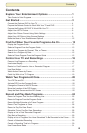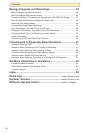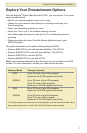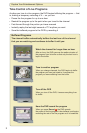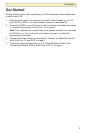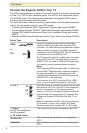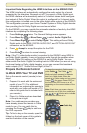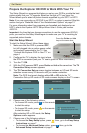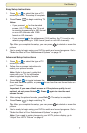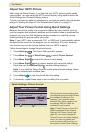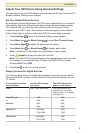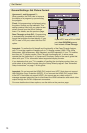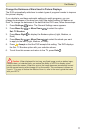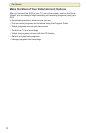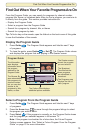iii
Contents
Explore Your Entertainment Options ....................................1
Take Control of Live Programs .................................................................................... 2
Get Started ...............................................................................3
Connect the Explorer DVR to Your TV ....................................................................... 4
Prepare the Remote Control to Work With Your TV and DVR .................................... 5
Prepare the Explorer HD DVR To Work With Your TV ................................................ 6
Adjust Your HDTV Picture........................................................................................... 8
Adjust Your Picture Format Using Quick Settings ...................................................... 8
Adjust Your HD Picture Using General Settings ......................................................... 9
Make the Most of Your Entertainment Options ........................................................... 12
Find Out When Your Favorite Programs Are On .................. 13
Display the Program Guide .......................................................................................... 13
Select a Program From the Program Guide ................................................................ 13
Search for a Program by Channel, Title, or Theme .................................................... 14
Search for a Program by Date .................................................................................... 15
Select a Future Program From the Program Guide ..................................................... 15
Control Live TV and Recordings ...........................................16
Pause a Live Program or a Recording ........................................................................ 16
Use Instant Replay ...................................................................................................... 17
Rewind or Fast-Forward a Live or Recorded Program ............................................. 17
Use Slow Motion ......................................................................................................... 19
Watch Action Frame by Frame.................................................................................... 19
Catch Up With a Live TV Program .............................................................................. 19
Watch Two Programs At Once................................................. 20
Turn PIP On and Off ..................................................................................................... 20
Activate PIP From the Program Guide .......................................................................... 20
Change the Channel of the PIP Screen........................................................................ 21
Move the Location of the PIP Screen ...........................................................................21
Swap the Main Screen and the PIP Screen ................................................................ 22
Record and Play Back Programs ............................................24
Record a Program That You Are Watching Live......................................................... 25
Record a Program From the Program Guide ............................................................... 26
Record Multiple Episodes of a Future Program .......................................................... 27
Record Two Programs at Once .................................................................................. 28
Record a Pay-Per-View Event.................................................................................... 28
Schedule Future Pay-Per-View Recordings .............................................................. 28
Display a List of Your Recorded Programs ................................................................ 29
Play Back a Recording ................................................................................................ 29
Display a List of Programs You Have Scheduled To Be Recorded in the Future ...... 30
Cancel a Scheduled Recording .................................................................................. 30
Cancel a Recording That Is in Progress ..................................................................... 30
Use Power-Save Mode ............................................................................................... 31
Contents