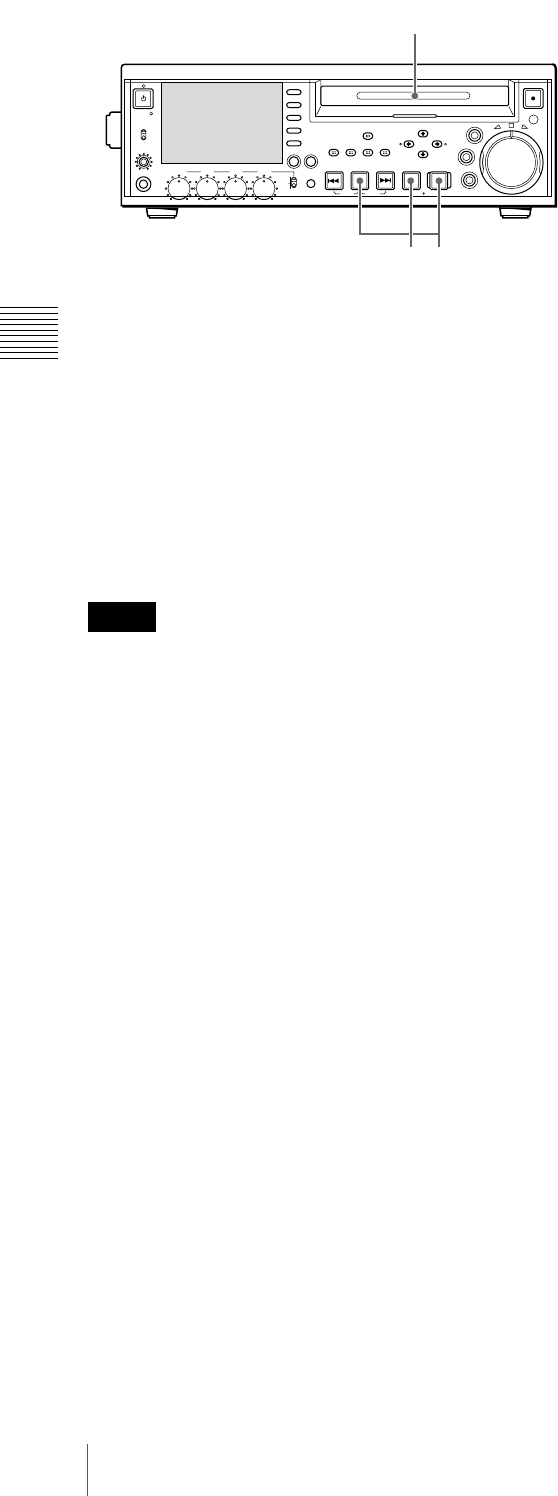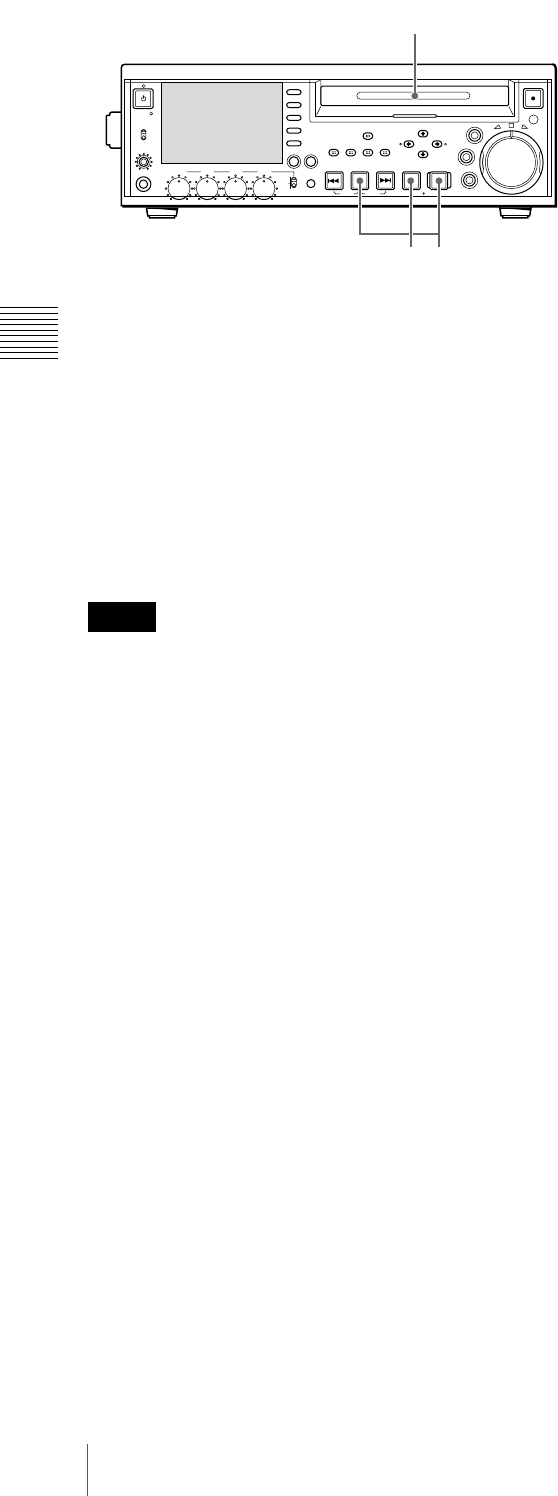
46
Recording
Chapter 3 Recording and Playback
1
Insert a disc.
2
Hold down the REC button, and press the PLAY
button.
Recording starts.
3
To stop recording, press the STOP button.
If the disc becomes full
Recording stops and the message “ALARM DISC END.”
appears on the monitor.
• The shortest clip that can be recorded is 2 seconds long.
Even if recording start and stop operations are performed
within 2 seconds, a 2-second clip is recorded.
• The maximum number of clips that can be recorded is
300. If the loaded disc already contains 300 clips,
recording with the REC button is not possible. (The
message “Disc Full!” appears in the time data display
section.)
• During recording, do not turn off the POWER switch on
the rear panel or disconnect the power cord. This could
cause the clip being recorded to be lost. For details, see
“Handling of Discs When Recording Does Not End
Normally (Salvage Functions)” on page 41.
To specify the frame to use as the
thumbnail image
You can display a list of thumbnails of all clips on a disc,
and use it to check the recorded content (see page 49).
When the unit is shipped from the factory, it is set up to
display the first frame of each clip as the thumbnail. As
required, you can select another frame to display as the
thumbnail.
For example, if there are several seconds of color bars
recorded at the start of the clip, selecting a frame after the
end of the recording of color bars can make it easier to
identify the clip.
You can use META DATA >INDEX POSITION in the
setup menu to select the position of the thumbnail image
by specifying a number of seconds after the first frame.
The selection range is 0 seconds (0 SEC) to 10 seconds (10
SEC).
To adjust the audio recording levels
When carrying out audio recording at a reference
level
Set the VARIABLE switch to PRESET.
The audio signals will be recorded at a preset reference
level.
You can change the reference level and the input levels
with AUDIO CONTROL >LEVEL SELECT in the setup
menu.
REF LEVEL: Reference level
CH1 IN LEVEL: Input level of channel 1
CH2 IN LEVEL: Input level of channel 2
Manually adjusting the audio recording levels
Set the VARIABLE switch to “REC” and adjust the CH 1
to CH 4 knobs so that the audio level indications on the
audio level meters do not exceed 0 dB for a maximum
volume. Carry out the adjustment in E-E mode.
See OPERATIONAL FUNCTION >AUTO EE SELECT in
the setup menu for more information about the signal
output settings in E-E mode (page 87).
To set shot marks
A SHOT MARK1 essence mark or SHOT MARK2
essence mark is set if you hold down the M/MARK1 or m/
MARK2 button and press the SET button during
recording.
If the unit is set up to display superimposed text
information (see page 37), “SHOTMARK1” or
“SHOTMARK2” appears every time you set an essence
mark.
When SHOT MARK1 or SHOT MARK2 essence marks
are set, you can search for the shot marks by displaying
thumbnails of the frames at those positions (see page 51).
You can also use shot mark positions as edit points during
scene selection operations (see page 65).
You can also set shot marks during playback. See page 48
for the procedure.
Notes
PHONES
VAR
JOG
MARK1
MENU
PAGEDISPLAY
SUB
CLIP
F1
F5
F4
F3
F2
SHIFT
CLIP
MENU
ESSENCE
MARK
SET
THUMB
NAIL
RESET
OUTIN
MARK2
SHUTTLE
TOP
KEY INHI
EXPAND
CHAPTER
F REV F FWD
END
PREV NEXTPLAY STOP
STANDBY
REC
EJECT
CH 1 CH 2 CH 3 CH 4
NETWORK
LOCAL
REMOTE
ACCESS
LEVEL
REC
VARIABLE
PRESET
PB
23
1