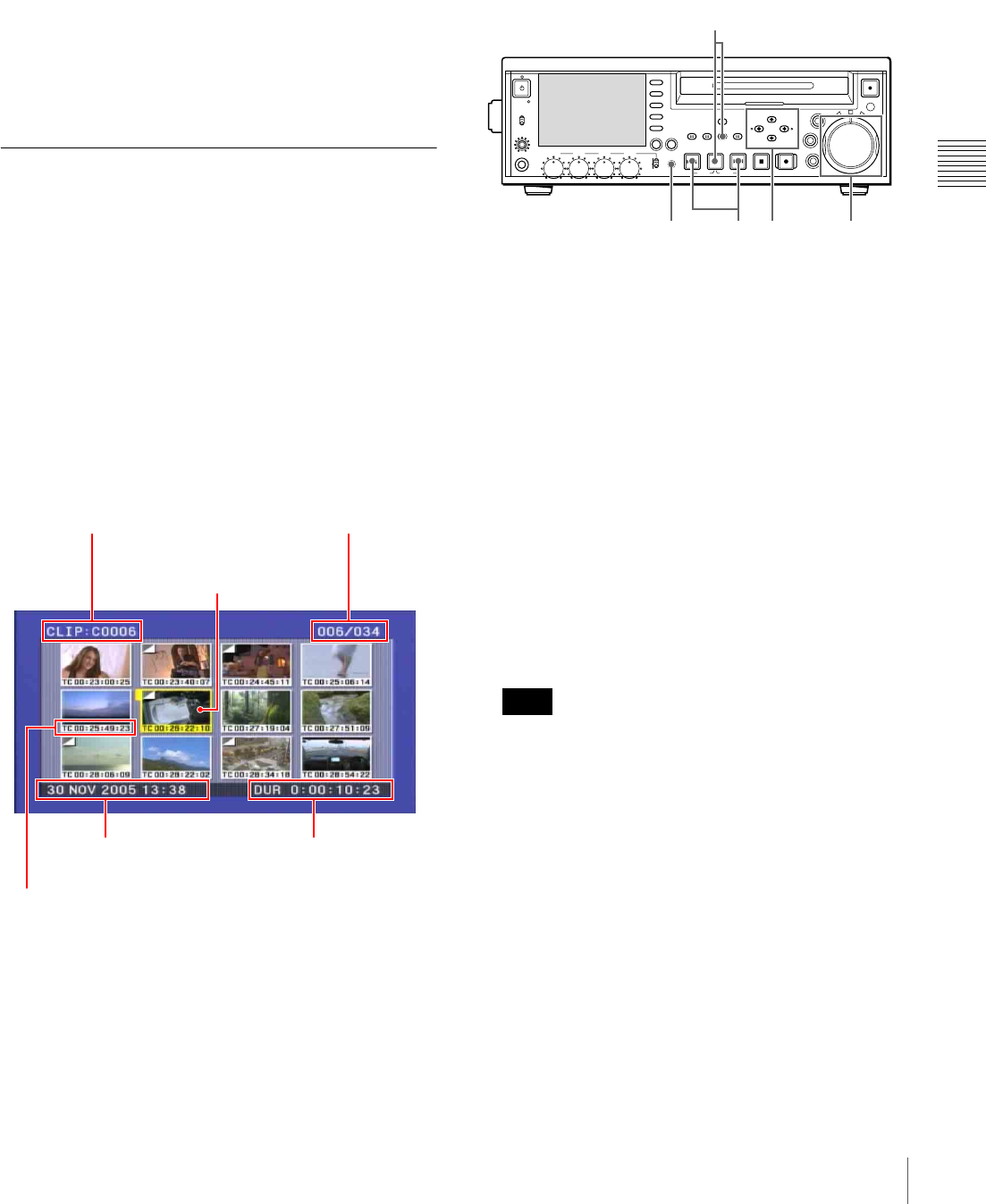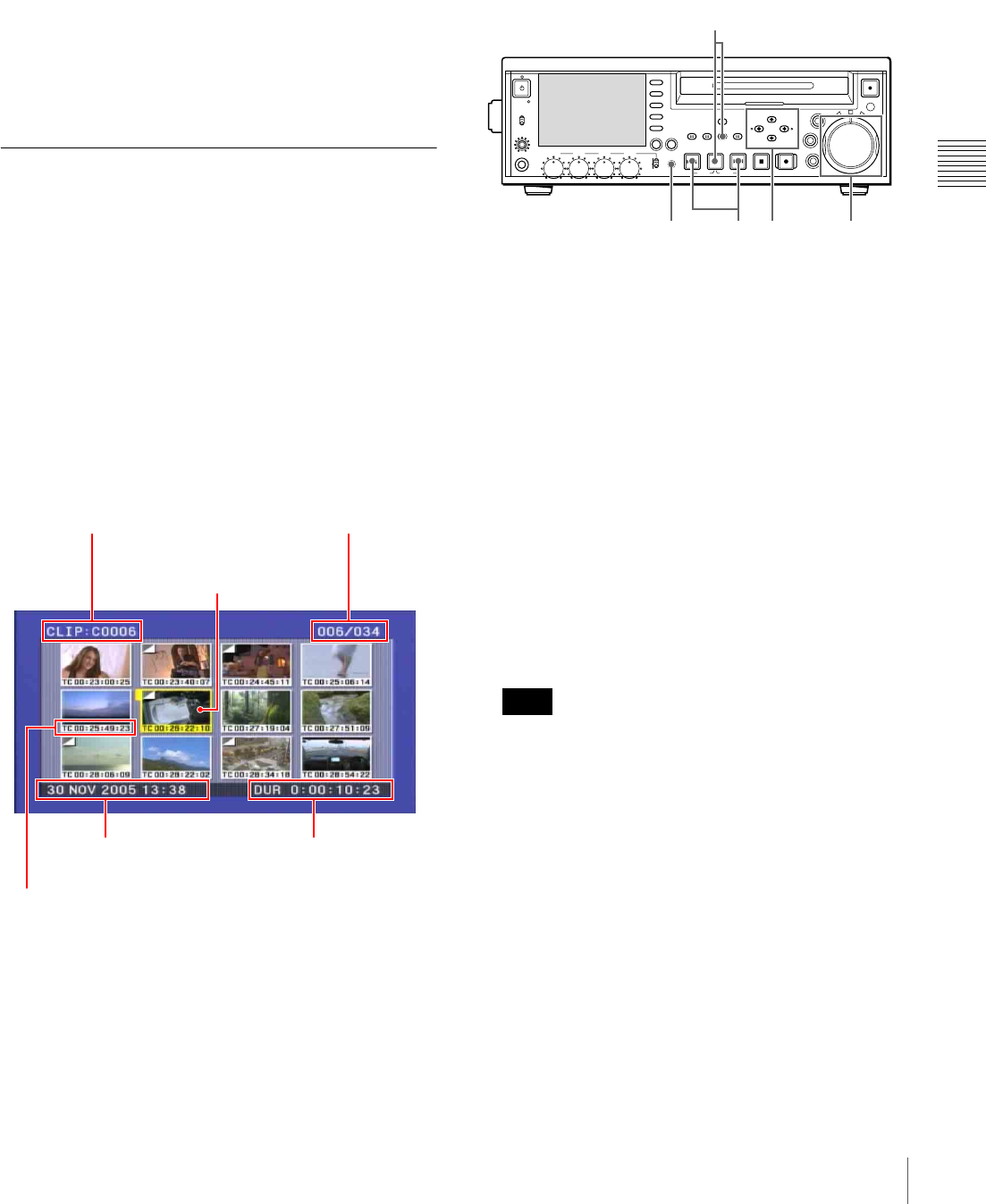
49
Playback
Chapter 3 Recording and Playback
Playback in variable-speed mode starts.
3
To stop playback in variable-speed mode, return the
shuttle dial to the center position, or press the STOP
button.
To alternate between normal-speed playback and
variable-speed mode playback
Set the shuttle dial to the position corresponding to the
desired variable playback speed, then switch between
normal-speed playback and variable-speed mode playback
by pressing the PLAY and VAR buttons alternately.
Searching for Clips With Thumbnails
(Thumbnail Search)
You can display thumbnail images (index pictures) of all
clips on the disc, and use them to cue up a desired clip.
To display a list of thumbnail images
With the SUB CLIP button off, press the THUMBNAIL
button, turning it on.
A list appears showing thumbnails of 12 clips on the disc,
including the clip being currently played back. (In the
following description, this is referred to as the “thumbnail
screen”.)
a) When a title has been assigned to a clip (see page 60), the title is enclosed
in double quotation marks, for example “TITLE00001”.
b) A mark is shown to indicate that the thumbnail (index picture) is not the
first frame of the clip. (See “To change a thumbnail image (index
picture)” on page 50.)
To return to the original screen
Press the THUMBNAIL button, turning it off.
In any of the following screens, you can press the
THUMBNAIL button to return to the original screen.
To select a thumbnail image and start
playback
1
Do one of the following to select the thumbnail of the
clip you want to cue up.
• Press the arrow buttons.
• Turn the jog or shuttle dial.
• Press the PREV or NEXT button: Move to the
previous or next thumbnail.
• Press the TOP (SHIFT + PREV) or END (SHIFT +
NEXT) button: Move to the first or last thumbnail.
• Holding down the SHIFT button, press the M/
MARK1 or m/MARK2 button: Display the previous
or next page.
2
Press the SET button or the PLAY button.
If you press the SET button, a still image appears
showing the first frame of the selected clip.
If you press the PLAY button, playback starts from the
first frame of the selected clip.
The factory default setting for the clip thumbnail is
such that the first frame of the clip is used as the
thumbnail but you can change this setting so that any
desired frame is used as the clip thumbnail (see “To
change a thumbnail image (index picture)” (page
50)). However, clip list playback always starts from
the first frame, regardless of the thumbnail.
To change the clip information displayed in
the thumbnail list
With the thumbnail list displayed, proceed as follows.
1
Press the CLIP MENU (SHIFT + SUB CLIP) button
or the MENU button to display the clip menu.
Name of currently
selected clip
a)
Thumbnail (index picture) of
currently selected clip
b)
Sixth clip is selected from
a total of 34 clips.
Clip information (recording date and time, initial timecode,
total length, and so on)
Recording date and
time of selected clip
Total length of selected clip
Note
PHONES
VAR
JOG
MARK1
MENU
PAGEDISPLAY
SUB
CLIP
F1
F5
F4
F3
F2
SHIFT
CLIP
MENU
ESSENCE
MARK
SET
THUMB
NAIL
RESET
OUTIN
MARK2
SHUTTLE
TOP
KEY INHI
EXPAND
CHAPTER
F REV F FWD
END
PREV NEXTPLAY STOP
STANDBY
REC
EJECT
CH 1 CH 2 CH 3 CH 4
NETWORK
LOCAL
REMOTE
ACCESS
LEVEL
REC
VARIABLE
PRESET
PB
11 11
2